Do you want to install your printer on your computer without using CD / Disc?
It happens if you have lost your printer driver disc, your CD drive is not detecting the printer driver’s CD, and has lots of scratches on CD. Anyway, don’t worry, we have a solution on how to Install a Printer Driver without CD/disc. You can easily install your printer without using any CD.
It’s not a big deal, because these days the printer driver installation packages are easily available on its own official website. So, just download the installation package from its official website and follow the installation process given below. Here’s in this article, we’ll share with you the step by step guide on how to do it. Follow the following steps:
Steps to Install a Printer Driver without CD / Disc
Follow the following Instructions to install the printer.
- First, download the printer driver package from its own official website (Canon, Dell, Epson, Lexmark, Brother, Samsung). If you did not get the drivers from anywhere then you can make a driver request on this driver request page, you’ll get the driver within 24hours.
Note: You can also download the drivers from our website: www.freeprinterdriverdownload.org.
- Keep your printer turned off and unplug the USB cable from the back of the computer and from the printer as well.
Note: Keep your printer’s USB cable unplugged until the installation wizard does not ask you to connect it. - After downloading, double-click on the downloaded driver package.
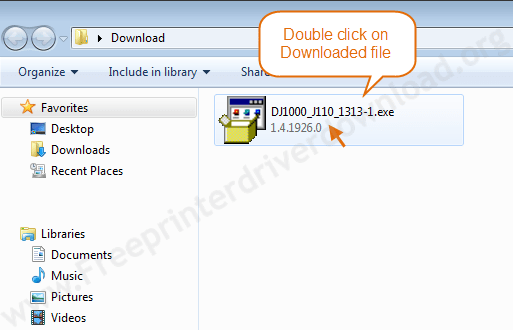

- Click on Run or YES to the allow UAC to start the installation process and then start extracting the driver files to run.
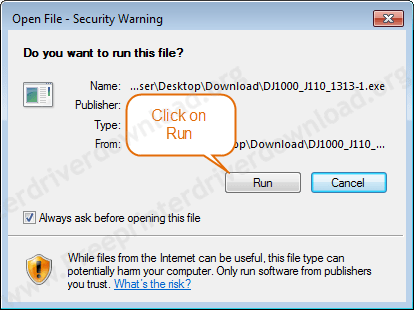

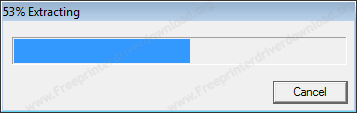

- Click on next to accept the installation terms and agreements. After that, follow the on-screen installation wizard’s instructions.
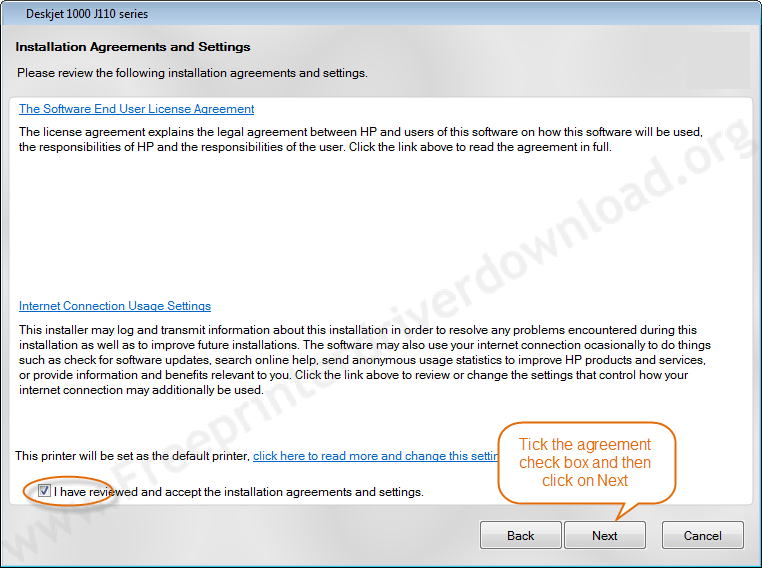

- Click on Next.
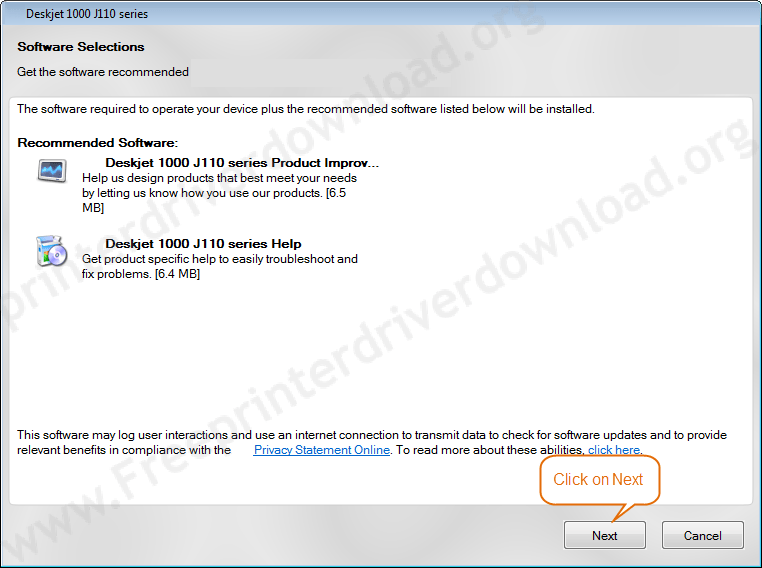

- It will start installing and wait for its completion.
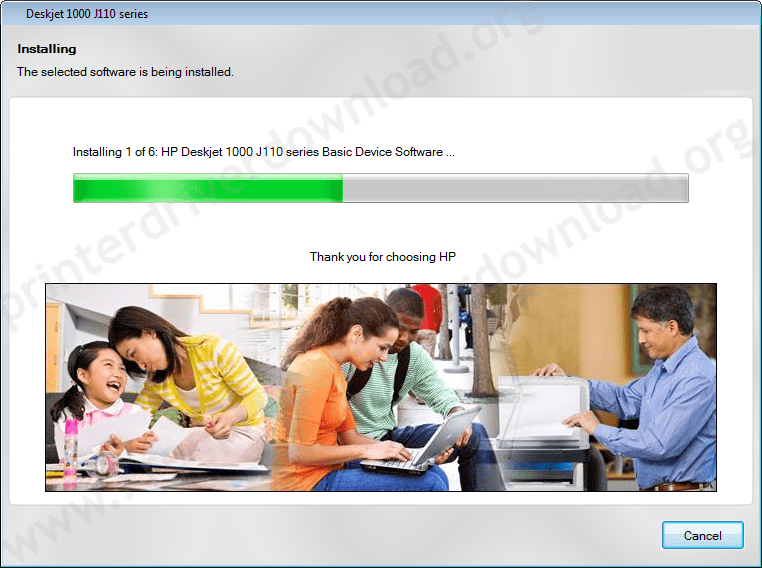

- The installation wizard will be asking you to connect your printer to your computer. Connect your printer USB cable to your computer. Make sure the printer is turned ON. (See screenshot below)
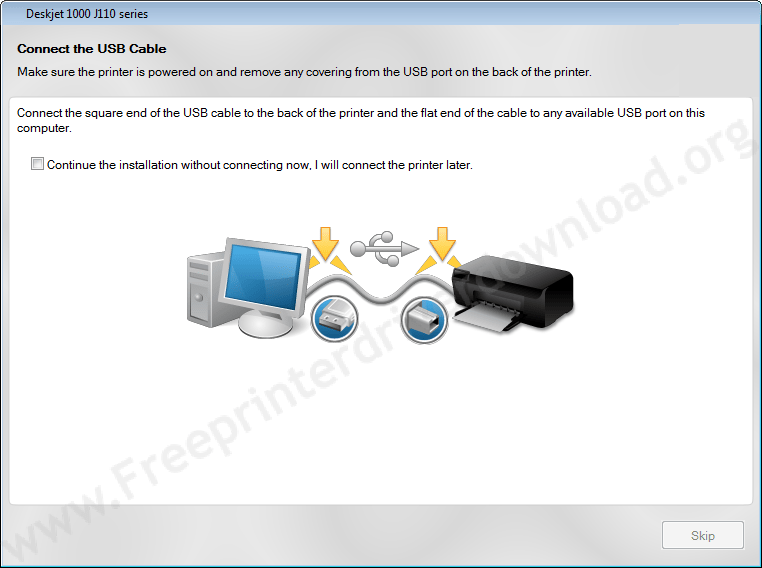

- Wait until it detects your printer automatically. This will go to the next window once your printer detects it.
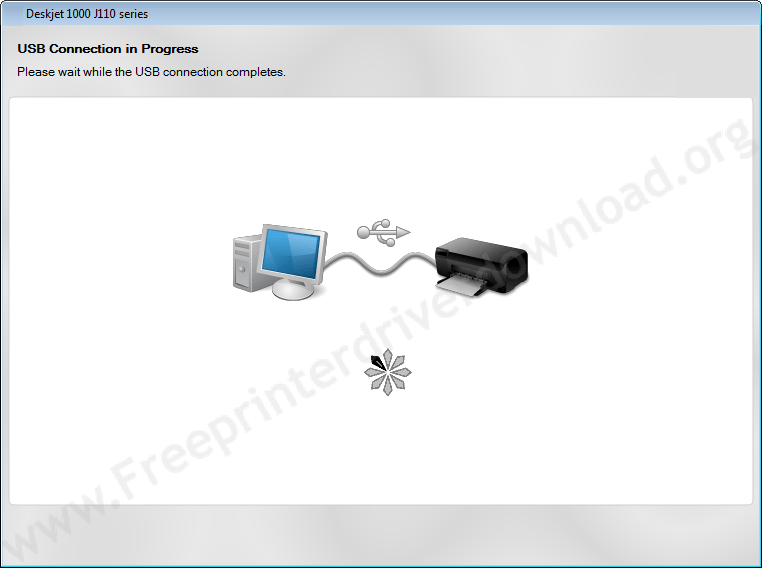

- Click on Next and your printer will be detected here if you get a green tick mark.
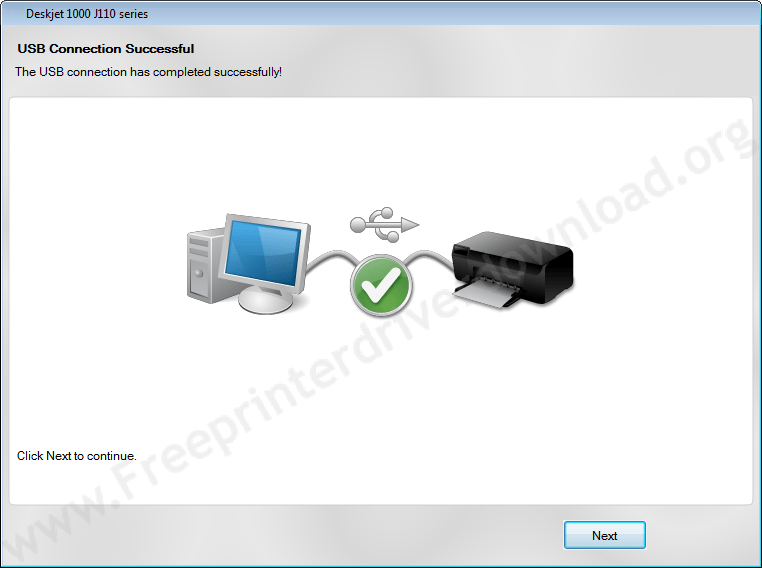

- Click on the Finish button to complete the installation.
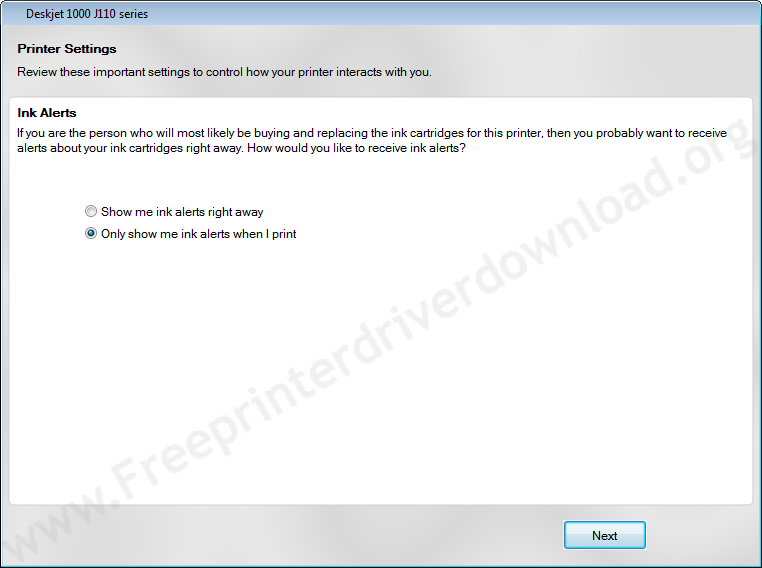

Here on this page, we have learnt how we can install a printer if we don’t have its driver CD (without CD). If you have any questions regarding this installation process, then please share your experience in the comments section below.
FAQs
Q: Hello, I need to install the printer Ricoh Aficio sg7100dn. Thank you.
A: Try this driver: https://support.ricoh.com/bb/pub_e/dr_ut_e/0001319/0001319313/V1800/z91157Lf.exe
Q: My canon pixma mg2570s not install in my pc i install driver but error is printer is not detected. check the connection so what i do.
A: It seems like your printer is not being detected by your computer. To fix this non-detecting issue, follow the following steps:
https://www.freeprintersupport.com/how-to-fix-unable-to-detect-printer-during-driver-installation/
https://www.freeprintersupport.com/how-to-troubleshoot-a-usb-printer-connection
If this doesn't work, then you'll have to install it manually like this. To get the basic driver, unzip this MP driver file.
Q: How to connect to mobile
A: You can set up your printer driver on your mobile easily. We have made a separate article on how to set up a printer on android phone. Please check it out.
Q: How to install windows 7 printer model no dcp-l2541dw?
A: Download Brother 2541 driver and then double-click on the downloaded file and the follow its on-screen instructions. Watch this video tutorial to know how to install Brother L2541dw printer on a computer.
Q: How to install a printer without CD?
A: It is very simple. We have given all the steps above. We'll give you the step by step guide how to do if you could provide the printer model number.
Q: Epson l360 driver free available in online.
A: Yes, In this page's download section above, you'll get the driver download link for its supported operating systems.
Q: need new drivers for my Samsung clp315w and brothermfc7340 printers
A: You can download the Samsung clp315w drivers from here. and Brother MFC-7340 drivers from here.
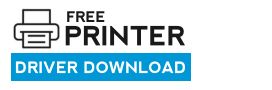



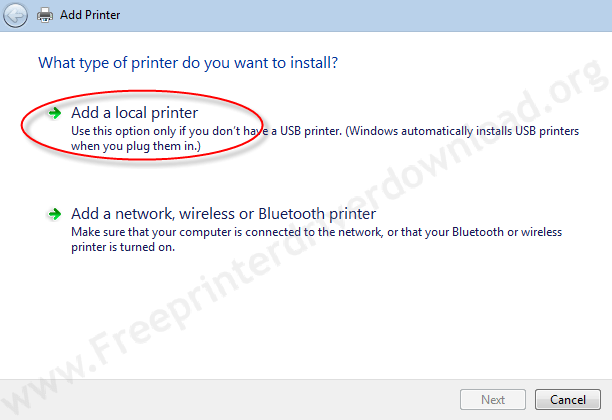


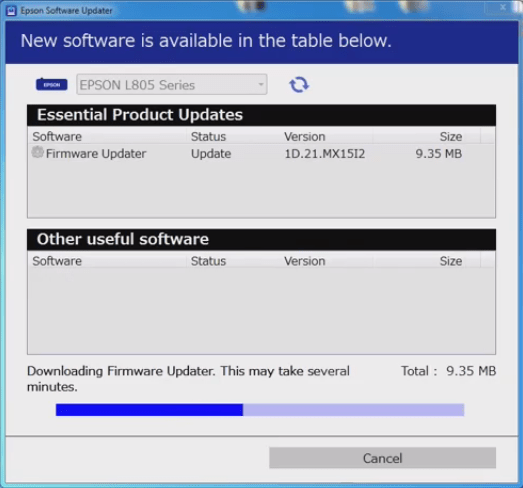
how can download samsung printer ml-1610 mono laser
and install asus tuf gaming laptop window 11
Try this basic driver: https://download.freeprinterdriverdownload.org/download/d1/samsung-ml-1610/samsung-ml-1610-basic-driver-64bit.zip
I didn’t get driver for my c25 bizhub printer
find the driver from this page: https://www.freeprinterdriverdownload.org/konica-minolta-bizhub-c25-printer-scanner-driver-download/
my i get setup for mp 200lL
Here’s the printer driver / scanner driver
hello hope you can help my lexmark x2470 is LPT port not USB so when the wixard prompts for USB I am unable to continue to the next step thanks
Have you tried this: https://www.mediafire.com/file/tk50q0hcxurfbu1/lexmark-x2400-win7-8-10-64bit-cjq2400Win7en.exe
Find the USB port at the back of the printer. It should be there, please check and let me know. You can send me a picture of your printer back.
how can i download kyocera ecosys m2040dn driver
Here’s the m2040dn printer driver / scanner driver download link
HOW I CAN INSTALL KYOCERA ECOSYS2040DN DRIVER
Download the driver from this page: https://www.freeprinterdriverdownload.org/kyocera-ecosys-m2040dn-driver-download-printer-scanner-driver/
Have you clicked on “Express Install” button? Please explain what happens after clicking on “Express Install”. If your printer is not listed on the screen, that comes just after clicking “express install” button. It seems like your printer is not being detected by your computer. To fix this non-detecting issue, follow the following steps:
https://www.freeprintersupport.com/how-to-fix-unable-to-detect-printer-during-driver-installation/
https://www.freeprintersupport.com/how-to-troubleshoot-a-usb-printer-connection/
i lost my cd of m205. i want to install the printer
Try this installer: https://download3.ebz.epson.net/dsc/f/03/00/04/25/46/ca6d2ff6200f81aaf2bf29eb7ac1671ff7bcbff9/M105_x64_155UsHomeExportAsiaML.exe
What to do if the printer is undetected even if the cable and usb are connected properly?
To fix this non-detecting issue, apply these steps:
1) Connect the printer to the computer.
2) Uninstall “USB printing support” from the device manager. Like this: https://oip.manual.canon/USRMA-0323-zz-SS-enUV/Inst_source/contents/05010000.html. Also uninstall the printer driver if installed.
3) Disconnect the printer’s USB cable from the computer and reboot your computer.
4) Now start installing the printer again and follow the on-screen instructions. Make sure the printer’s cable should not be connected until the printer-driver-installer asks you to connect it.
5) Now the driver-installer will ask you to connect the printer, now connect the printer’s USB cable to the computer. Make sure to connect it to another USB port then the previous one and wait for it to detect the printer automatically. This should be detected this time.
That’s it.
Please let me know the results.
The driver software of the canon G2411 (G2010) do not have the software to clean dirty or clocked printing heads. How do I solve this problem to get my printer running smoothly again?
What is this? I all I want is to move my Canon PIXMA MG2500 to my new HP tower using Windows 10. My install CD works but did not install the drivers, I built my old tower using Windows XP Pro (the best Windows ever) and forced to use this crappy Windows 10. Now Canon wants me to jump through hoops to install my printer on this 10 peace of crap. You are not helping me but driving me nuts. Your customer service is supposed to help not hinder and frustrate your clients. NOW HOW DO I MOVE MY PRINTER?
Sorry for the inconvenience. First of all, I would like to inform you that we are not associated with Canon company anyhow. To get canon’s support, click here.
We are an independent website that provides legacy drivers. However, I can help you install this MG2500 printer on your Windows 10 computer. I even made a video tutorial on that. Click here to go to the video tutorial.
How do I download Konica Minolta bizhub C25 driver (printer) scanning
You may download the C25 scanner from here: https://www.freeprinterdriverdownload.org/konica-minolta-bizhub-c25-printer-scanner-driver-download/
HOW TO INSTALL CANON PIXMA G 2012 DRIVERS WITHOUT CD WINDOWS 7
Here’s Windows 7 drivers: https://gdlp01.c-wss.com/gds/0/0100009130/01/win-g2010-1_0-n_mcd.exe
please i need link to for setup Konica Minolta Bizhub C25
Check out this page to download the drivers: https://www.freeprinterdriverdownload.org/konica-minolta-bizhub-c25-printer-scanner-driver-download/#download
HELLO.
I need to install the printer to the computer, it turns out that the Epson L220 that I have is not compatible, could you help me with the PPD, the computer is Asus, OS of Google Chrome
Thanks in advance
No, this printer doesn’t have WiFi connectivity, so the USB printer doesn’t support Google Chrome.
May l have a printer driver package for Canon Pixma MX 396 for window 10 please
Here you go: https://gdlp01.c-wss.com/gds/8/0100004768/01/mp68-win-mx390-1_00-ea32_2.exe
i cannot install epson L220 to my windows 7 ultimate desktop.. why is that?
Does it give you any error message? Or can you please explain what happens while installing it?
May I get driver package of Brother DCP-1510 printer
Here you go: https://download.brother.com/welcome/dlf005346/DCP-1510-inst-A1-eu2.EXE
you are very good installed the drive
How do i make my printer hp deskjet 27100 work connected to my hp laptop
Click on the following download link to download its basic driver: https://www.mediafire.com/file/jse6dxzhrb0jq12/hp-deskjet-2700-series-basic-driver.zip. As it is a basic driver, you’ll have to install it manually.
How to install it in my smartphone
What is your printer model number?
Please how can I download HP deskjet 2710 driver for windows 7 and how can I connect it with my printer after installing
Try this: https://ftp.hp.com/pub/softlib/software13/printers/DJ2700/HPEasyStart-11.5.18-DJ2700_51.2.4771_3_Full_Webpack.exe
If it will work.
plz, ir 3300 64 bit machine install draver
You have requested a driver on https://www.freeprinterdriverdownload.org/driver-request/
Here’s its full feature driver: https://files.canon-europe.com/files/soft43673/Software/o155x76en_w_PSv1402_32_64.exe
Here’s basic driver: https://download.freeprinterdriverdownload.org/download/d1/canon-ir-2200-3300/canon-ir2200-3300-64bit.zip
Here’s a guide to installing basic drivers: https://www.freeprinterdriverdownload.org/how-to-install-a-printer-driver-manually-through-usb-add-a-printer-method/
No, there’s no other printer installed in my laptop I’ve checked. And I’ve connected it properly, I’ve tested to print and it worked just fine. I’m saying my win 10 isn’t compatible bcs I’ve also checked the compatibility settings on it. The latest version of windows that’s compatible with it is win 8. Maybe our scanner problem is just different 🙁
Ah Sorry, I placed my comment in wrong section haha
Your scanner may be having hardware issues. Try to copy a document from the printer itself. Once it’s done successfully, then the printer’s scanner is OK. If its not done successfully, then your scanner will have a hardware issue.
I’ve got that icon after I installed the printer with the cd, but it didn’t work. it kept saying “cannot communicate with the scanner” even tho I can print finely with it. when I check the “compatibility”, it can only connect with win 95, win 98, win xp, win vista, win 7, and win 8. But mine is win 10 64 bit. that’s why I downloaded and installed the driver for win 10 64 bit. But it still doesn’t work 🙁
Please provide your printer model number, let me check the compatibility of your printer scanner.
It’s Epson l360
It is fully compatible with Windows 10. I am even using this printer on my Windows 10 computer, so there is no problem using it. Please see this: https://imgur.com/bood2Pw
Did you get an error that stated: “Cannot communicate with the scanner”?
Make sure your printer is connected properly and it should be turned ON. If you are still getting the same error, then there must be another printer installed on your computer that is causing conflicts with this Epson L360 printer. In this case, we suggest you to uninstall all the other printers from your computer, Epson L360 scanner will start working. I have shared this with you because I was facing the same issue earlier personally.
my epson l360 should be able to print and scan. there’s no problem with the printer but I can’t get the scanner working. after searching for sometime, I found out that it doesn’t compatible with my win 10 64 bit. I’ve tried to download the driver and install it but it still doesn’t work. do you know how to make it work? maybe I’m the one who don’t do it right, so do you have any guide for this problem?
Did you get this ‘Epson Scan’ icon after installing its full feature driver? Did you get any error message when you start this ‘Epson Scan’ Utility? If so, please let me know.


I need a guide for printing as do not know what the buttons and symbols on the window mean. I have printed a time or two and then the printing mode changes to small print and I don’t know how to reset things. Where can I find this information?
Here’s a guide to reset: https://www.freeprintersupport.com/how-to-reset-hp-printer-network-settings/
Epson l 360 scanner.