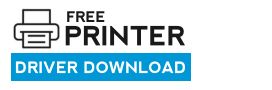Xerox Phaser 3121 is a single function laser printer. You can download the latest driver for Xerox Phaser 3121 for Windows, Linux and Mac OS. As it is a very old printer, it doesn’t support 64bit operating systems. Here on this page, you will learn how to install Xerox Phaser 3121 printer on Windows 32bit OS with a detailed guide. First, download the driver from the below given download section and then follow the installation steps to install it properly. Let’s start the process by downloading the drivers first.
Download Xerox Phaser 3121 Printer Driver
To download Xerox 3121 driver, determine the version of your operating system first and then click on the below given download link according to your operating system version.
Driver for Xerox Phaser 3121 Printer
Type: Full feature driver Operating System: Windows File Size: 5.76 MB Version: 1.3 Download DriverOR
Download Xerox Phaser 3121 printer driver from its official website. Go to Xerox 3121 official website
How to Install Xerox Phaser 3121 Printer
After downloading the drivers, you should know the right process to install this driver on your computer. Follow the below given step-by-step guide for proper installation.
Step 1: After downloading the driver, right-click on it and click on “extract all” or “unzip”. Basically unzip the zipped file. It will make folder on the same location which contains the driver inf files.




Step 2: Let’s start installing it manually – Click on the “start button” and then click on “settings” and then go to “devices”. It will open up a settings page.


Step 3: Click on “Printers & scanners” from the left-side pane and then click on the plus icon of “add a printer or scanner” and then click on the link “The printer that I want is not listed here”. This will open up the printer installation wizard.
Step 4: Choose the last option “Add a local or network printer” and click on Next.


Step 5: Now, choose the printer port. I recommend you to choose USB001 port and then click on Next.


Step 6: Now click on “Have Disk” and then click on the browse button and go to the location where you have extracted the drivers file.




Step 7: Now choose the xrxb4.inf file and click on OPEN and then OK.


Step 8: Finally choose the model number of your printer and click on Next again. After that, it will start installing the drivers.


Step 9: Now, click on “Install this driver software anyway”. On the next screen, choose the first option: “do not share this printer” and then click on next.




Step 10: Finally click on finish.




Your Xerox 3121 printer has been installed successfully.