

Although you may get the driver CD along with the printer, you may also download the latest version driver from its official website. Alternatively, you may download the same drivers directly from the download section of this page below.
In the download section of this driver guide, you will get the TVS RP 3180 GOLD AU driver download links for Windows 11, 10, 8, 8.1, 7, Vista, XP (32bit / 64bit), Server 2000 to 2022, Linux, Ubuntu, and Mac 10.x, 11.x, 12.x, 13.x Ventura operating systems.
Additionally, I have provided the installation guide, which explains the installation steps to make the installation process easier.
Steps to Download TVS RP 3180 GOLD AU Driver
Follow the steps given below to download the printer driver which is best suited for your chosen operating system:
Step 1: Choose your preferred operating system from our OS list.
Step 2: Click on its download button to get your TV’s RP 3180 GOLD AU driver setup file.
TVS RP 3180 GOLD AU Driver for Windows
Driver for Mac
Driver for Linux/Ubuntu
OR
Download the driver directly from the TVS RP 3180 GOLD AU official website.
How to Install TVS RP 3180 GOLD AU Driver
In this section, you will find a detailed installation guide for full feature driver and basic drivers (inf drivers). Select the installation guide, which is appropriate for your printer driver, then follow its steps to install the TVS RP 3180 GOLD AU printer drivers on your computer.
1) Full Feature Driver
In this guide, I will explain the installation process for the full feature TVS RP 3180 GOLD AU driver on a Windows computer. You can use these installation steps for all versions of the Windows operating system.
- Run the driver package file downloaded from this guide and wait for the setup program to extract the installation files onto your computer.


- Wait for the setup program to prepare your computer for the driver installation.


- Wait as the installation of the driver files begins on your computer.

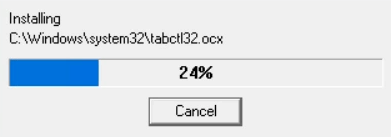
- Click on the ‘OK’ button to proceed.


- Choose the ‘THERMAL 203DPI Printer’ from the list, then click on the ‘Installation’ button.


- In the Select OS Information Dialog box, choose your preferred operating system, I have selected ‘Windows 8’, make sure that the printer port is ‘USB’, then click on the ‘OK’ button.


- Connect your TVS printer with your computer by using a USB cable and switch on your printer, then click on the ‘OK’ button.


- Wait for the setup program to detect your TVS printer, then follow the onscreen instructions to complete the printer driver installation process.


That’s it, installation of the TVS RP 3180 GOLD AU driver package has been successfully completed on your computer. Your TVS printer is now ready for printing.
2) Basic Driver
If you want to install this TVS thermal printer by using its TVS RP 3180 GOLD AU basic drivers, then read the installation guide I have provided below. In our guide, I have described in simple steps the right way of installing the TVS RP 3180 GOLD AU INF driver on a Windows computer.
Method 1: How to install a printer driver manually using a basic driver (.INF driver)
Specifications & Features
The TVS RP 3180 GOLD AU printer is the best suited printer to print bills and receipts. It uses thermal printing technology which delivers high quality prints at very low costs. The maximum print resolution of this printer is up to 203 dpi, and its top print speed is nearly 180mm/sec.
The auto paper-cutter feature of this printer is very impressive, which reduces your transaction time. You can connect this printer to your computer using its USB connectivity option.
You also have the option to go for Serial, Ethernet, Parallel and Wi-Fi connectivity options.
Ink/Toner Cartridge Details: This receipt printer uses thermal printing technology for printing, which means it doesn’t need any ink or toner cartridge for printing bills and receipts.





