

Drivers will be fully compatible with Windows, Mac and Linux operating systems. Additionally, see the “How to install” instructions just beneath the download section.
TVS HD 245 Gold Driver Download Links
You should follow the download instructions given below to download the right printer driver for your OS version:
Step 1: Select the operating system from our OS list where you want to install your printer.
Step 2: Click on the download button to start the download of your TVS HD 245 Gold driver setup file.
TVS HD 245 Gold Driver for Windows
Driver for Mac
Driver for Linux/Ubuntu
OR
Download the driver directly from the TVS HD 245 Gold official website.
How to Install TVS HD 245 Gold Printer Driver in PC
I have shared in this section, the detailed installation guide for the full feature driver and basic driver (inf driver). Follow the instructions of your preferred installation guide to properly install the TVS HD 245 Gold printer drivers on your computer.
1) Install TVS HD 245 Gold Printer Using Driver Package
You will learn in this installation guide the right way of installing the full feature TVS HD 245 Gold driver on a Windows computer. You can use these installation steps for all the versions of the Windows operating system.
- Right click on the driver package zip file downloaded from this guide and select the ‘Extract All’ option from the menu.

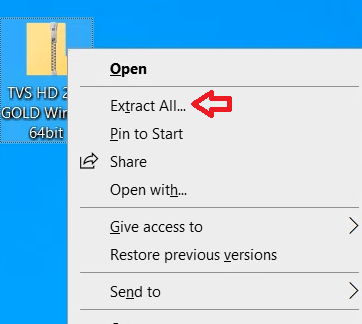
- You can choose your preferred folder for extracting the driver files, preferably, you should proceed with the suggested folder location. Just note down the address of the folder for future steps. Finally, click on the ‘Extract’ button.

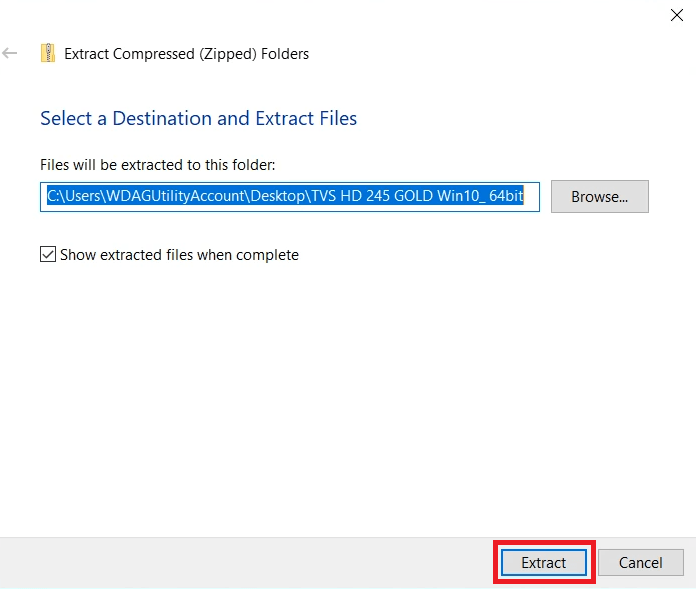
- Once the extraction of the driver package file is completed, open the folder where the driver files were extracted, then open the ‘TVS HD 245 GOLD Win10_64bit’ folder. The name of the folder can vary depending upon your OS version.

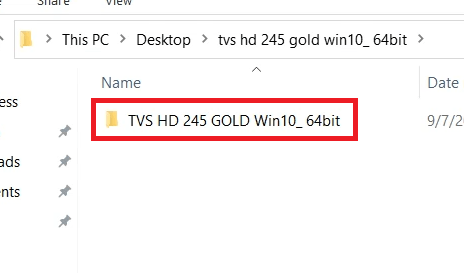
- Inside the folder, find and right click on the ‘Setup-HD245GOLD’ executable file, then choose the ‘Run as administrator‘ option.

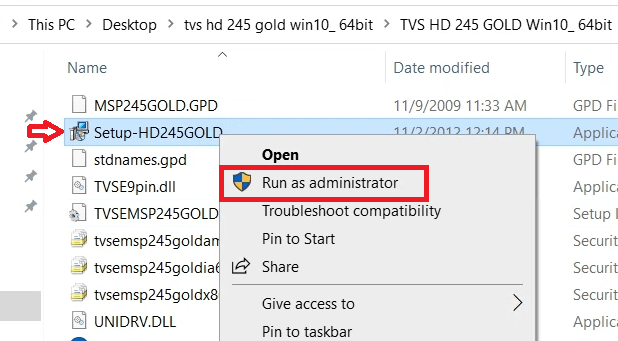
- Wait for the installation of the printer driver to start on your computer.

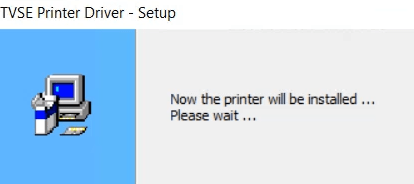
- In the Welcome screen, select the ‘TVS HD 245 Gold’ icon, then click on the ‘OK’ button.

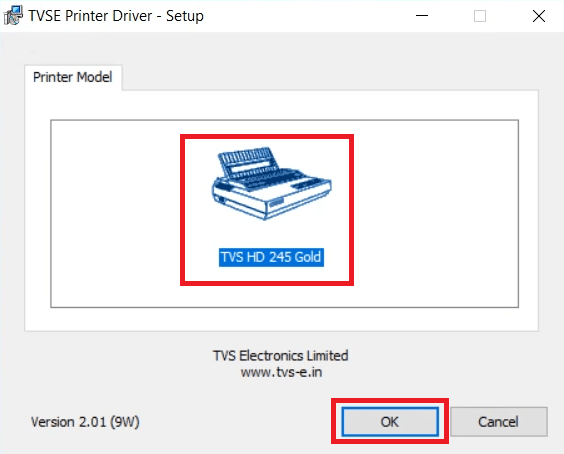
- If you want to connect your TVS printer via USB port, then use the USB cable to connect your printer with your computer and follow the onscreen prompts to complete the driver installation process. However, in order to connect this printer by using its parallel or serial port connectivity option, click on the ‘Manual’ button.

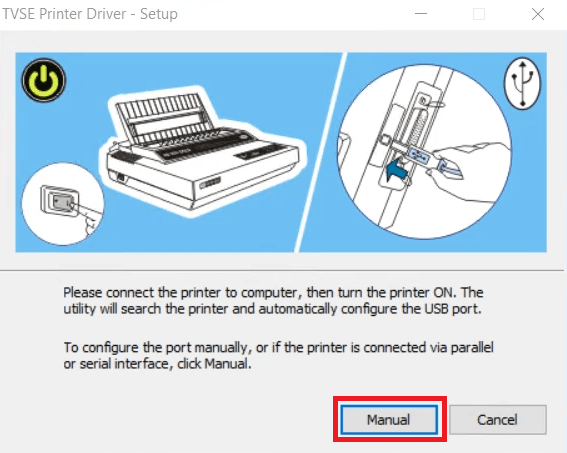
- Select your preferred port, I have selected the ‘LPT1’ port, then connect your printer with your computer via that port. Finally, click on the ‘OK’ button.

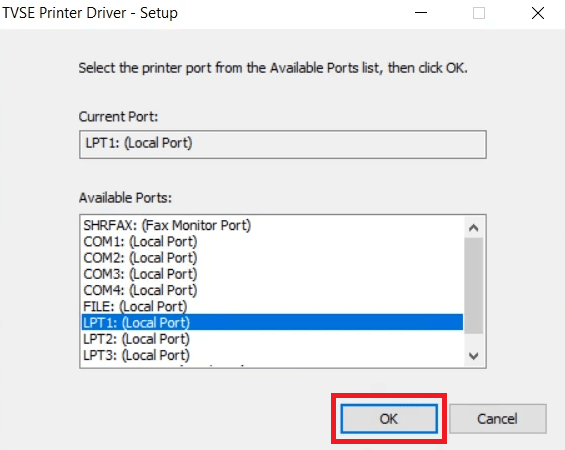
- Wait for the setup program to complete the installation of the printer driver on your computer.

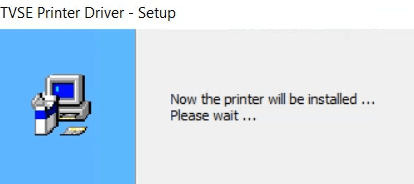
That’s it, you have successfully installed the TVS HD 245 Gold driver package on your computer. You can now start using your TVS dot matrix printer for printing pages.
2) Install TVS HD 245 Gold Printer Using Basic Driver
In the installation guide shared below I have explained the installation process of the TVS HD 245 Gold basic driver on a Windows computer. You must read our installation guide before installing your TVS HD 245 Gold INF driver. Read this article: How to install a printer driver manually using basic driver (.INF driver).
Specifications & Features
The TVS HD 245 Gold printer has been designed to deliver heavy-duty performance. This dot matrix printer uses 9-wire print head for superior print and copy capability.
You can connect this printer with your computer by using its USB and Parallel connectivity port. You can also go for the option of serial connectivity port.
Ribbon Cartridge Details: This dot matrix printer uses one Black (80C) ribbon cartridge for printing, which has a life of nearly 40 million characters.


When installing TVS HD 245 drivers in mwindows 8 then this error occurs – Unexpected error 0x002c .
Let me double check it from my computer and then update you very soon.