

To download the latest drivers, see the download section below.
Alternatively, you may download the same driver from Samsung’s official website. Although HP has acquired Samsung’s printer wing, you can get the drivers from HP website as well.
After downloading the drivers, you’ll need to install it properly, kindly follow the below given detailed installation guide as well.
Download Samsung SL-C460FW Printer Driver
Step 1: From our OS list, select the operating system where you want to install this laser printer.
Step 2: Click on the download button to download your Samsung Xpress SL-C460FW driver setup file.
Samsung SL-C460FW Driver for Windows
Software for Windows
Driver for Mac
Driver for Linux/Ubuntu
OR
Download the driver directly from the Samsung Xpress SL-C460FW official website.
How to Install
In this section, I have shared the detailed installation guide for the full feature driver and basic driver (inf driver). Choose a convenient one for you and apply the steps to set up Samsung Xpress SL-C460FW on your windows computer.
1) Using Its Full Feature Driver
Here are the steps to install the full feature Samsung Xpress SL-C460FW driver.
Steps
- Run the driver package file downloaded from this page, then choose the ‘Install’ option in the dialog box and click on the ‘OK’ button to launch the printer software.


- On the Welcome screen, click on the ‘Next’ button to continue.


- In the Installation Agreements and Settings screen, choose the ‘I have reviewed and accept the End User License Agreement’ and ‘I have reviewed and accept the Data Collection Settings and the HP Privacy Statement’ options, then click on the ‘Next’ button.

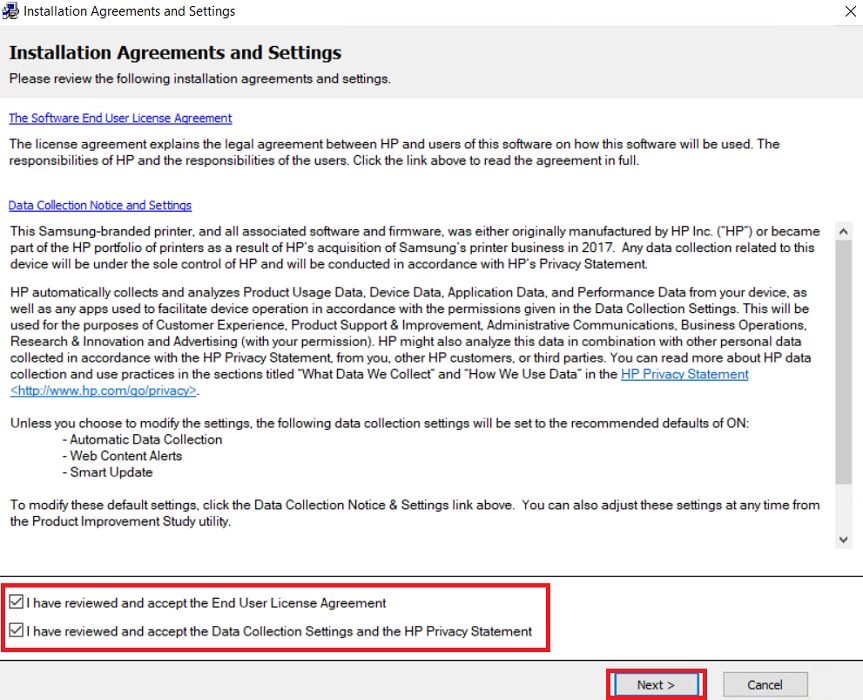
- In the Printer Setup Type screen, you have the option to perform a fresh driver installation or update the existing drivers. Also, you can opt to install the drivers now and connect the printer later. I have decided to connect the printer later, therefore, I chose the ‘No Printer Connection’ option, then clicked on the ‘Next’ button.

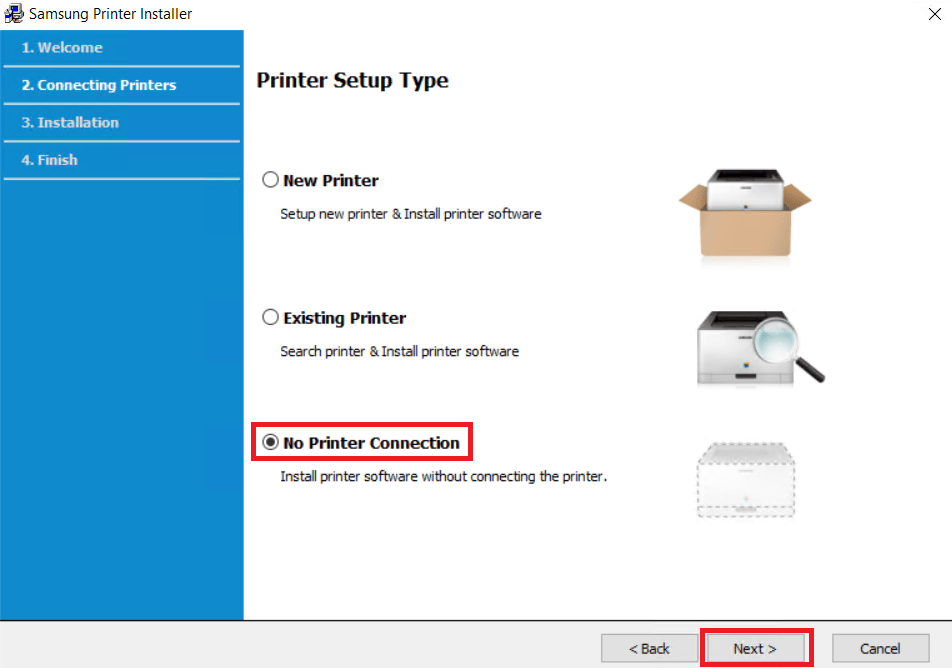
- Click on the ‘Next’ button to proceed with the installation process.

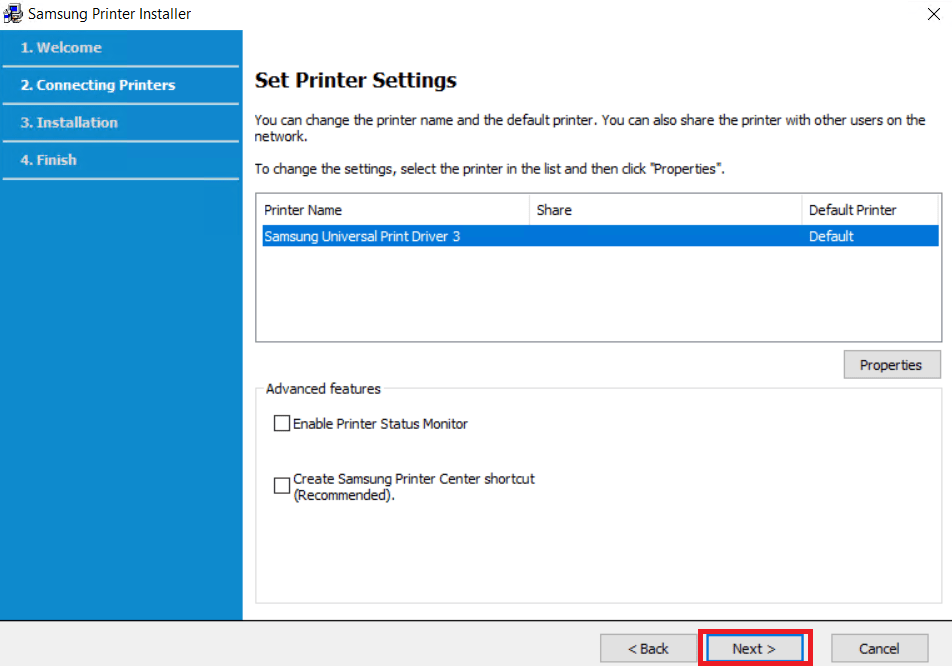
- Wait for the setup program to install the drivers and software on your computer.

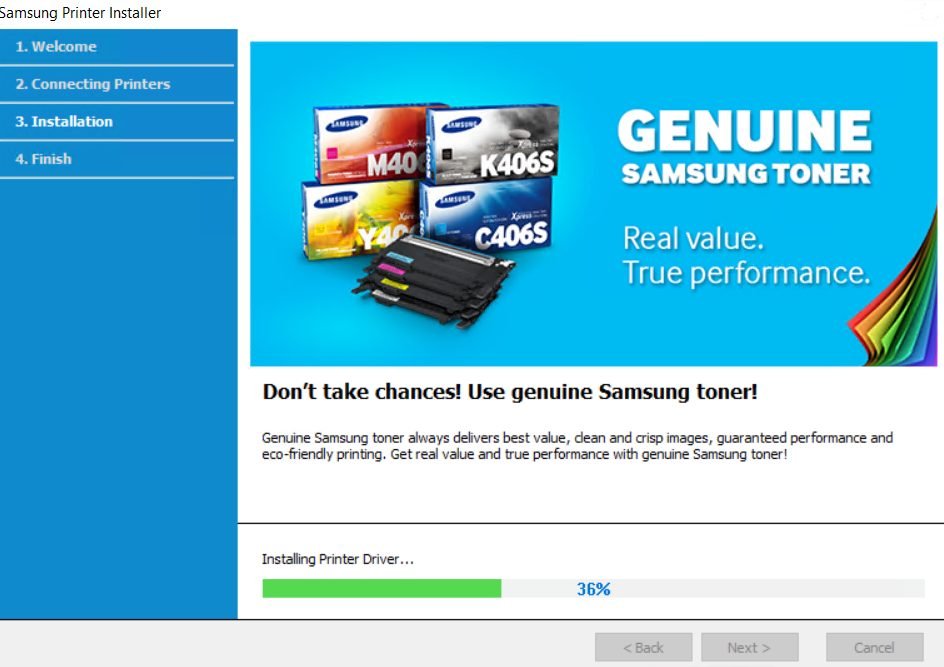
- When you see the message “Setup Completed“, click on the “Finish” button to close the Samsung Printer Installer program.

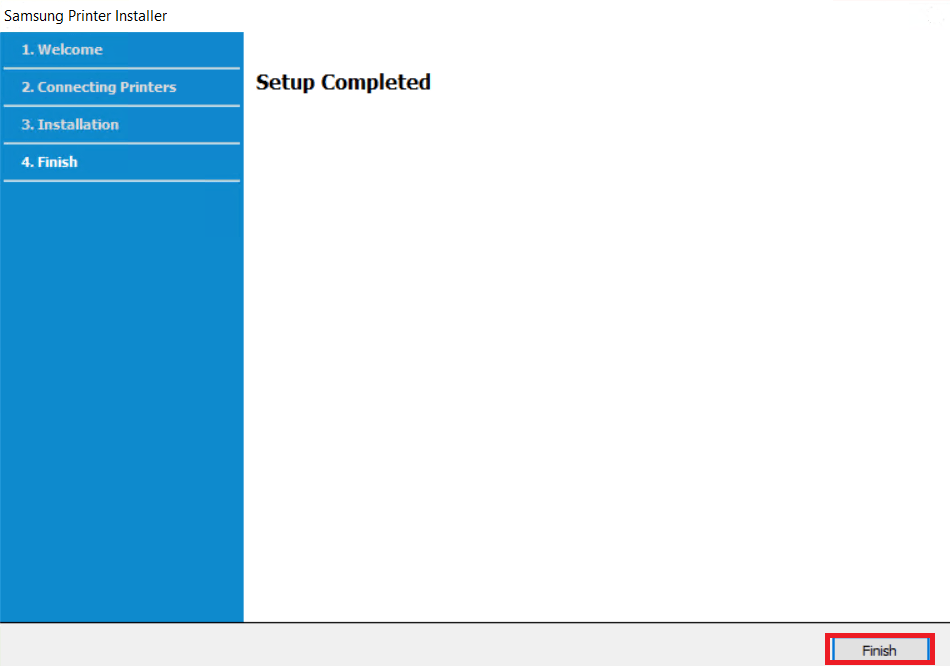
That’s it, hopefully you have successfully installed the Samsung Xpress SL-C460FW driver on your computer.
2) Using Its Basic Driver
Please read the installation guide given below before installing the Samsung Xpress SL-C460FW basic driver on your computer. Our guide clearly describes the installation method of the Samsung Xpress SL-C460FW INF driver on a Windows computer. Check out this article: How to install a Samsung SL-C460FW driver manually on Windows using a basic driver.
Features
The Samsung Xpress SL-C460FW all-in-one printer has all the capabilities which you may need to make your printing effortless without compromising on performance.
This color laser printer offers a maximum print resolution of 2400 x 600 dpi and a top print speed of up to 19 ppm for black and 4 ppm for color prints. The auto document feeder feature of this printer makes scanning and copying of multiple pages really easy.
This printer supports USB, Ethernet and Wireless connectivity options, which means you can easily connect this machine with your wired and wireless computing devices and networks.
This color laser printer uses one Black (CLT-K406S), one Cyan (CLT-C406S), one Magenta (CLT-M406S) and one Yellow (CLT-Y406S) toner cartridge. Black toner cartridges can print up to 1500 pages, while Cyan, Magenta and Yellow toner cartridges can print nearly 1000 pages per cartridge.

