

The Samsung ML-3051ND printer has been discontinued by the Samsung company because it is a very old printer, but some printers are still in working conditions in the market.
Don’t worry, if you have lost or damaged its driver CD, because I have shared its latest version driver download links in the download section given below. Using the drivers, you can easily install this printer on the latest operating systems like Windows 10 or Windows 11.
In this guide, you will find the download and installation sections. In the download section, you will get the Samsung ML-3051ND driver download links that will be fully compatible with the following operating systems: Windows 11, Windows 10, Windows 8, 8.1, Windows 7, Windows Vista, Windows XP (32-bit / 64-bit), Server 2000 to 2022, Linux, Ubuntu, and macOS 10.x, 11.x, 12.x, 13.x Ventura operating systems.
In the installation section, I have shared a detailed installation guide so that you can learn the proper steps on how to install Samsung ML-3051ND printer driver without any errors.
Steps to Download Samsung ML-3051ND Driver
Follow these download steps to download the correct printer driver for this Samsung printer:
Step 1: In our OS list, select your preferred operating system.
Step 2: Click on its download button to get your Samsung ML-3051ND driver setup file.
Samsung ML-3051ND Driver for Windows
Driver for Mac
Driver for Linux/Ubuntu
OR
Download the driver directly from the Samsung ML-3051ND official website.
How to Install Samsung ML-3051ND Driver
In this section, you will find the detailed installation guide for the full feature driver and basic driver (inf driver). Select the guide associated with your driver, then follow its steps to install the Samsung ML-3051ND printer driver on your computer.
1) Install Samsung ML-3051ND Printer Using Driver Installer
If you want to install this Samsung printer by using its full feature Samsung ML-3051ND driver, then follow the installation steps given below. You can use the following installation steps for all the versions of the Windows operating system.
Steps:
- Right click the full feature driver file and choose the ‘Run as administrator’ option from the menu.


- Make sure that the location where installation files will be saved is accepted to you, otherwise, you can use the ‘Change’ button to choose your preferred location, then click on the ‘Next’ button to proceed.


- Wait for the extraction of the files to complete on your computer.


- Wait for the setup program to load on your computer.


- In the Welcome screen, click on the ‘Next’ button.

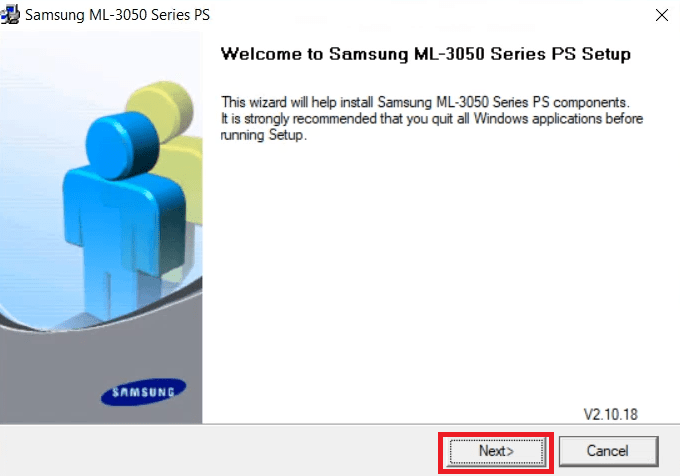
- In the Select Installation Type screen, choose the ‘Typical installation for a local printer’ option, then click on the ‘Next’ button.

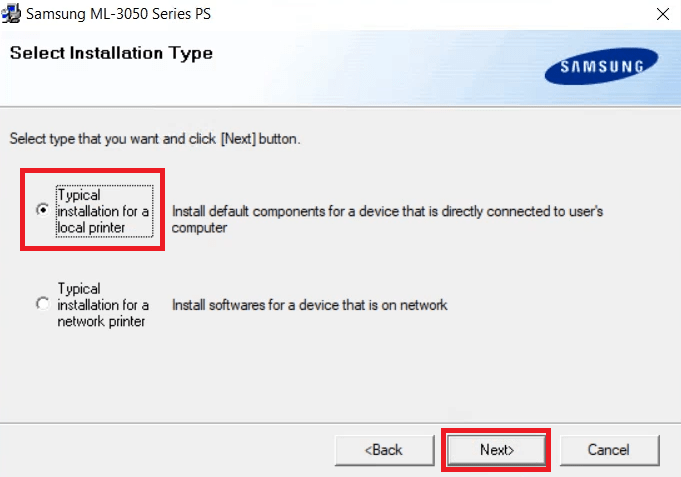
- When the Connect Device screen appears, then you can connect your printer with your computer by using a USB cable, then click on the ‘Next’ button. If you want to connect your printer later, then click on the ‘Next’ button without connecting your printer.


- Since, I decided to connect the printer later, I was asked to confirm my choice. If you get this message, then click on the ‘No’ button to confirm that you will connect the printer afterwards.


- Wait for the setup program to copy the necessary files onto your computer.


- Wait for the setup program to install the printer driver and software on your computer.

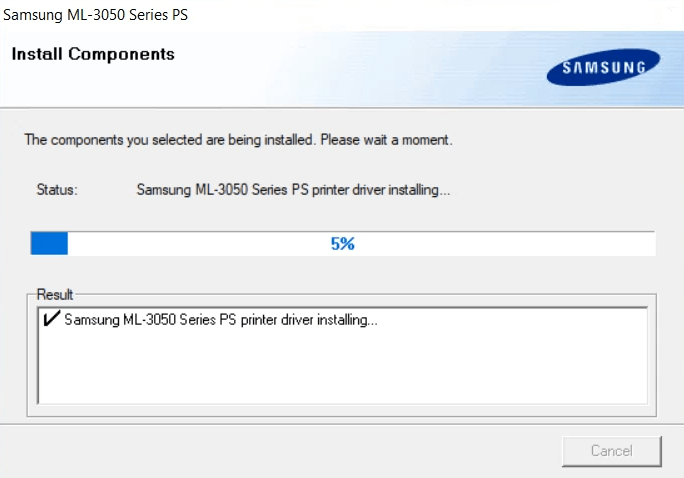
- When you see the setup completed screen, then click on the ‘Finish’ button to close the setup program.


That’s it, you have successfully completed the installation of the Samsung ML-3051ND driver package on your computer. You can start using your printer after connecting it to your computer via a USB cable.
2) Install Samsung ML-3051ND Printer Using Basic Driver
Some users may want to install this printer using its Samsung ML-3051ND basic driver. For all such users, I have provided an installation guide, which clearly describes the installation method for the Samsung ML-3051ND INF driver. Read this article: How to install a printer driver manually using a basic driver (.INF driver).
Samsung ML-3051ND Specifications
The Samsung ML-3051ND printer is a good choice for home and small office users who want to print documents on a regular basis at affordable rates. This monochrome laser printer can print at a maximum resolution of up to 1200 dpi and its top print speed is nearly 28 ppm. You can connect this printer to your computer using its USB, Parallel and Ethernet connectivity options.
Toner Cartridge Details: This laser printer uses one black toner cartridge, which is available in two sizes. The standard Black (MLD3050A) toner cartridge can print up to 4000 pages, while the high yield Black (MLD3050B) toner cartridge has a page yield of nearly 8000 pages.

