Ricoh MP 2014D / 2014AD are the derivatives products of Ricoh MP 2014 series. Eventually the Ricoh 2014 series drivers will work with all its derivative products (2014D & 2014AD). So you don’t need a separate driver, use a 2014 series driver.
Scroll down and go to the download section to download the latest drivers. First you need to know your operating system version of your computer and then choose the right operating system from the download list below and click on the download button.
The drivers will be compatible with Windows, Linux and Mac operating systems. For your convenience, I have also shared the instructions just beneath the download section.


Ricoh MP 2014 / D / AD Driver Download
Select the operating system from our list where you want to install your Ricoh printer. Then, click on the download button associated with your chosen OS version to start the download of your Ricoh MP 2014 / 2014D / 2014AD driver setup file.
Driver Download Links
| Ricoh MP 2014 Series Driver | Download Links |
| Basic driver for Windows XP, Vista (32/64bit) ► |
|
| Full feature driver for Windows 10, 8.1, 8, 7 (32bit) ► Server 2003, 2008, 2012 (32bit) ► Check out this video tutorial. |
|
| Full feature driver for Windows 11, 10, 8.1, 8, 7 (64bit) ► Server 2003, 2008, 2012 (64bit) ► Server 2016, 2019, 2022 (64bit) ► Check out this video tutorial. |
|
| Basic driver for Windows All Versions (32/64bit) ► |
|
| Full feature driver for macOS v10.0 to 10.15, macOS 11.x, 12.x, 13.x, 14.x Sonoma ► | |
| Full feature driver for Linux and Ubuntu (32bit/64bit) ► |
|
| OR | |
Download Ricoh MP 2014 latest driver directly from the Ricoh website. | |
How to Install Ricoh MP 2014D Driver
Proper installation of the printer driver is important for the efficient performance of your printer. Therefore, we have described the installation process for the Ricoh driver package and the Ricoh INF driver file. Read the installation method that suits your needs and follow its steps properly.
1) Using its Full Feature Driver
Before installing your Ricoh MP 2014 / 2014D / 2014AD driver package, you must read the printer driver installation guide given below. In our guide, we have described in simple steps thttps://www.freeprinterdriverdownload.org/how-to-install-ahe right method to install the printer driver package. How to install driver automatically using its setup file
2) Using its Basic Driver
Here, we will explain the installation steps for the Ricoh MP 2014 / 2014D / 2014AD INF driver. The installation steps we have shared below are for Windows 10 operating system, but you can follow the same steps for other Windows OS as well.
Video Tutorial:
Installation Steps:
- Double-click the driver’s file and choose the ‘Run’ button.

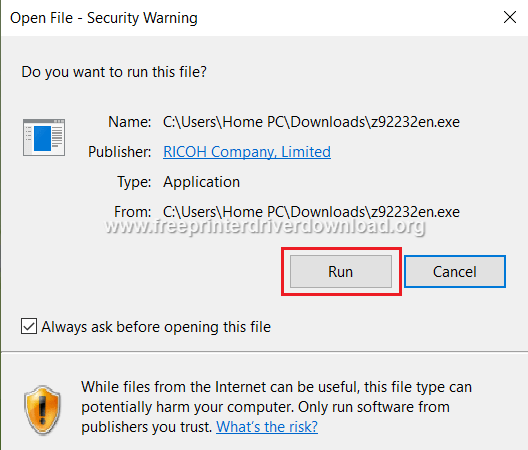
- Note down the path where you will extract the files content. Default path is ‘c:tempz92232en’. Then, click ‘Unzip’.

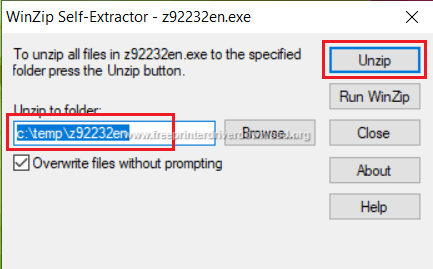
- Click ‘OK’ to continue.

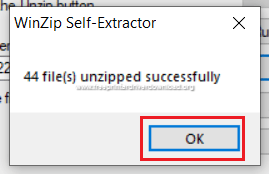
- Click ‘Close’.

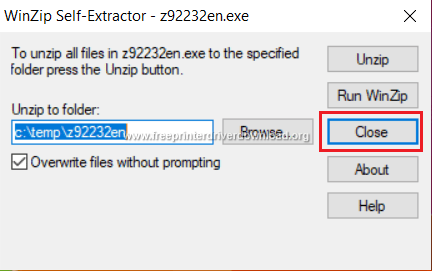
- Click ‘Start’ button and choose ‘Settings’.

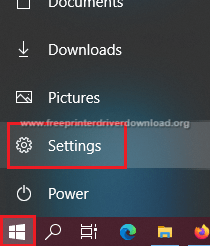
- On the Settings page, choose ‘Devices’ option.

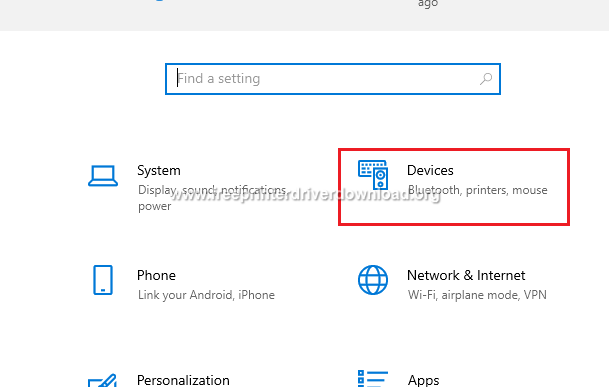
- Click ‘Printers & Scanner’ option.

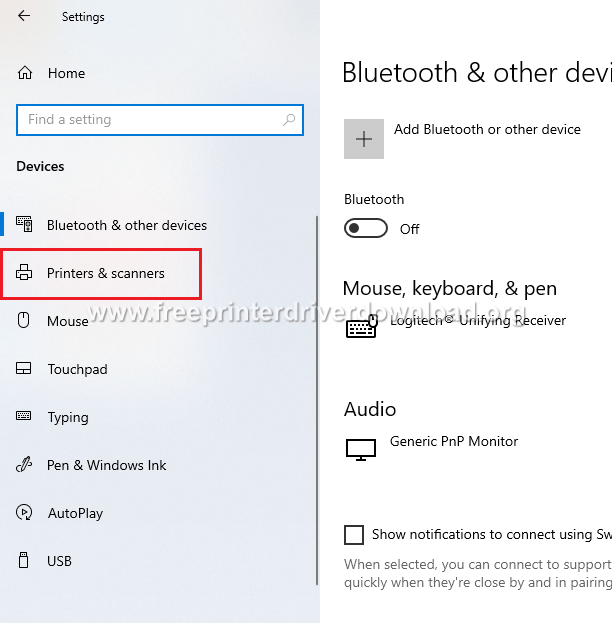
- Click ‘Plus’ sign in front of the ‘Add a printer or scanner’.

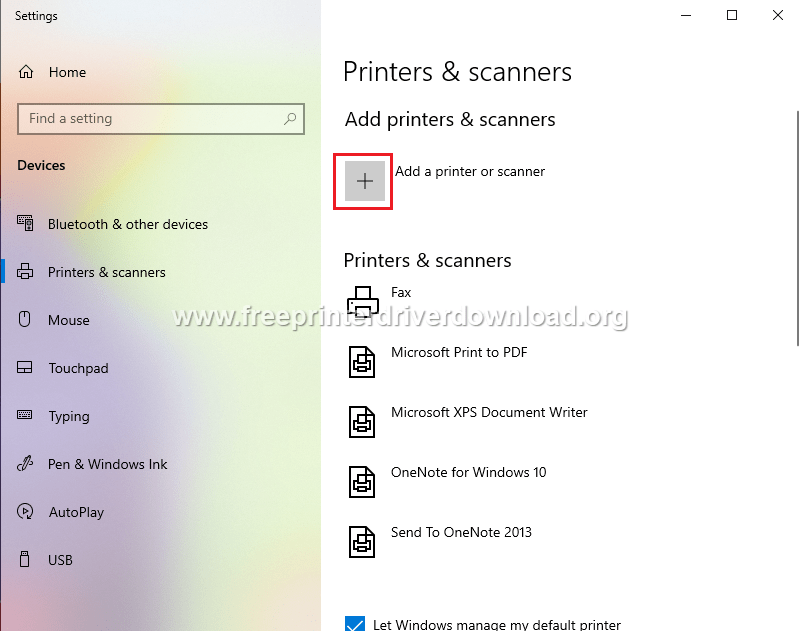
- As Windows searches for the printer, click on the ‘The printer that I want isn’t listed’ link.

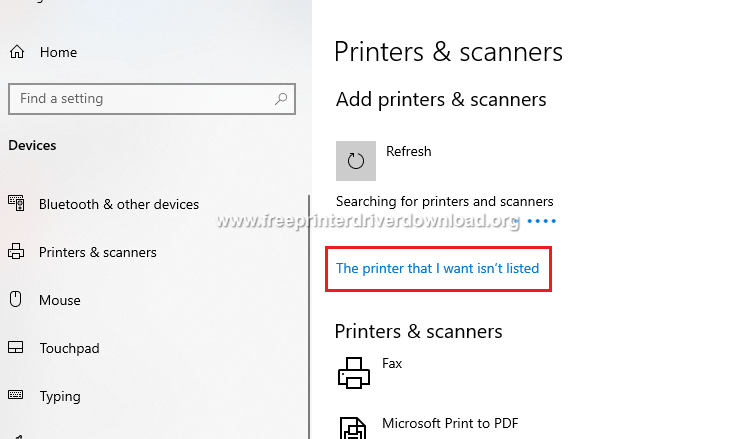
- In the Add Printer window, choose “Add a local printer or network printer with manual settings” and click “Next”.

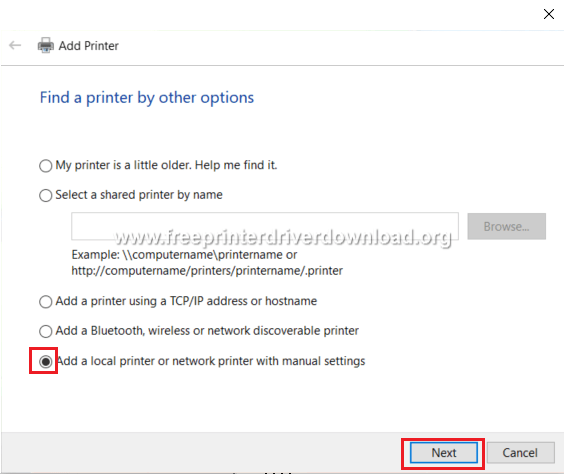
- Click the ‘Down’ arrow to view the available ports. Then, choose the port from the list where you want to connect the printer. Most probably, it is USB001. Finally, click ‘Next’ to proceed.


- Click ‘Have Disk’ button.


- ‘Paste’ the file path where you extracted the driver files in Step 2. Default path is ‘c:tempz92232en’. Then, click ‘OK’.

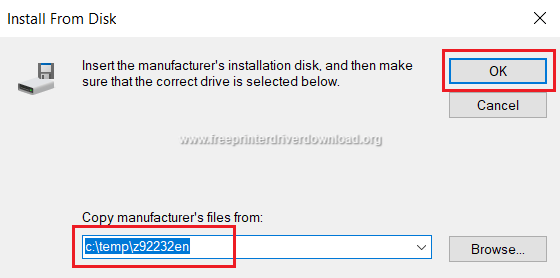
- If you see error that driver files haven’t been found, then click ‘OK’.

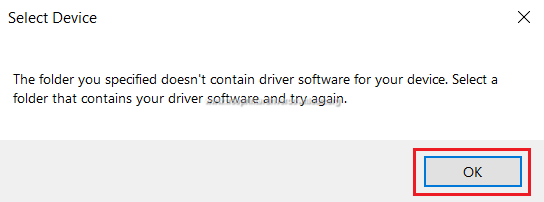
- Now, click ‘Browse’ button.

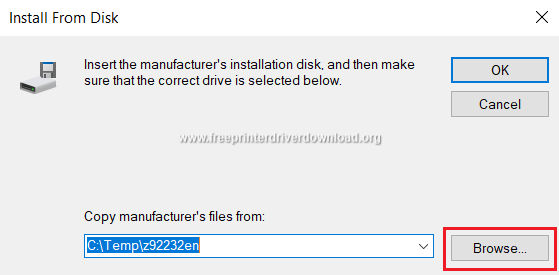
- Double-click the folder you see in the browser window.

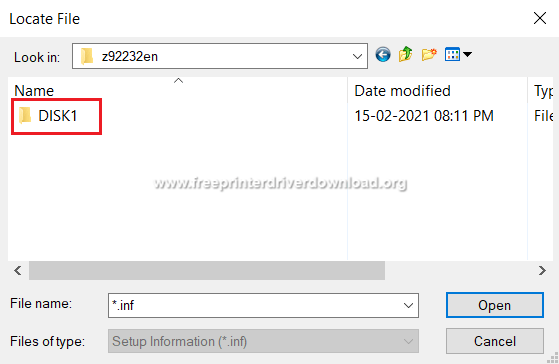
- After you see the .INF file, then click ‘Open’ to continue.

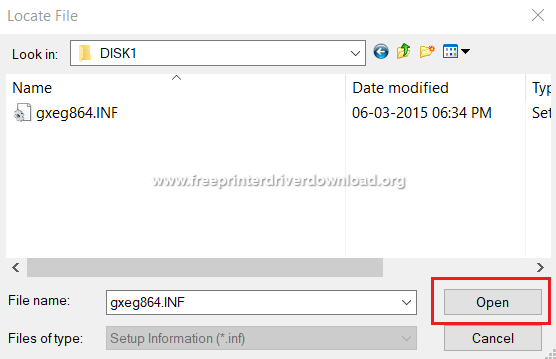
- Click ‘OK’ button to proceed.

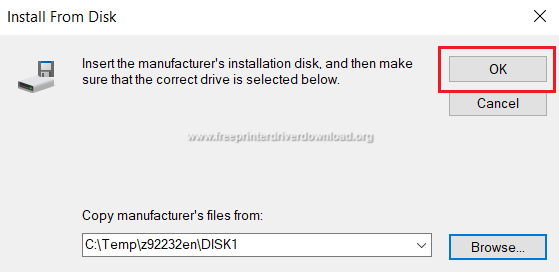
- Choose ‘RICOH’ in ‘Manufacturer’ box, then select your Ricoh printer model in ‘Printers’ bow, we have chosen ‘Ricoh MP 2014 DDST’. Finally, click ‘Next’ to continue.

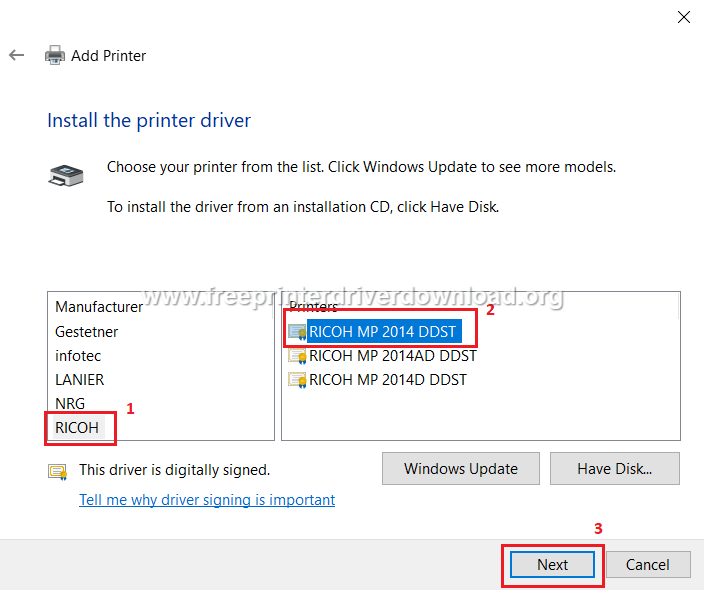
- If you want to assign a different name to your printer, then you can do it in this window. Otherwise, leave the name unchanged and click ‘Next’.

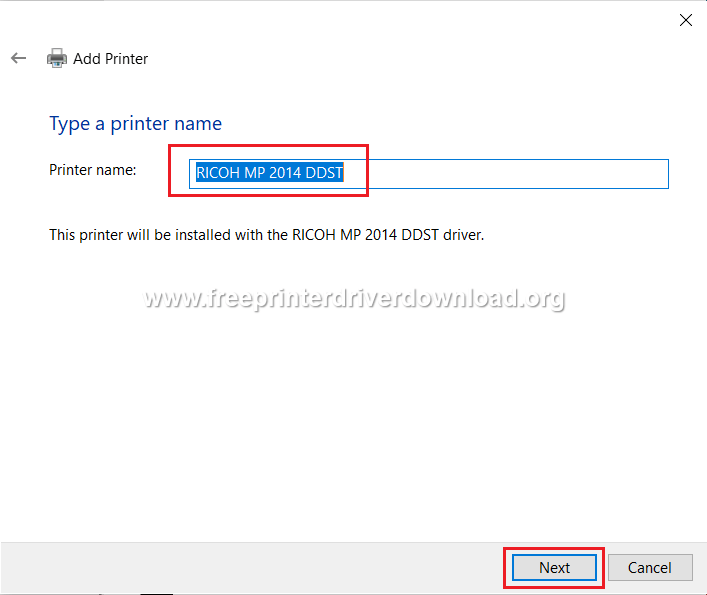
- Wait for the driver to install.

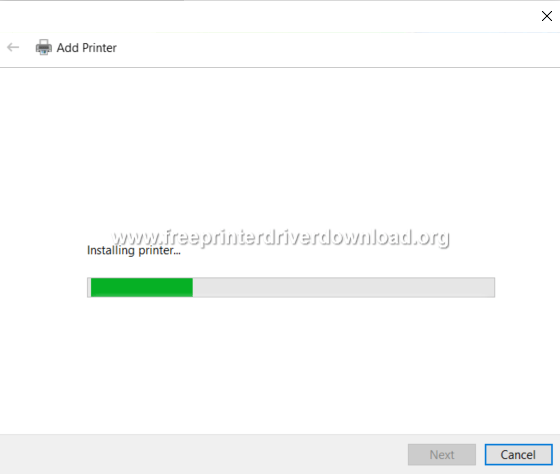
- If you want to share your printer over the network, then you can choose that option and provide the necessary details. Otherwise, choose ‘Do not share this printer’ option and click on ‘Next’ button.


- You have successfully added your Ricoh printer to your computer. If you want you can click on ‘Print a test page’ to check the working of your printer, or else, click ‘Finish’ to complete the installation.

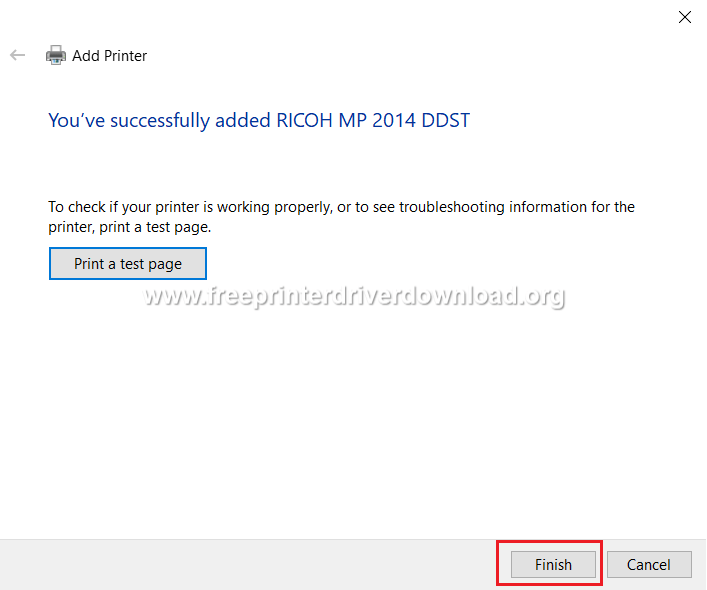
The Ricoh MP 2014 / 2014D / 2014AD all-in-one printer has been designed for commercial use. This multi-function machine can work with up to A3 sized documents and provides robust performance in high workload offices.
The automatic duplex printing feature of this printer ensures economical printing and keeps operating costs at minimum. There are many other impressive features of this device, but to fully avail their benefits you must install its full feature driver.
Toner Cartridge Details: This Ricoh laser printer uses one black toner cartridge. The standard sized black (842128) toner cartridge can print up to 4000 pages, while the high yield black (842135) toner cartridge has a page yield of nearly 12,000 pages.
FAQs
Q: It shows the printer installed successfully, but the test page cannot be print out.
A: Make sure that you have selected the correct port while installing it manually. You should have selected the USB001 or USB002 port. Here are the steps on how to check the printer's USB port. If it set wrong, change it to USB001 or 002. If your computer is not showing these ports then it means your printer is not detecting your computer properly. To fix the non-detecting issue, follow these steps.



Thank you so much! This have been very helpful.
I have used it worked perfectly thanks
Not found
Can you please explain which driver is not found?