

Like all other printers, this printer also needs a driver to install it connect printer and scanner with the computer. I would suggest to please use only the latest driver that should be downloaded only from its Ricoh C5501A official website. Alternatively, you may download the same from the download section given below.
Therefore, you will find in this guide the Ricoh Aficio MP C5501A driver download links which offer single-click access to its latest drivers for Windows 11, 10, 8, 8.1, 7, Vista, XP (32bit / 64bit), Server 2000 to 2022, Linux, Ubuntu, and Mac 10.x, 11.x, 12.x, 13.x Ventura operating systems. I have also shared a detailed installation guide for Ricoh Aficio MP C5501A installation process.
Let’s start by downloading the Ricoh Aficio MP C5501A driver.
Steps to Download Ricoh Aficio MP C5501A Driver
Step 1: From our OS list, choose your preferred operating system.
Step 2: Click on the download link to download your Ricoh Aficio MP C5501A driver setup file.
Ricoh Aficio MP C5501A Driver for Windows
Aficio C5501A Driver for Mac
Ricoh MP C5501A Driver for Linux/Ubuntu
OR
Download the driver directly from the Ricoh Aficio MP C5501A official website.
How to Install Ricoh Aficio MP C5501A Driver
I have shared below the detailed installation guide for the full feature driver and basic driver (inf driver). Use the installation procedure in a guide suitable for your driver to install the Ricoh MP C5501A printer drivers on your computer.
1) Install Ricoh Aficio MP C5501A Printer Using Driver Package
I have prepared this installation guide to describe the installation process for the full feature Ricoh Aficio MP C5501A driver on a Windows computer. The following installation steps can be used for all versions of the Windows operating system.
Steps:
- Run the full feature driver and note down the location of the folder where driver files will be unzipped, then click on the ‘Unzip’ button.


- Wait for the driver files to unzip into the specified folder.


- When the unzipping of the files is completed, then click on the ‘OK’ button.


- Open the folder where you extracted the driver files, then locate and run the ‘RV_SETUP’ file to start the installation process of the printer drivers.


- In the License Agreement screen, click on the ‘Agree and Go to Next’ button to agree with the End User License Agreement and proceed to the next screen.


- In the Select a setup method screen, select your preferred connecting port, I have selected the ‘USB’ port. Finally, click on the ‘Next’ button.

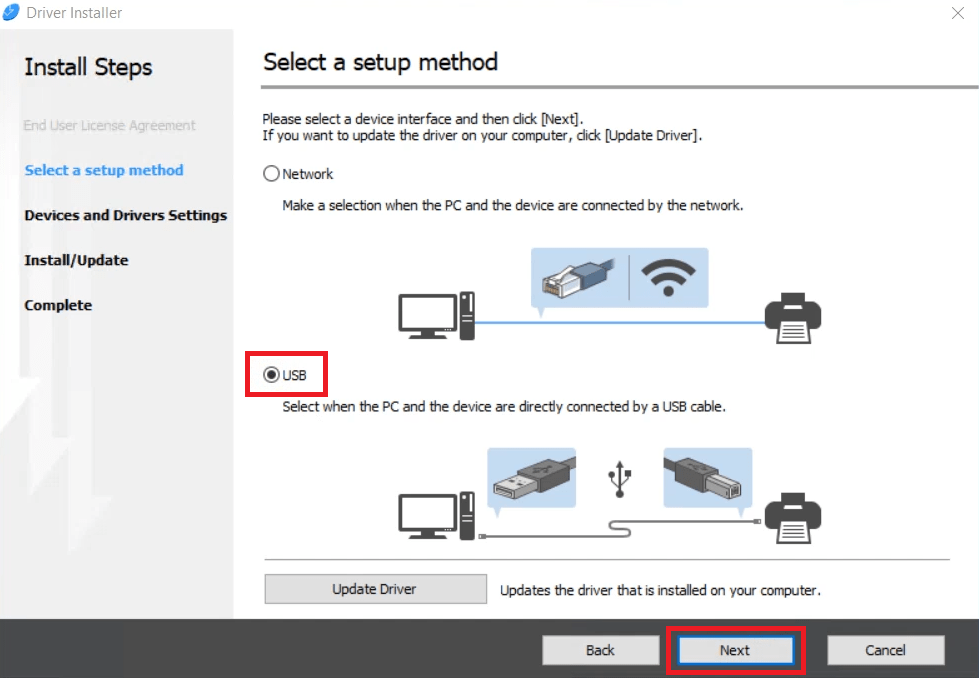
- In the Select Device screen, select the ‘MP C5501A’ from the list of printers, then click on the ‘Next’ button.

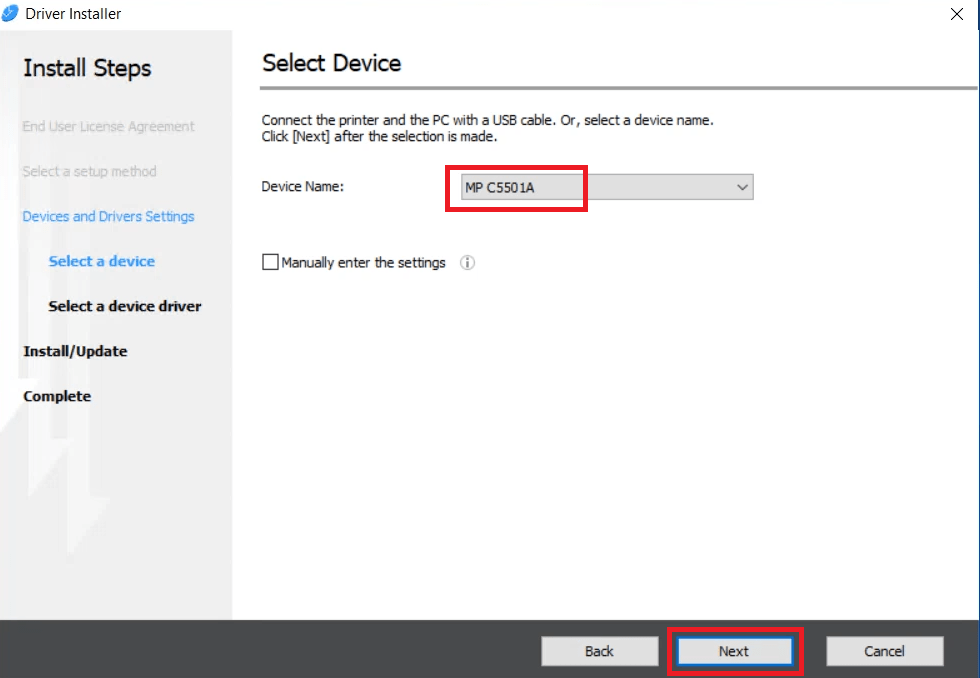
- Wait for the installation of the printer drivers to complete.


- If you see that the driver installation has been completed, then wait for the next screen to appear.


- Connect your Ricoh Aficio printer to your computer using a USB cable, then switch on your printer. Wait for the installer program to detect your printer.

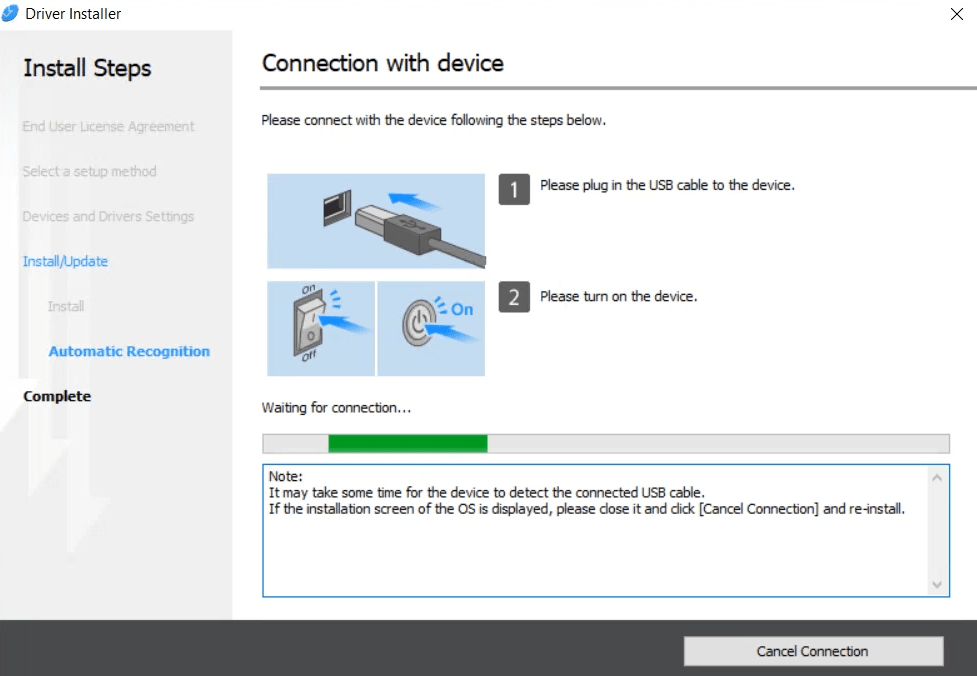
- On the Install Device Software Manager screen, if you want to install the Device Software Manager now, then select the ‘Install Device Software Manager‘ option, otherwise, don’t select this option. Finally, click on the ‘Next’ button.

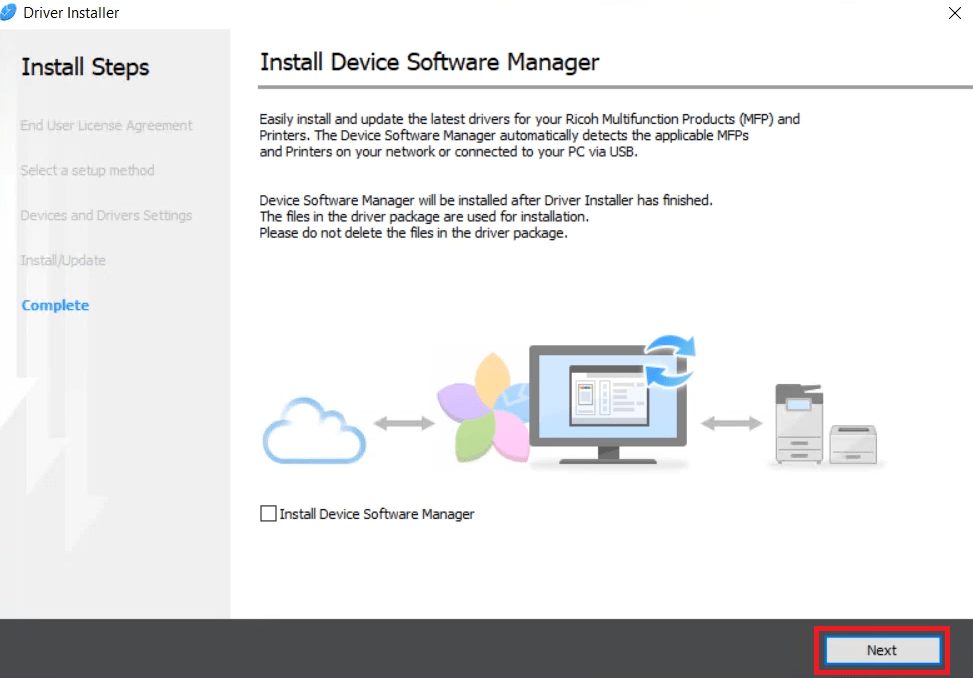
- On the Complete screen, click on the ‘Finish’ button.


That’s it, installation of the Ricoh Aficio MP C5501A driver package has been successfully completed on your computer. Your Ricoh Aficio printer is now ready to print, scan, copy and fax pages.
2) Install Ricoh Aficio MP C5501A Printer Using Basic Driver
In the installation guide shared below you will find the installation process of the Ricoh Aficio MP C5501A basic driver. You must read our guide before installing the Ricoh Aficio MP C5501A INF driver on your computer. Check out the following steps: How to install driver manually using basic driver (.INF driver).
Ricoh Aficio C5501A Features
The Ricoh Aficio MP C5501A all-in-one printer has all the features and functions that a mid-sized business needs to enhance its productivity. This color laser printer offers superior security and multiple choices to manage documents. You can connect this A3 printer to your computer via USB, Ethernet and Wireless connectivity options.
Ricoh C5501A Toner Cartridge Details
This color laser printer uses one Black (G1369), one Cyan (G0257), one Magenta (G0256) and one Yellow (G0255) toner cartridge for printing. The maximum print yield for the black toner cartridge is almost 25500 pages. While the maximum number of pages that the Cyan, Magenta and Yellow toner cartridges can print are up to 17000 pages per cartridge.

