

In this driver download guide, we will share the Ricoh Aficio MP C4502 / C4502A driver download links for the Windows, Mac and Linux operating systems. Along with genuine Ricoh printers and scanner drivers, we have also shared their detailed installation guides.
Steps to Download Ricoh Aficio C4502 / C4502A Driver
Select the operating system from our OS list where you want to install your Ricoh printer driver, then use its download link to get your Ricoh Aficio MP C4502 / C4502A driver setup file.
Ricoh Aficio MP C4502 / C4502A Driver for Windows
Ricoh Aficio MP C4502 / C4502A driver for Mac
Ricoh Aficio MP C4502 / C4502A driver for Linux/Ubuntu
OR
- Download the driver directly from the Ricoh Aficio MP C4502 / C4502A official website.
How to Install Ricoh Aficio MP C4502 / C4502A Driver
In this section, we have the shared installation guides for the Ricoh driver package and the Ricoh INF driver. Read the guide which is related to your driver type before installing your printer driver to avoid printer driver installation mistakes.
A) Install Ricoh Aficio MP C4502 / C4502A Printer Using Driver Package
In the installation guide given below we have clearly described the installation process for the Ricoh Aficio MP C4502 / C4502A driver package.
How to install driver automatically using its setup file
B) Install Ricoh Aficio MP C4502 / C4502A Printer Using INF Driver
Follow the installation steps given below to install the Ricoh Aficio MP C4502 / C4502A INF driver on your computer. You can follow these installation steps for all the versions of the Windows operating system.
- Run the driver installer file, select the folder where you want to extract the driver files, then click on the ‘Unzip’ button.


- Wait for the driver files to extract on your computer.

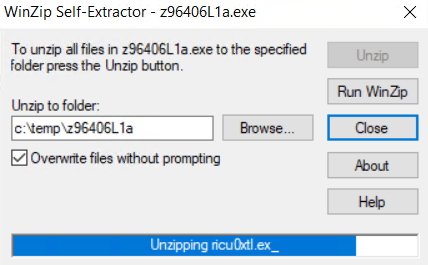
- Click on the ‘OK’ button.

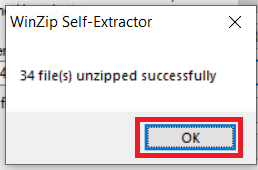
- Click on the ‘Start’ button and choose ‘Settings’ from the menu.


- In the Settings page, choose the ‘Devices’ option.

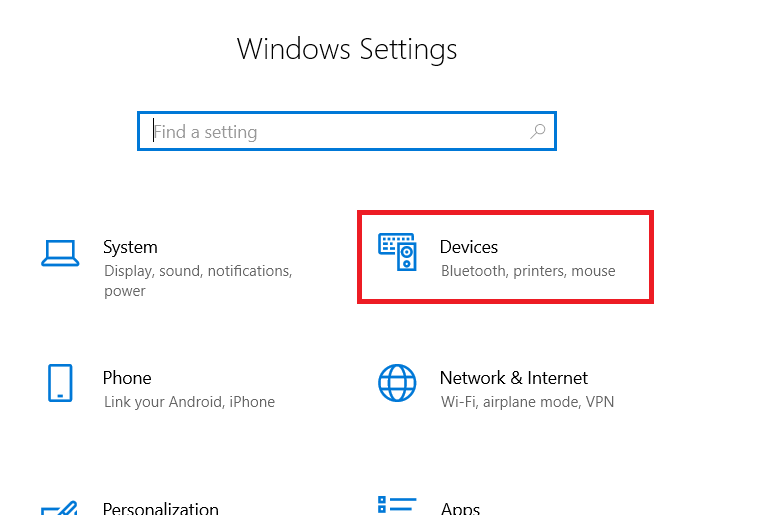
- In Devices page, choose ‘Printers & scanners’, then click on the ‘Add a printer or scanner’ link.

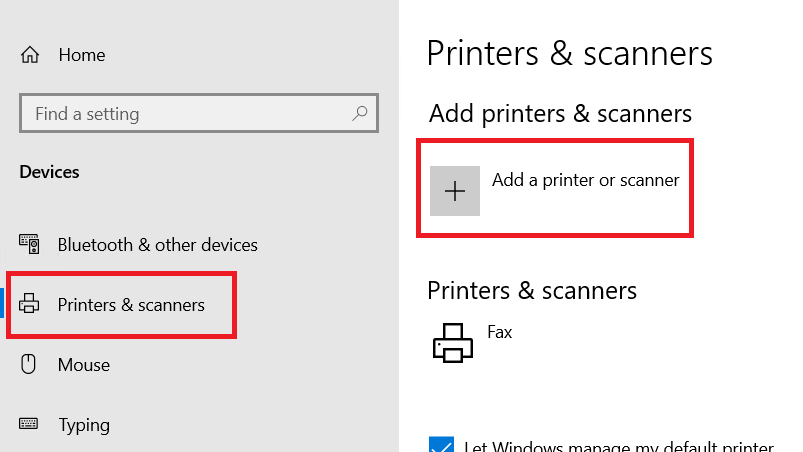
- Wait and click on ‘The printer that I want isn’t listed’ link.


- In Add Printer window, choose ‘Add a local printer or network printer with manual settings’ option, then click on the ‘Next’ button.


- Choose the ‘USB’ port from the available ports, then click on the ‘Next’ button.


- Click on the ‘Have Disk’ button.


- Click on the ‘Browse’ button.

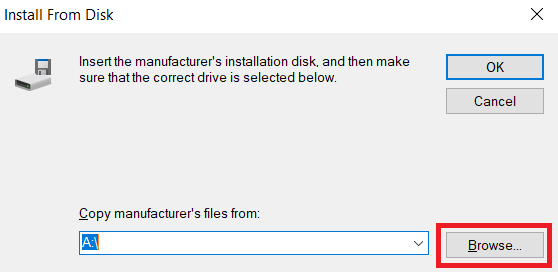
- In the Browse window, go to the folder where you had extracted the driver files in Step 1, there locate and select the ‘oemsetup’ file and click on the ‘Open’ button.

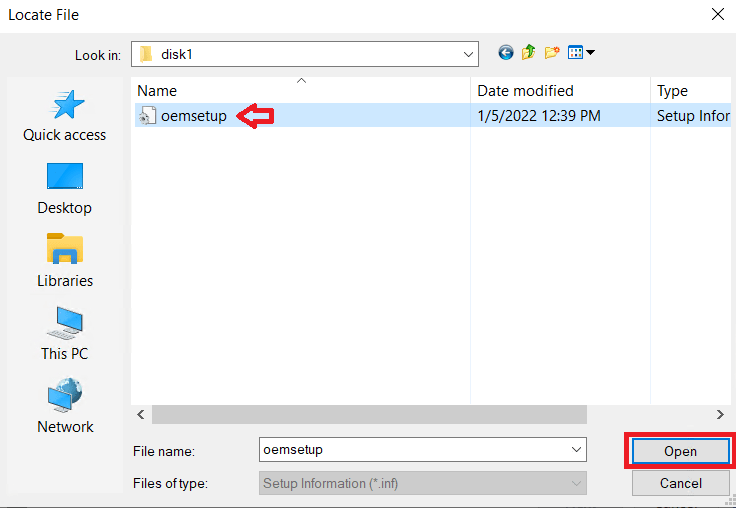
- Check the location of the driver file, then click on the ‘OK’ button.

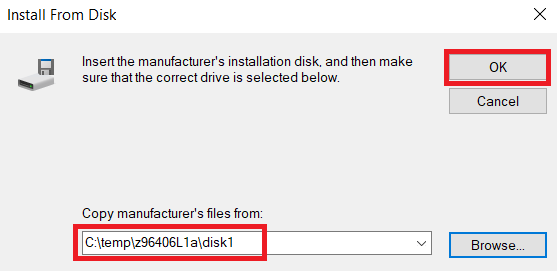
- In the Printers list, choose ‘Ricoh PCL6 Universal Driver v4.33’, then click on the ‘Next’ button.

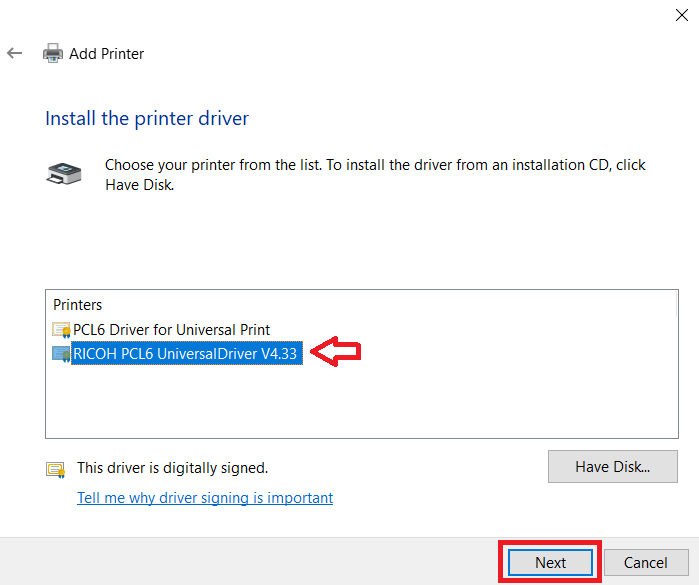
- Type the name for your printer or leave the name unchanged, then click on the ‘Next’ button.

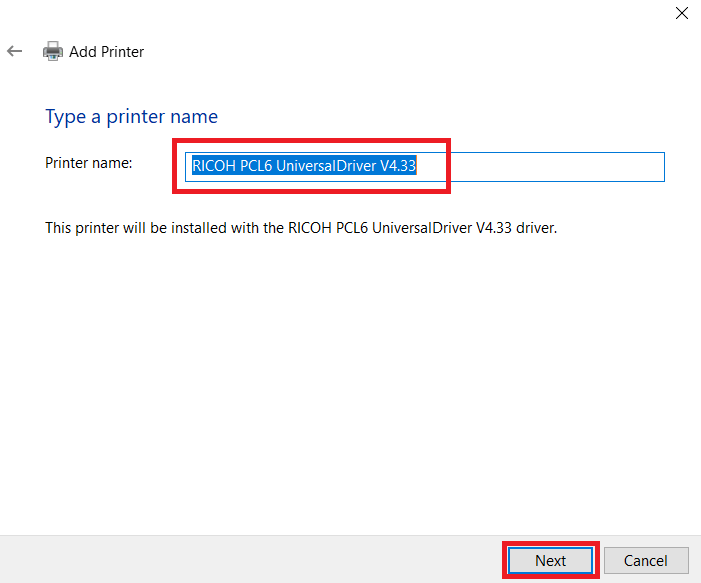
- Wait for the installation of the printer driver on your computer.

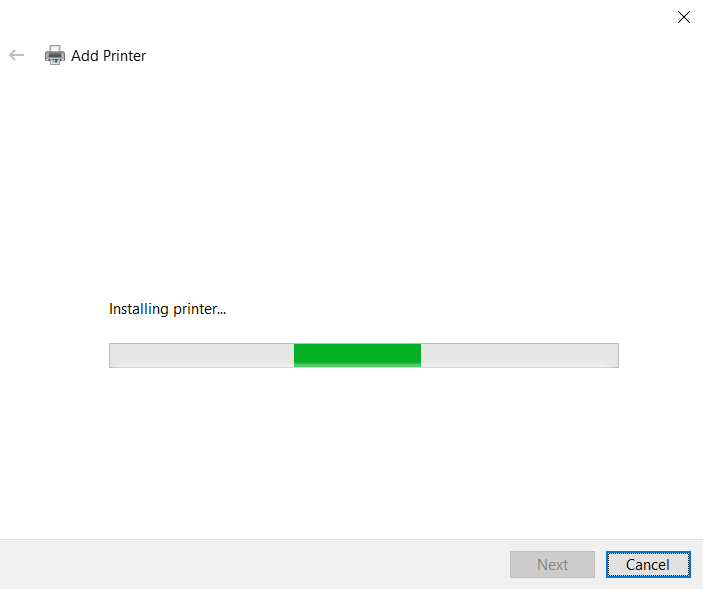
- Choose ‘Do not share this printer’ option, then click on the ‘Next’ button.

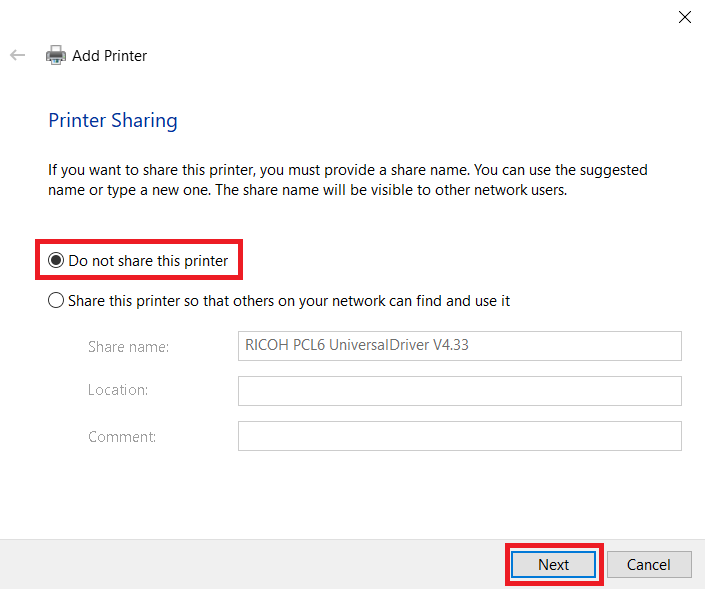
- Click on the ‘Finish’ button to close the driver installer program.


That’s it, you have successfully installed the Ricoh Aficio MP C4502 / C4502A INF driver on your computer.
Toner Cartridge Details
This laser printer uses one Black (841755), one Cyan (841758), one Magenta (841757) and one Yellow (841756) toner cartridge.



