There are a few multi-function printers that can match the performance of the Ricoh Aficio MP 2550 / 2550B all-in-one printer. However, you must install this laser printer by using its genuine Ricoh Aficio drivers.
In this driver download guide, we are sharing the Ricoh Aficio MP 2550 / 2550B driver download links in the download section below for Windows, Mac and Linux operating systems. Along with genuine Ricoh drivers, we have also shared their installation guides.


Steps to Download Ricoh 2550 / 2550B Driver
Choose your preferred operating system version below and use its download link to get your Ricoh Aficio MP 2550 / 2550B driver setup file.
Driver Download Links
OR
- Download the driver directly from the Ricoh Aficio MP 2550 / 2550B official website.
How to Install Ricoh Aficio 2550 / 2550B Driver
In this section, we will share installation guides for the Ricoh driver package and the Ricoh INF driver.
1) Install Ricoh Aficio 2550 / 2550B Using Driver Package
In the installation guide shared below you will find the installation instructions for the Ricoh Aficio MP 2550 / 2550B driver package.
How to install driver automatically using its setup file
2) Install Ricoh Aficio 2550 / 2550B Using INF Driver
In the installation guide given below you will learn about the right way of installing the Ricoh Aficio MP 2550 / 2550B basic driver.
- Run your driver file and click on the ‘Next’ button.


- Click on the ‘Browse’ button, create folder to extract driver files, then click on the ‘Next’ button.

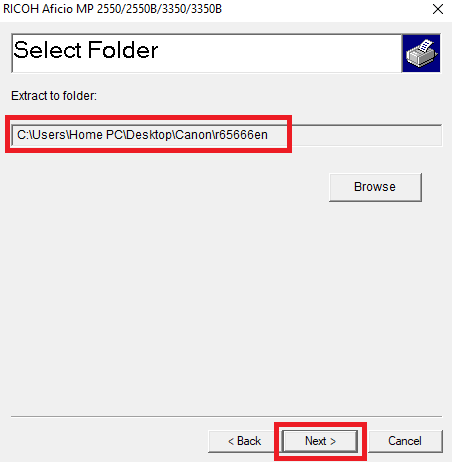
- After the extraction is finished, click on the ‘OK’ button.

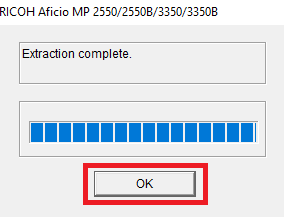
- Click on ‘Start’ and choose ‘Settings’ from the menu.

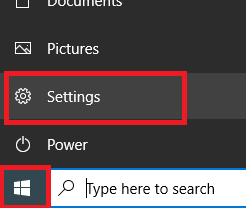
- In the Settings page, choose ‘Devices’ option.


- In the Devices, select ‘Printers & scanners’ option, then click on the ‘Add a printer or scanner’ link.

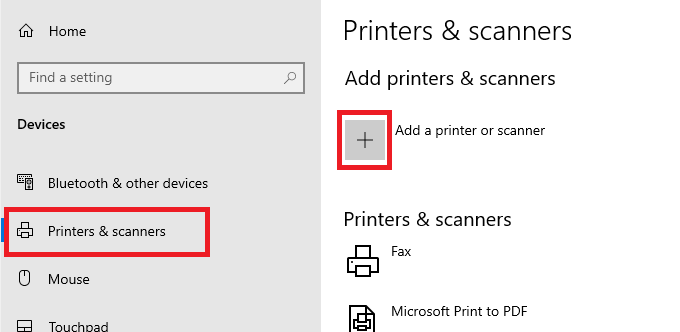
- When you see ‘The printer that I want isn’t listed’ link, then click on it.

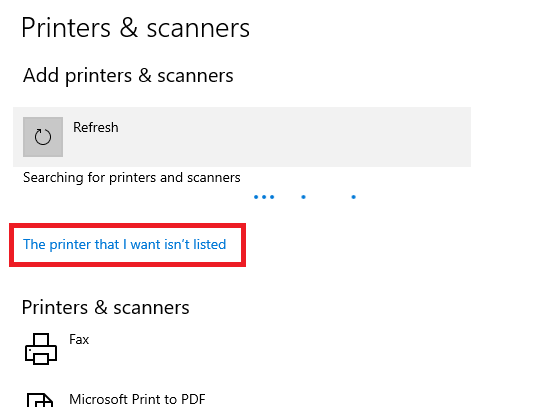
- In the Add Printer window, select the ‘Add a local printer or network printer with manual settings’ option, then click on the ‘Next’ button.

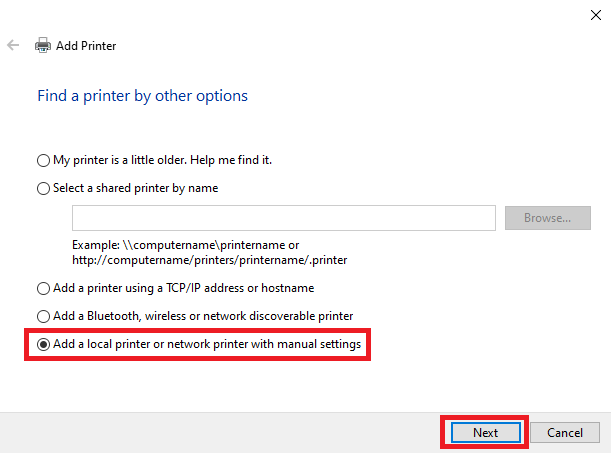
- Select ‘USB’ port from the list in front of the ‘Use an existing port’ field, then click on the ‘Next’ button.

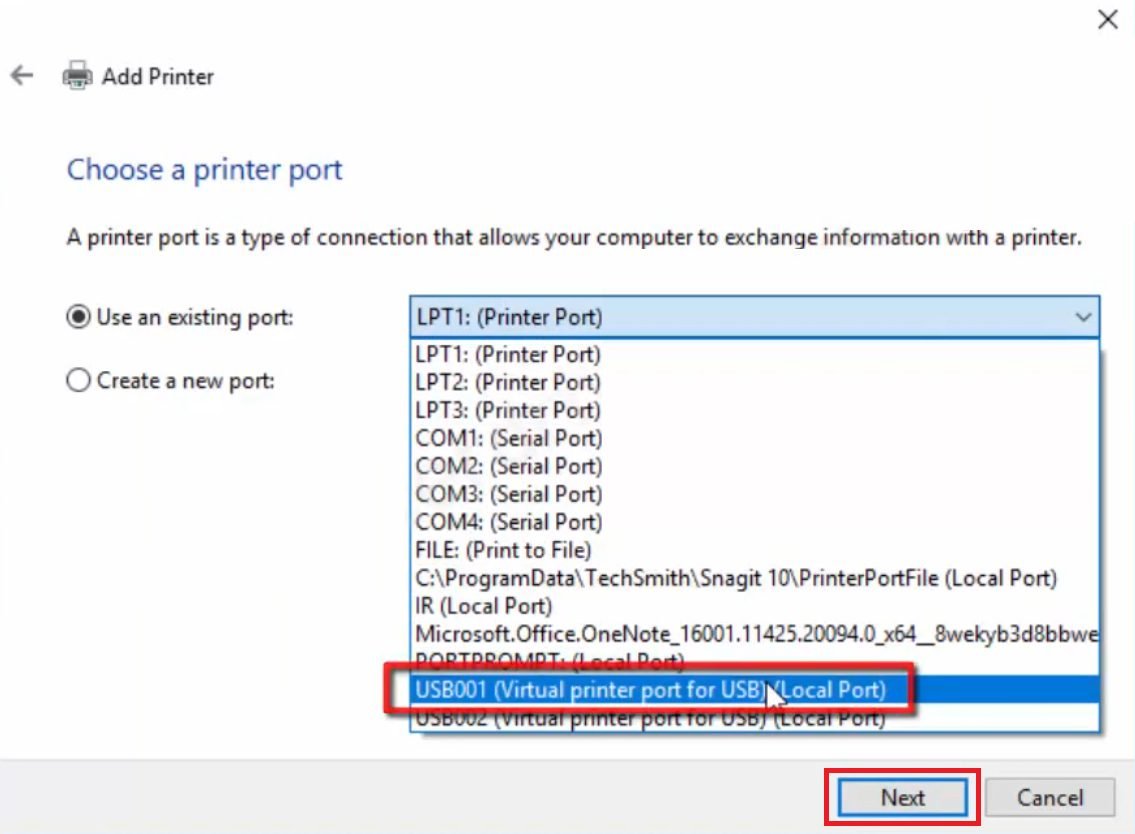
- Click on the ‘Have Disk’ button.

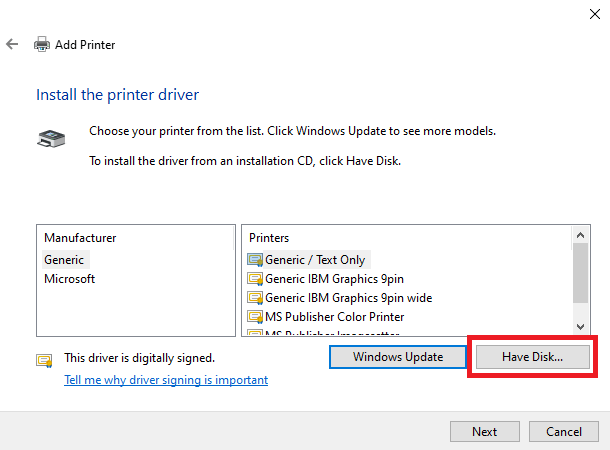
- Click on the ‘Browse’ button.

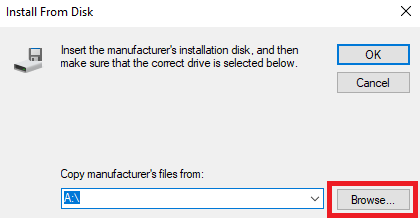
- Find the driver folder you created in Step 2, then locate and choose the ‘OEMSETUP.INF’ file and click on ‘Open’ button.


- Click on the ‘OK’ button.

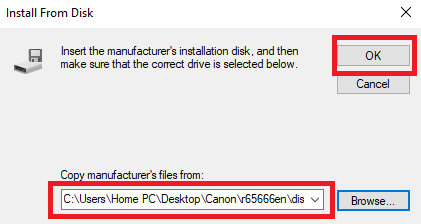
- Select ‘RICOH Aficio MP 2550 PCL 5e’ or ‘RICOH Aficio MP 2550B PCL 5e’ in the printer list, then click on the ‘Next’ button.

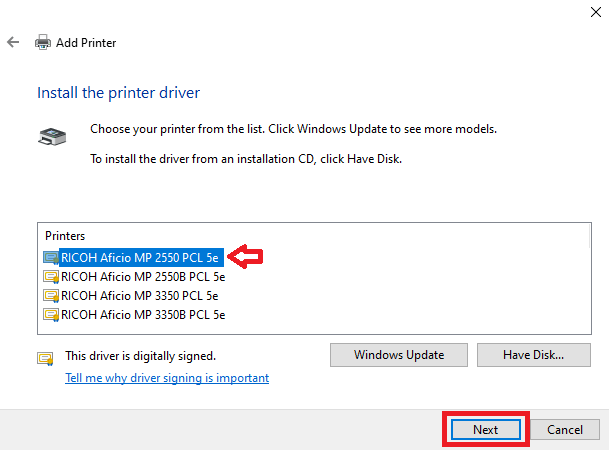
- Enter the name for your printer or leave it unchanged, then click on the ‘Next’ button.


- Wait for the installation of the driver.

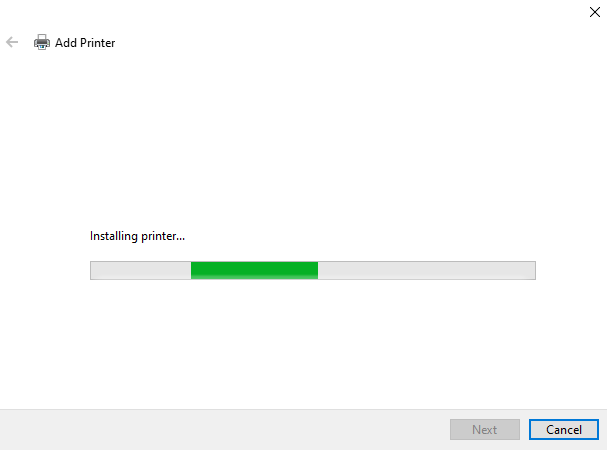
- Select the ‘Do not share this printer’ option and click on the ‘Next’ button.

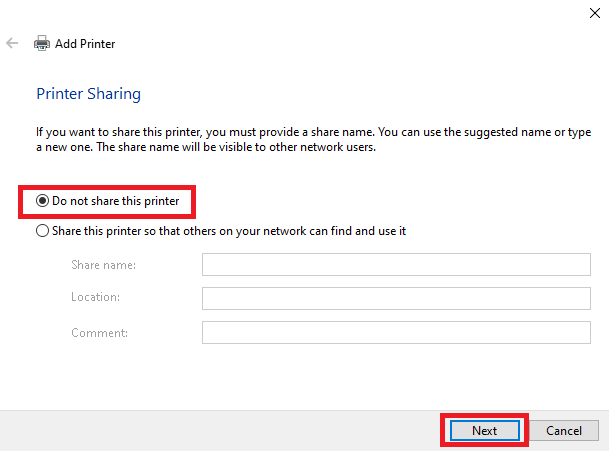
- When you see printer successfully added, then click on the ‘Finish’ button.

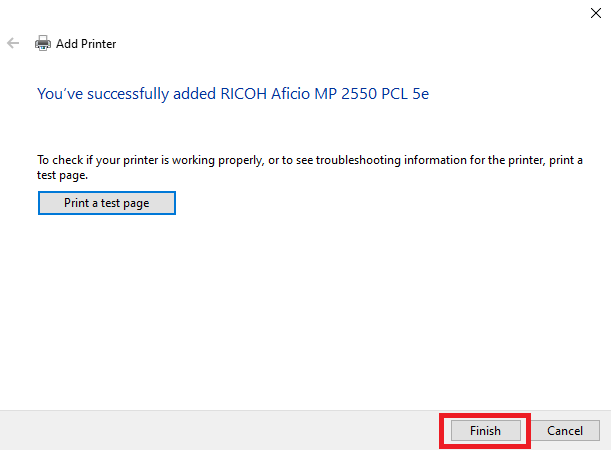
That’s it, you have successfully installed the Ricoh Aficio MP 2550 / 2550B INF driver on your computer.
Toner Cartridge Details
This Ricoh Aficio printer uses one Black (841337) toner cartridge.

