

In the download section below, I have provided the driver download link for the Windows, Mac and Linux operating systems.
After downloading the driver, the correct installation process is required. You can find the installation guide just beneath the download section below.
Steps to Download Kyocera P7040cdn KX Driver
Step 1: Select your preferred operating system.
Step 2: Use its download button to begin the download of your Kyocera ECOSYS P7040cdn KX driver setup file.
Windows
- Kyocera P7040cdn Full feature driver for Windows 11/10/8/8.1/7/Vista/XP/Server 2000, 2003, 2008, 2012, 2022 (32bit/64bit → Download (106 MB)
Mac
- Full feature driver for Mac OS 11.x, 12.x, 13.x, 14.x – Download (52.2 MB)
- Full feature driver for Mac OS 10.8 to 10.15 – Download (52.2 MB)
Linux
- Full feature driver for Linux, Ubuntu – Download (323 MB)
OR
Download the driver directly from the Kyocera ECOSYS P7040cdn KX driver website.
How to Install Kyocera ECOSYS P7040cdn KX Driver
In this section, I have offered the detailed installation guide for the full feature driver and basic driver (inf driver). Read the appropriate guide to properly install the Kyocera ECOSYS P7040cdn KX printer drivers on your computer.
1) Full Feature Driver
In this guide, I have explained the proper way of installing the full feature Kyocera ECOSYS P7040cdn KX driver on a Windows computer. You can follow these steps for all the versions of the Windows operating system.
- Right click the driver package file and choose the ‘Extract All’ option from the menu.


- Note down the address of the destination folder, or if you want, then you can change this address. Finally, click on the ‘Extract’ button.

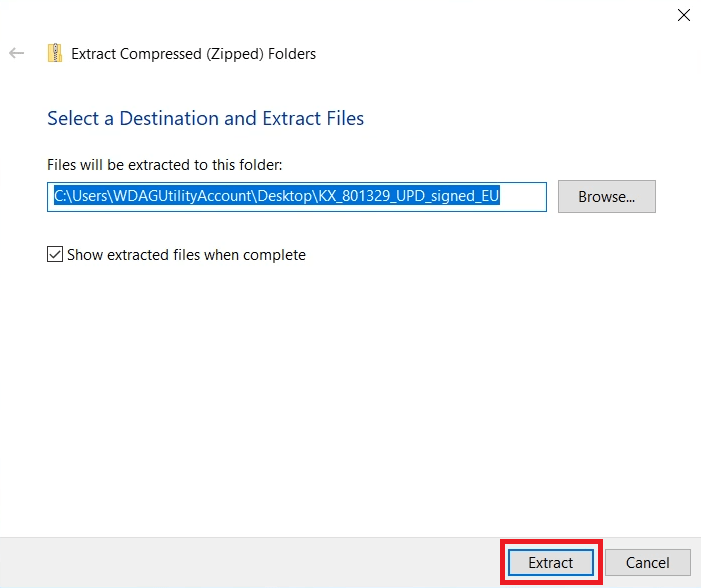
- Wait for the extraction of the driver setup files to complete.

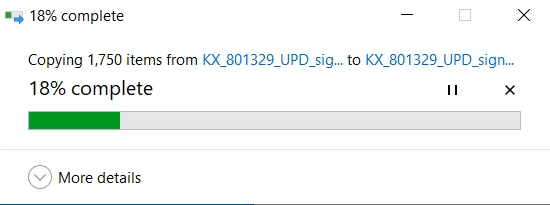
- Go to the folder where driver setup files were extracted, then locate and right click the ‘Setup’ executable file and choose the ‘Run as administrator’ option from the menu.


- Wait for the installer program to load itself.


- Click on the ‘Accept’ button to accept the terms and conditions agreement.


- In the Welcome screen of the Product Library, click on the ‘Express Install’ button to proceed.


- Connect your Kyocera printer with your computer via USB cable and turn on your printer. Wait for the installer program to detect your printer, then follow the onscreen prompts to complete the printer driver installation on your computer.


That’s it, installation of the Kyocera ECOSYS P7040cdn KX driver package has successfully completed on your computer. You can start using your Kyocera printer for printing documents.
2) Basic Driver
You have the option to install this Kyocera printer by using its Kyocera ECOSYS P7040cdn KX basic driver. If you want to avail this option, then read the installation guide shared below. Read the article: How to install a printer driver manually using basic driver (.INF driver).
Features
The Kyocera ECOSYS P7040cdn KX printer is primarily built for office users who want a heavy-duty printer. You can connect this color laser printer with your computer by using its USB, and Ethernet connectivity options.
Toner Cartridge Details: This laser printer uses one Black (TK5162K), one Cyan (TK5162C), one Magenta (TK5162M) and one Yellow (TK5162Y) toner cartridge for printing. The Black toner cartridge has a maximum page yield of nearly 16000 pages. While the Cyan, Magenta and Yellow toner cartridges can print up to 12000 pages per cartridge.

