

Afterwards, read the how to install guide as well. This printer supported Windows 11, 10, 8, 8.1, 7, Vista, XP, Linux and Mac OS.
Konica Minolta C220 Driver Download
Step 1: Choose your preferred operating system.
Step 2: Click on the download button to get your Konica Minolta Bizhub C220 driver setup file.
Driver for Windows
Driver for Mac
Driver for Linux
OR
Download the driver directly from the Konica Minolta Bizhub C220 official website.
How to Install Konica Minolta Bizhub C220 Printer Driver
I have provided below the detailed installation guide for the full feature driver and basic driver (inf driver). Follow the instructions of the appropriate guide to install the Konica Minolta Bizhub C220 printer drivers on your computer.
1) Using Full Feature Drivers
Read the installation guide shared below to properly install the full feature Konica Minolta Bizhub C220 driver on a Windows computer. Check out this article: How to install a printer driver automatically using its setup file.
2) Using Basic Drivers
In this guide, you will learn the installation steps for the Konica Minolta Bizhub C220 basic driver on a Windows computer.
- Click on the ‘Start’ button, then select ‘Settings’ from the menu.


- In the Settings window, click on the ‘Devices’ option.

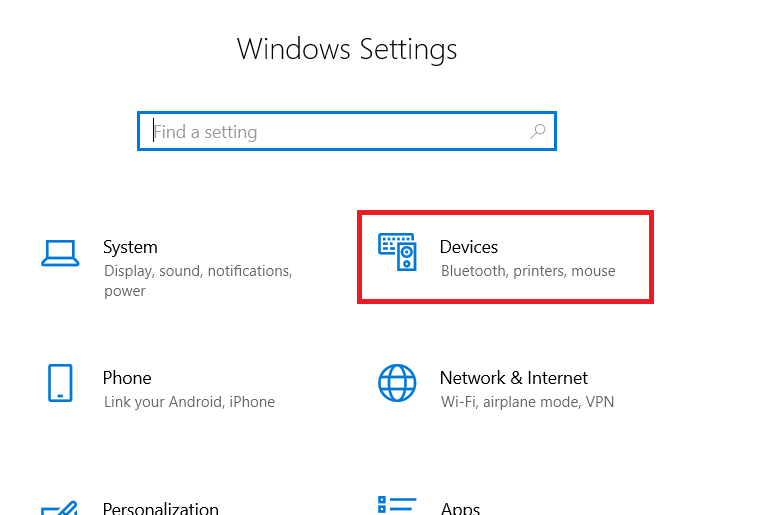
- In the Devices page, choose ‘Printers & scanners’ option in the left pane, then click on the ‘Add a printer or scanner’ link.

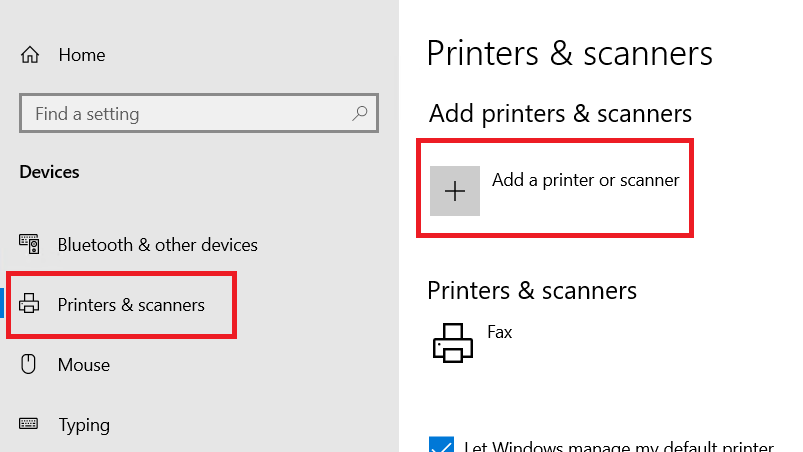
- Wait for the ‘The printer that I want isn’t listed’ link to appear, then click on it.

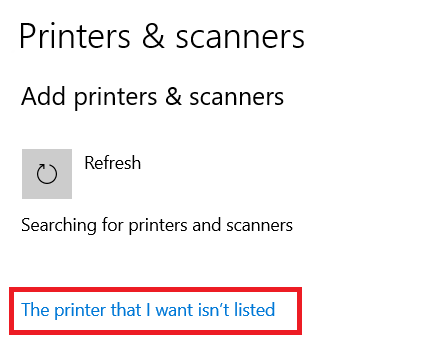
- In the Add Printer screen, select the ‘Add a local printer or network printer with manual settings’ option, then click on the ‘Next’ button.


- In the Choose a printer port screen and select the port you want to use for connecting your Konica Minolta printer to your computer. I have chosen the USB port. Finally, click on the ‘Next’ button.


- Click on the ‘Have Disk’ button.

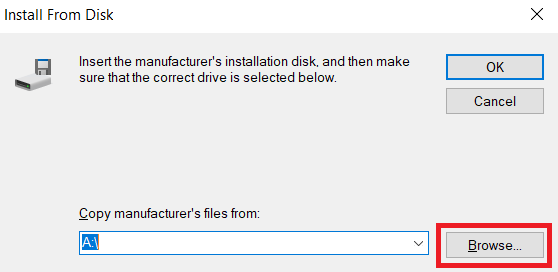
- Click on the ‘Browse’ button.

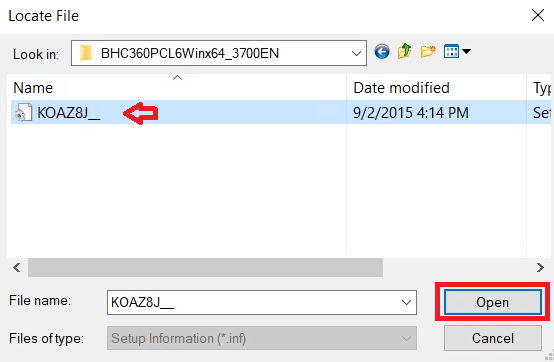
- In the Browse window, go to the folder where you extracted the Konica Minolta printer driver files, then choose the ‘KOAZ8J_’ inf file and click on the ‘Open’ button.

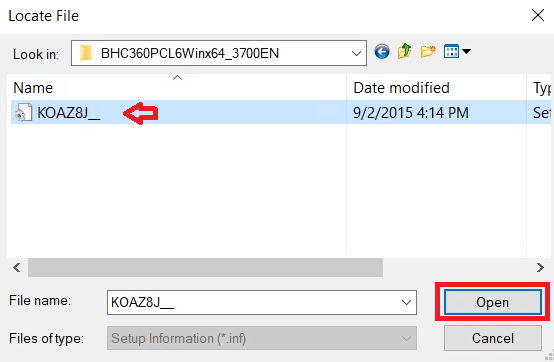
- Click on the ‘OK’ button to proceed.

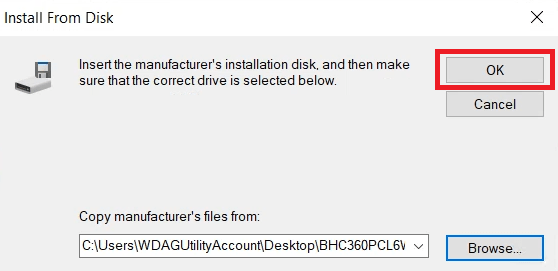
- Choose the ‘KONICA MINOLTA C360SeriesPCL’ printer, then click on the ‘Next’ button.


- You can type a new name for your printer, or proceed with the default name, then click on the ‘Next’ button.

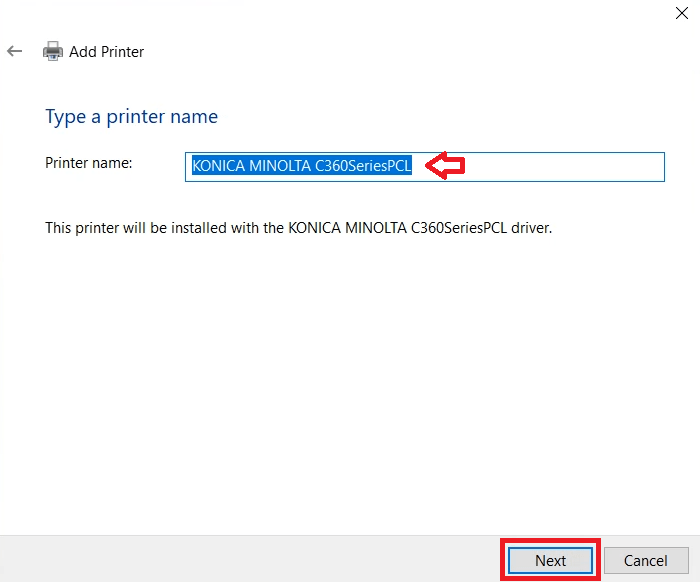
- Wait for the installation of the printer drivers to be completed.


- In the Printer Sharing screen, choose the ‘Do not share this printer’ option, then click on the ‘Next’ button.

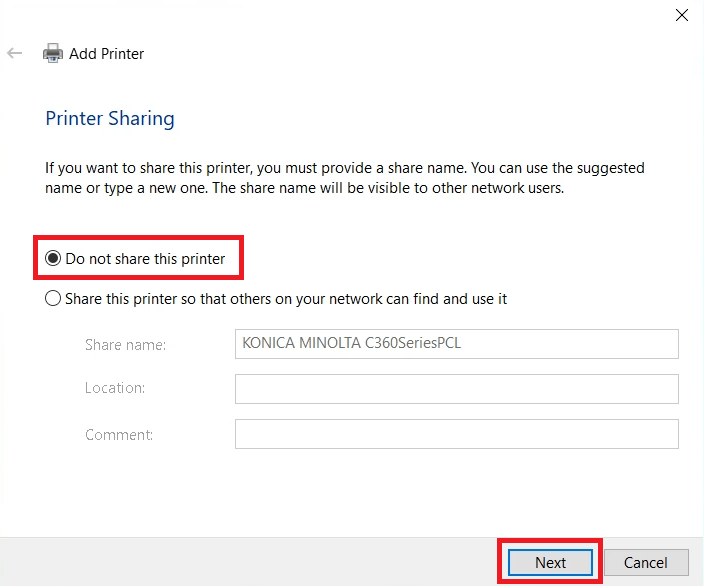
- Click on the ‘Finish’ button to close the installer.

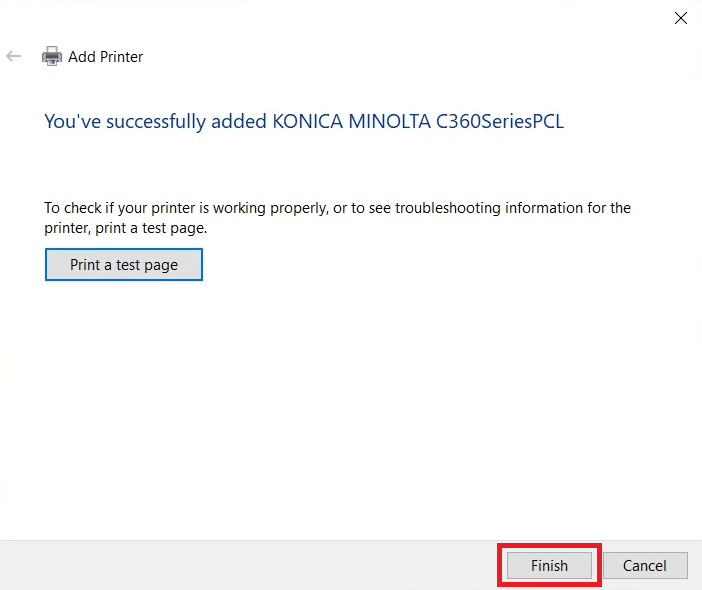
That’s it, you have successfully completed the installation of the Konica Minolta Bizhub C220 INF driver on your computer.
Features
The Konica Minolta Bizhub C220 all-in-one printer is ideal for offices which want to print A3 sized pages. This color laser copier machine can be connected with your computer by using its USB and Ethernet connectivity options. It is actually a network printer.
This color laser printer uses one Black (G0791), one Cyan (G0794), one Magenta (G0793) and one Yellow (G0792) toner cartridge for printing. The Black toner cartridge can print nearly 29,000 pages. While the Cyan, Magenta and Yellow toner cartridges can print up to 26,000 pages per cartridge.




