

In the download section, you’ll get the Konica Minolta Bizhub 225i driver download links for Windows 11, 10, 8, 8.1, 7, Vista, XP (32bit / 64bit), Server 2000 to 2022, Linux, Ubuntu, and Mac 10.x, 11.x, 12.x, 13.x Ventura operating systems.
Along with the free download links for the latest Bizhub 225i printer drivers, I have also shared their detailed installation guides to help you install them without making any mistakes.
Let’s start with downloading the drivers first then we will see the correct way on how to install 225i printer on your computer.
Steps to Download Konica Minolta 225i Driver
Step 1: Choose your preferred operating system from the OS list.
Step 2: Click on the download button to get your Konica Minolta Bizhub 225i driver setup file.
Konica Minolta Bizhub 225i Driver for Windows
Konica Minolta Bizhub 225i Driver for Mac
Konica Minolta Bizhub 225i Driver for Linux/Ubuntu
OR
Download the driver directly from the Konica Minolta Bizhub 225i official website.
How to Install Konica Minolta Bizhub 225i Driver
In this section, you will find a detailed installation guide for full-feature driver and basic drivers (inf drivers). Choose the correct one for you.
1) Install Konica Minolta Bizhub 225i Printer Using Full Feature Driver
The following installation steps describe the installation process for the full feature Konica Minolta Bizhub 225i driver, which can be used for all the versions of the Windows operating system.
- Right click the full feature driver zip file and in the options menu click on the ‘Extract All’ option.

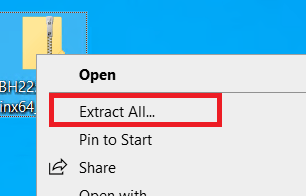
- Choose the destination of the folder where you want the driver files to be extracted, then click on the ‘Extract’ button.

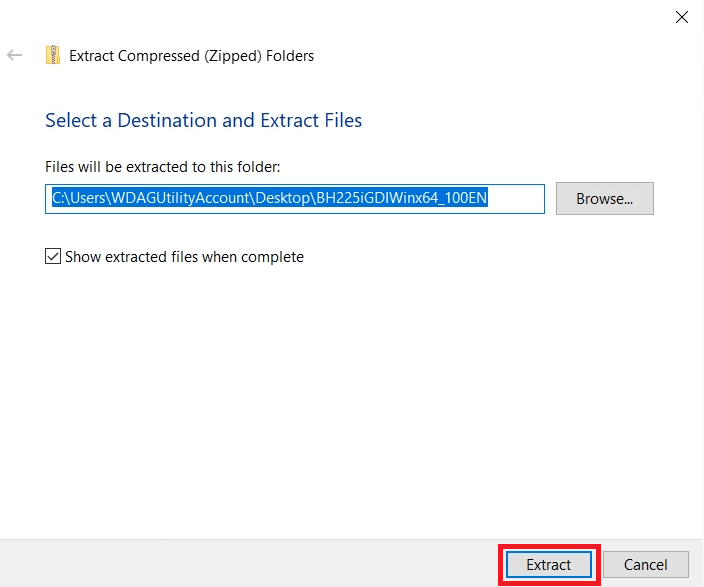
- Wait as the driver files are being extracted into the folder.

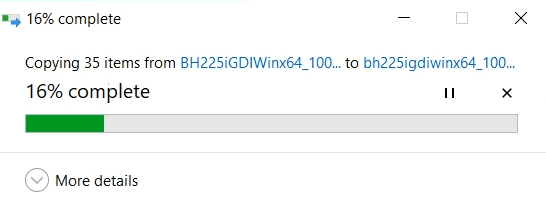
- Go inside the driver folder and find the ‘Install’ file, then double click the file to start the installer program.

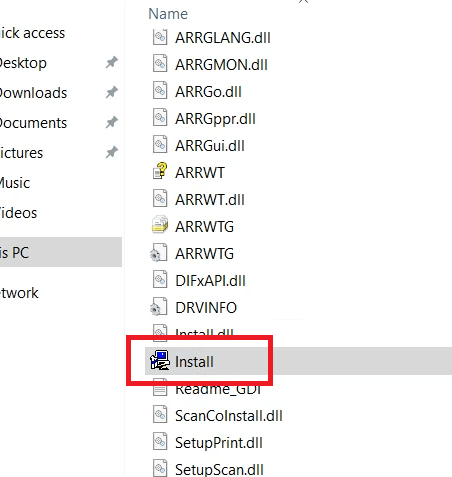
- In the Welcome screen of the driver setup wizard, click on the ‘Next’ button to proceed. Also, make sure that no other application is running on your computer, except this setup wizard.

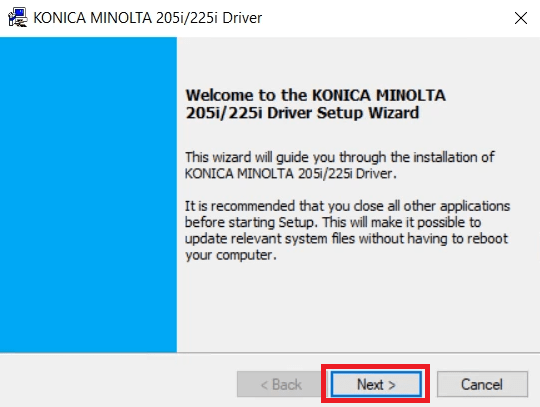
- In the License Agreement screen, agree with the License Agreement by selecting the ‘I accept the terms of the License Agreement’ option, then click on the ‘Next’ button.

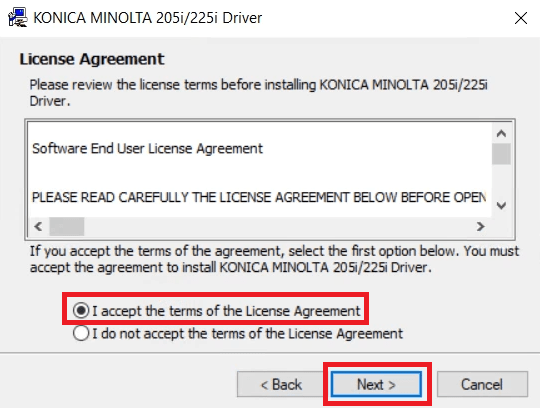
- Select the ‘KONICA MINOLTA 225i’ model from the drop-down list, then choose the ‘USB’ port. Finally, click on the ‘Next’ button.


- Wait for the installation of the printer drivers on your computer.


- Connect your printer with your computer by using a USB cable, then wait for the setup program to detect your Konica Minolta printer.

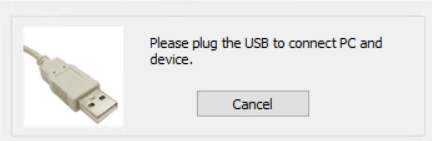
- Click on the ‘Finish’ button to close the driver setup wizard.


That’s it, installation of the Konica Minolta Bizhub 225i driver package has successfully completed on your computer. Your Konica Minolta printer is now ready to print pages.
2) Install Konica Minolta Bizhub 225i Printer Using Basic Driver
If its It’s a full future driver that doesn’t work, then you can go with installing the basic driver of the Minolta Bizhub 225i printer. See the article for more details: How to install a printer driver manually using a basic driver.
Bizhub 225i Printer Features
The Konica Minolta Bizhub 225i is an all-in-one printer, along with lots of useful features which makes it a truly allrounder MFP. This laser printer is capable of printing A3 size at a top speed of nearly 8 ppm. The print speed for A4 sized documents is almost 22 ppm.
Standard features of this printer include auto duplex printing and auto document feeder features. This printer supports USB, Ethernet and Wireless connectivity options, which means you can easily connect this printer with the computer network at your office.
Which ink cartridge is used in this printer?
The Bizhub 225i laser printer uses only one black (TN-118) toner cartridge for printing, with a page yield of up to 12000 pages.




