Canon brand is known for their reliable performance, but just like any other machine, Canon printers occasionally experience problems. One such error that bothers users is E202 Error which shows “Turn the main power ON E202 0002” message on the display screen.


In order to fix this issue, it requires the user to perform some hardware maintenance steps, there are many users who prefer visiting the Canon service engineer. However, if you know the exact maintenance steps and perform them carefully, then the error E202 0002 can be fixed in just a few minutes. In this guide, you will learn how to fix error E202 0002 on Canon printers.
Index:
What is the Meaning of Error E202 0002
According to the service manual of Canon MF4770n printer the error E202 0002 is displayed when the CIS (Contact Image Sensor) unit didn’t move to HP. Therefore, the possible causes of this error according to the Canon service manual can be:
- Error in Reader Motor
- Error in HP Sensor
- Error in CIS Unit
Although it may seem that the solution to the causes listed above may need you to replace the reader motor, HP sensor or the CIS unit, these are the causes mentioned in the service manual. There are some simpler solutions, which doesn’t require any hardware replacement, but only some minor maintenance process.

Sometimes, this Canon error is caused when there is a connection problem between the Flat Cable and the Main Controller Board in your Canon image class printer. This problem in the connection adversely affects the functioning of the Contact Sensor, which can cause the error E202 0002 on Canon printers. The simplest solution is to clean the Flat Cable and re-attach it to the Main Controller Board of your Canon printer.
Possible causes behind e202 error
E202 error is very critical. This error doesn’t allow users to print, scan or copy features from the Canon multifunction device.
Commonly, it’s noticed that when scanner’s bar is not able to come back to its start position, which is the left side of the glass flatbed, your Canon MFP will display E202 002 error. This happens when either CCD unit of your scanner is faulty or the cable that connects the CCD unit to your all-in-one has some fault. Therefore, the surest way to fix this error is to replace your CCD unit or its cable with a new one.
Required Tools and Necessary Precautions to fix e202
Since you will be performing hardware maintenance for your Canon IR 5055 and other Canon printers, you will require some tools.
- Philips Screwdriver: You will need a Philips screwdriver to open the screws on the back of your printer. Make sure that the screwdriver you choose is capable of opening those screws, which means it matches the size of the screws, is long enough to reach the screws and can be used easily without losing your grip.
- Flat-Head Screwdriver: You will require a flat-head screwdriver to open the side cover of your printer. Using this screwdriver will allow you to open the side cover without applying any excessive force.
- Clean Cloth: You may need a clean cloth to wipe dust off of some of the places on your printer.
Also, you will have to take certain precautions so that while performing the maintenance you can avoid damaging your Canon MF232w printer.
- Avoid Excess Force: When working with the printer hardware component, you should not use any excess force. When applying pressure be gentle, but firm. If at any stage you feel that you are unable to perform some steps, then re-read the steps in our guide, most probably you are doing something wrong.
- Read the Guide Carefully: Before starting the printer maintenance process, you must read all the steps carefully multiple times so that you know exactly what needs to be done.
- Don’t Rush Through Steps: Since the complete maintenance process can be completed in just a few minutes, you shouldn’t rush through these steps. Trying to rush through the steps can cause damage to the components of your printer or you may skip some steps in a hurry.
Arrange all the tools mentioned above and follow all the precautions. At any stage during the printer maintenance, if you are confused about what to do, then either re-read our maintenance guide to clear your doubts or simply stop the printer maintenance process.
Example 1 to Fix Error 202 (E202)
When you see the message “Turn the main power ON E202 0002” on your Canon MF733cdw printer display screen, then you should follow the steps given below before contacting the service engineer. Please study this Canon printer maintenance guide carefully and follow its steps in the correct order. The below mentioned maintenance process can be followed for the Canon D530 printer, the Canon MF229 or any other Canon printer as well.
Before starting the maintenance process, switch-off your printer and disconnect the power cable from the printer.
- Use the Philips screwdriver to open the screw on the back left-side of your Canon printer so that you can open the left-side cover.


- Use the flat-head screwdriver to unlock the cover as shown in the image below.


- Lift the top-lid cover of your printer from the front.

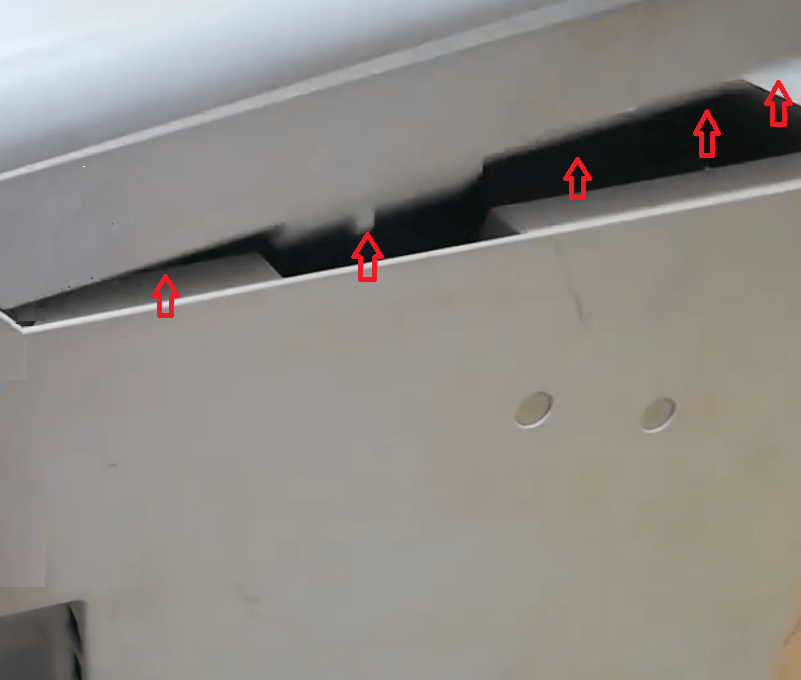
- Now unlock the left-cover so that it’s completely detached from the printer.


- If you need, then you can use the flat-head screwdriver to ease the detachment of the left-side cover.


- Now you can see the Main Controller Board of your printer. In the board, you can see two cables connecting with the board as shown in the image below.


- One by one, pull-out these cables and clean them carefully, then reattach the cables into their back to the original positions. (Most important step)


- After cleaning and reattaching the cables you should replace the left-side cover as it was placed originally and tighten the screws.


- Now, reconnect the power cable to your printer and switch-on your printer to check whether the Canon error E202 0002 has been fixed or not.


That’s it, you have successfully cleaned the Flat Cable connected to the Main Controller Board of your printer. This should solve error E202 0002 on Canon printer.
Example 2 to Fix Error 202 (E202)
We are taking an example of Canon MF 231 printer, but the same steps can be followed for all Canon MFP printers. The outer design of the MFP’s may be different, but inside the scanner all the Canon all-in-ones will have the same design.
- Open the two screws on the top of your scanner.


- Then, open the screws on the downside of your scanner.


- Now, slowly unlatch the plastic panel which holds the scanner glass top. You can use a blunt plastic strip for assistance.


- Once the plastic panel is removed, the scanner glass will be free for removal. Remove it.


- Information: This will expose the CCD unit which is placed on a metal rail, attached to a ribbon and a rubber strip. The rubber strip is running on two rollers and one of the rollers has a spring attached to it.


- Move CCD unit to the middle and remove the rubber strip from the roller wheel which doesn’t have spring attached to it.


- Now remove the rubber strip from the other roller and gently detach ribbon from the CCD unit.

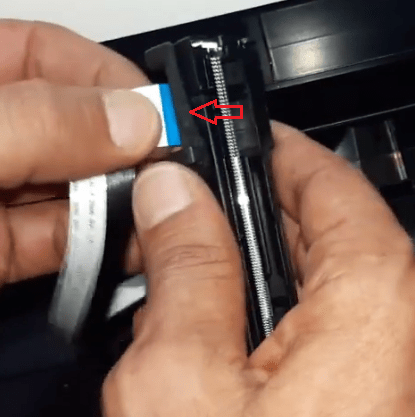
- Next, gently detach rubber strip from the CCD unit.


Now, your old CCD unit free to be removed from your printer. Take the new CCD unit and follow the steps given below. - Take the new CCD unit and gently reattach the rubber strip and ribbon. Then, place the CCD unit on the metal rail.


- Next, place the rubber strip around the roller with spring and then stretch it to place on the other roller.


- Once new CCD unit is properly placed, before moving to the next step make sure that CCD unit is moving freely over the metal rail without any obstruction. A properly attached CCD unit should look like this.


- Put the scanner glass to cover the CCD unit. Make sure that scanner glass is stable on the slots made for it and is not moving.


- Reattach the plastic panel to hold the scanner glass. Then, tighten the screws on the top side and downside of the scanner. Now you can restart your printer and it will print, scan, and copy properly.
That’s it.
The steps given above should be followed exactly in the order they have been mentioned. Just remember that all the components of your scanner are sensitive to damage, therefore, when you are working with them you should apply the least force possible and try to do everything gently. By following the steps given in this guide you will be able to fix error 202 in your Canon MFP printer.
Now you know how to fix error E202 0002 on Canon printers. However, if the above solution didn’t work for you, then you should contact the Canon service center because your printer may require some hardware replacement.




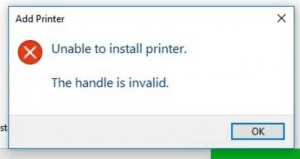
I couldn’t find a CCD anywhere but India, and they don’t appear to ship internationally. You might be able to wave some $$$ and maybe they’d make an exception, but they’re around $54 before shipping. The unit isn’t probably worth the fix plus shipping.
How can I get the CCD unit for a canon mf4880dw, or how to order the unit
You have to talk to their customer support about it so they can provide the CCD unit. Or you may purchase it from a local computer market.