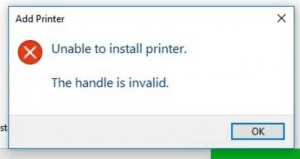Canon printers are usually known for their reliable performance, but sometimes they might occur certain errors which require professional assistance to fix them. One such error is the Canon printer error code: 5B00. This error might usually appear in multi-function models. In this article, we’ll see how to fix the 5B00 error.


Most users end up paying a service center professional to resolve this error, which they can easily solve in just a few minutes on their own. Therefore, in this guide, I will explain how to fix Canon printer error code 5B00 in 10 steps without taking any professional help.
What is Canon 5B00 error?
If the 5B00 error occurs in the Canon printer, then the green color Power LED light and the orange colored Alarm LED light start blinking alternately, as shown in the image below. This error also prevents you from printing or scanning pages using your Canon printer.
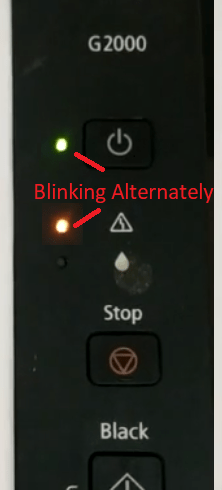
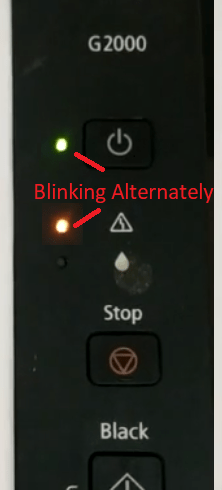
Causes behind 5B00 error
The Canon printer 5B00 error code may arise due to multiple reasons and some of the most common ones are mentioned below:
- Leakage in Ink Cartridges: If you have recently installed a new ink cartridge, then most probably that cartridge may have some ink leakage issues which is causing this error.
- Saturation on Ink Absorber Pads: There are absorber pads in the ink cartridges which are supposed to absorb the excess ink while the ink cartridge is being used by the printer. However, if these absorber pads have reached their saturation levels, then you will see the error code 5B00 in Canon printers.
- Waste Ink Counter (WIC) Reached Limit: Waste Ink Counter or WIC is a value that resides in the printer’s firmware which increases with each operation that generates waste ink. If the WIC value in your Canon printer has reached its limit, then you will witness a 5B00 error in your Canon printer.
As you can see, there are several reasons that can cause the error 5B00 on your Canon printer. However, if you try the solution described below, then you can solve this error, no matter what the underlying cause is.
How to Fix Canon Printer Error Code 5B00 in 10 steps
Although the error code 5B00 in Canon printers instructs you to read the manual and contact the service center, but both these suggestions will consume a lot of your time and sometimes even money. However, if you carefully follow the steps given below in their exact order, then you can solve this error in less than two minutes.
Before starting the process of fixing the Canon error code 5B00 make sure that your printer is switched off. If it’s not, then press the ‘Power’ button to turn off your printer. Follow the steps given below to fix the 5B00 error code in the Canon printer:
Steps:
- Press and hold the ‘Stop’ button for 2 seconds.


- Press and hold the ‘Power’ button to switch on your printer and while holding the Power button move to the next step.


- While keeping the ‘Power’ button pressed, press the ‘Stop’ button 5 times at 1 second intervals. Each time you press the Stop button the ‘Orange’ color Alarm LED will turn-on and turn-off as shown in the image below.

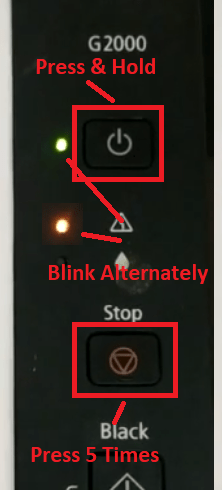
- Leave the ‘Power’ button and wait for the ‘Green’ color LED to stop blinking. Once the LED stops blinking, then move to the next step.

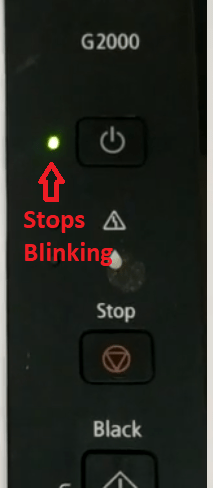
- Press the ‘Stop’ button 5 times at 1 second intervals. Each time you will press the ‘Stop’ button the ‘Green color’ LED and ‘Orange color’ LED will turn-on and turn-off alternately as shown in the image below.


- Press the ‘Power’ button. If you have pressed the ‘Stop’ button 5 times as instructed in the above steps, then the ‘Orange’ color Alarm LED should be turned-on before you press the ‘Power’ button.

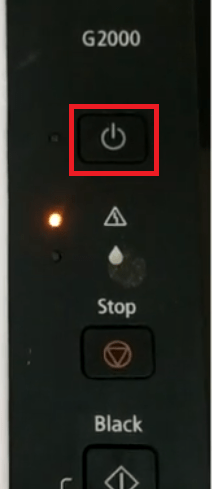
- The ‘Green’ color Power LED will start blinking and your printer will start resetting itself. Wait for the green light to stop blinking, then move to the next step.

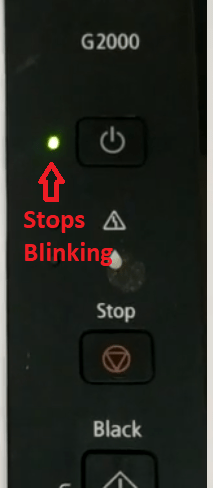
- Press the ‘Stop’ button 3 times at 1 second intervals. Each time you press the ‘Stop’ button, the Power LED and Alarm LED will turn-on and turn-off alternately as shown in the image below.


- Press the ‘Power’ button. If the ‘Stop’ button has been pressed 3 times, then the Alarm LED should be turned-on before pressing the ‘Power’ button.

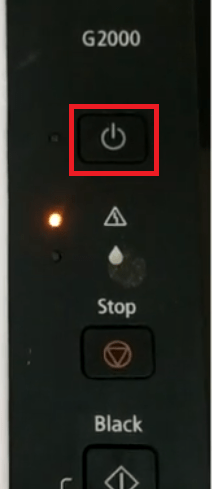
- The ‘Green’ color Power LED will start blinking and your printer will print a test page.


That’s it, you have successfully fixed the Canon printer error code 5B00 and your Canon printer is now ready for regular use.
Now you know how to fix the Canon printer error code 5B00 in simple 10 steps. If you have followed the above steps in the correct order and exactly as described, but the error still persists, then I would recommend contacting the Canon authorized service center for that because it is the last option to fix this issue.