Canon printer users are terrified of Canon Error B200 message as most users take it as a sign that the time for buying a new printer has arrived. Although, witnessing this error can be highly frustrating, but there are a few solutions which you can try before you think of buying a new printer.
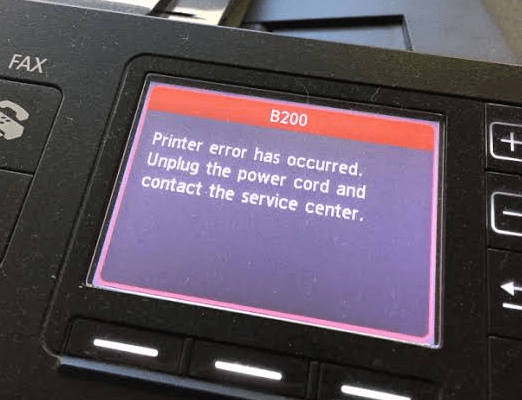
In this step-by-step instructions guide, you will learn about 5 ways about how to fix Canon printer error B200. Since multiple Canon printers show this error, so you will have to adapt these solutions according to your printer. However, resolving this error will be really simple if you follow our steps as they have been mentioned.
Why does Canon B200 Error occur?
According to Canon, the occurrence of Error B200 on canon printer is a sign of the faulty print head. Since, the print head is one of the most important parts of a printer, any problem related to it can most certainly mean the death of a printer.
Solution 1: Reset Print Head.
- Unplug your Canon printer.
- Open the cover so that you can view the print head.
- Slide the print head to the centre.
- Re-plug your print head, turn it on while the cover remains open.
- Now, the print head will start to move.
- As the print head starts going to the very left, close its cover.
- Let the printer reboot.
Solution 2: Removing Obstructions.
- Open the printer cover and take out the ink tanks.
- Lift-up the locking lever which is on the side of ink tank holder.
- Now, take out the print head from the carriage unit.
- Put the print head back and lock the lever.
- Place ink tanks back in their place and close the printer cover.
- Switch off and unplug the printer.
- Restart the printer after 5-10 minutes.
Solution 3: Cleaning Print Head
- Unplug your printer and take out the cartridges.
- Take out the print head and clean it using pure alcohol. Shake occasionally.
- Using alcohol, clean the connectors which connect the print head to the printer.
- After drying print head for an hour reconnects it to the printer along with cartridges.
- Slide the print head to the left.
- Re-plug your printer.
- Put printer cover down and turn on the printer.
Solution 4: Removing Old Ink
- Switch off the printer and take out cartridges.
- Place print head under hot water until the water coming out is completely clean.
- Dry the print head using a towel and leave it for one hour.
- Reinsert print head into the printer.
- Restart the printer. Here’s the guide to fix paper jam.
Solution 5: Checking Paper Jam
- Turn off the printer.
- Unplug the printer for nearly 10 minutes.
- Now, take any paper out of the printer.
- Carefully, check if there is any jam or obstruction in the path of paper.
- If nothing is found, then re-plug and restart the printer.
If none of the above solutions works for you, then go grab your Canon software CD which came with your printer and reinstall the printer driver. Now, restart your printer to find if the Canon Error B200 is still displayed or not.
Even after driver reinstall if your canon printer is still showing Error B200, then most probably it’s a genuine error and you should start looking for a replacement of your printer.