Disabling the antivirus on your computer is something that most computer experts will never recommend. However, in special cases some users want to disable their antivirus programs so that they can perform some task which is getting obstructed due to their antivirus. In this tutorial, we are providing a step-by-step guide on how to disable antivirus temporarily in Windows.
Why we need to disable antivirus temporarily?
Before you learn how to disable antivirus in Windows you must know when to do it. Most commonly, antivirus is disabled when users want to install a software which their antivirus program is recognizing as an infection. Although in such a situation there is no easier solution than to disable the antivirus program, we still recommend that such a decision should only be taken when you are sure about the origin of that software. The software you want to install must be a legitimate program downloaded from a reputed source.
Another reason for disabling antivirus is when users suspect that multiple antivirus programs are creating conflict problems. In such a situation, disabling antivirus programs can help you determine the real cause behind the problems you are experiencing in your computer.
How to Disable / Turn off Antivirus Temporarily?
Different antiviruses may require different steps to disable them. Depending on the antivirus company, it could be different. The most of the antivirus companies’ turn-off instructions are listed below. Please take a look.
There are several antivirus programs available for computer security. However, the process of temporarily disabling these antivirus programs is pretty identical with a few alterations. To help you understand this better, we are sharing the process for three popular antivirus programs.
How to Disable Windows Defender
Windows Security is the free protection that Windows provides to its users. Therefore, disabling antivirus programs starts with disabling Windows Security on your computer. Follow the instructions given below to disable Windows Security in Windows 10.
- Click on ‘Start’ button and select ‘Settings’ denoted by gear icon.
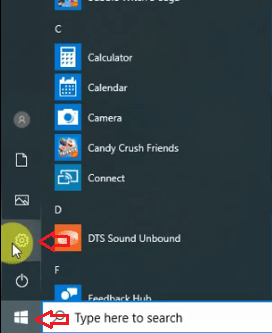
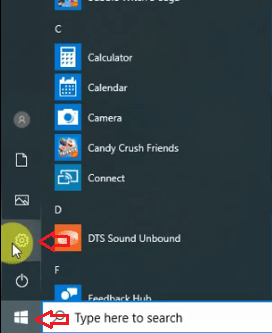
- Inside Windows Settings, click on ‘Update & Security’.
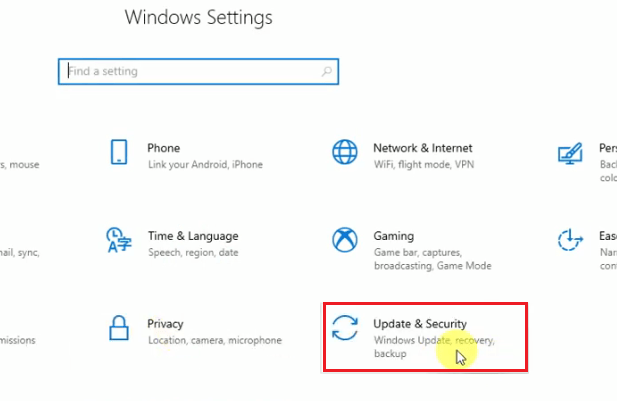
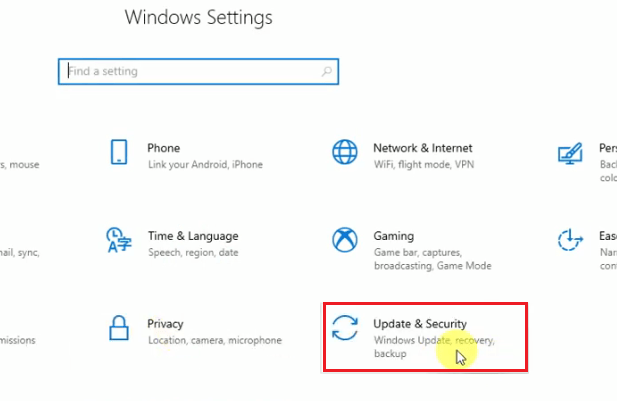
- In this windows, select ‘Windows Security’.
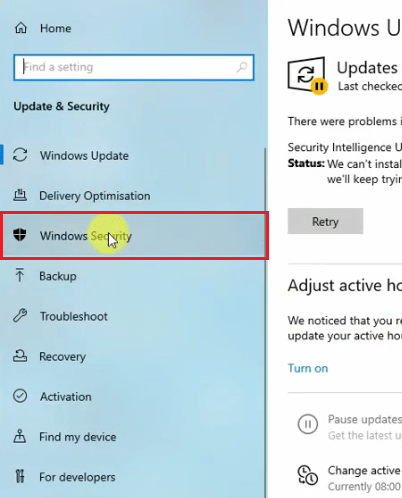
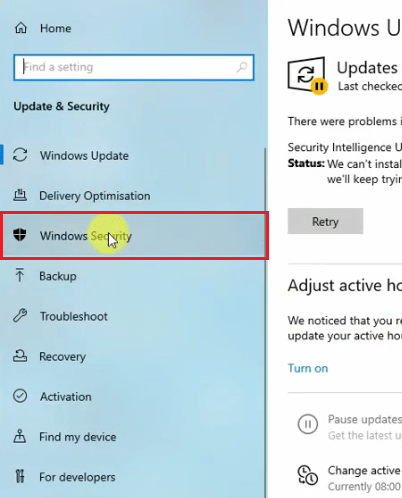
- Inside Windows Security, click on ‘Virus & threat protection’.
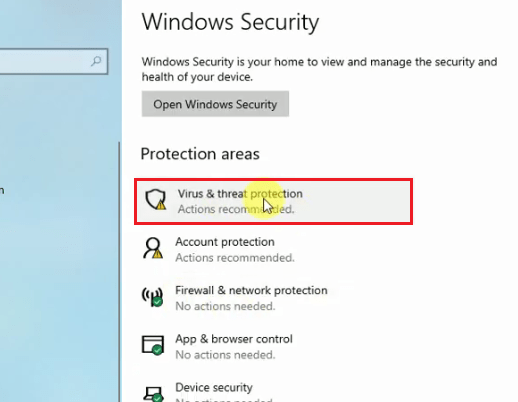
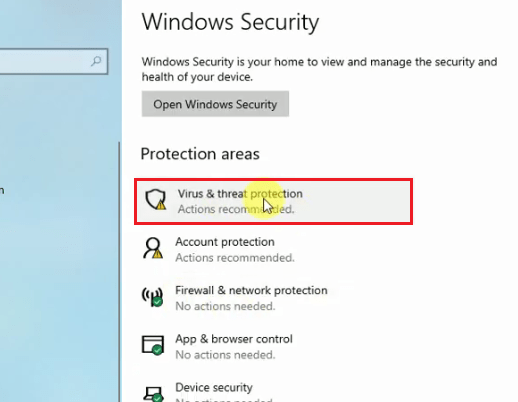
- Click on ‘Turn on’ button to switch-off Virus & threat protection.
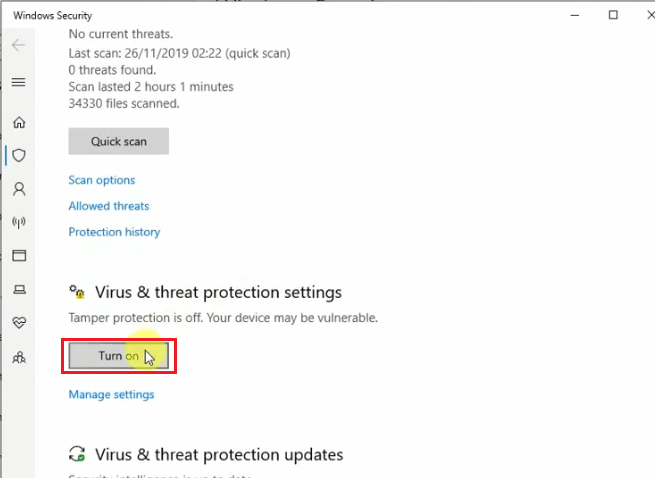
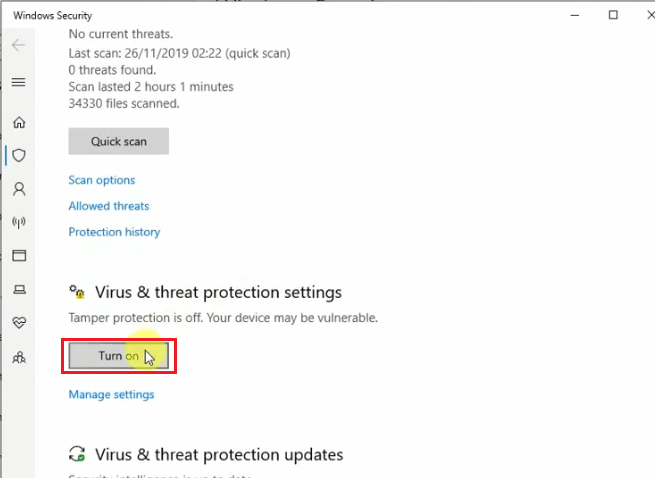
- Next, click on ‘Manage settings’.
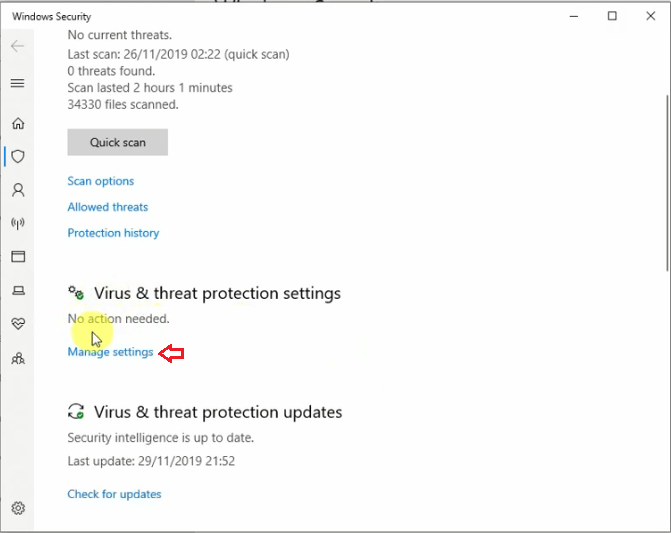
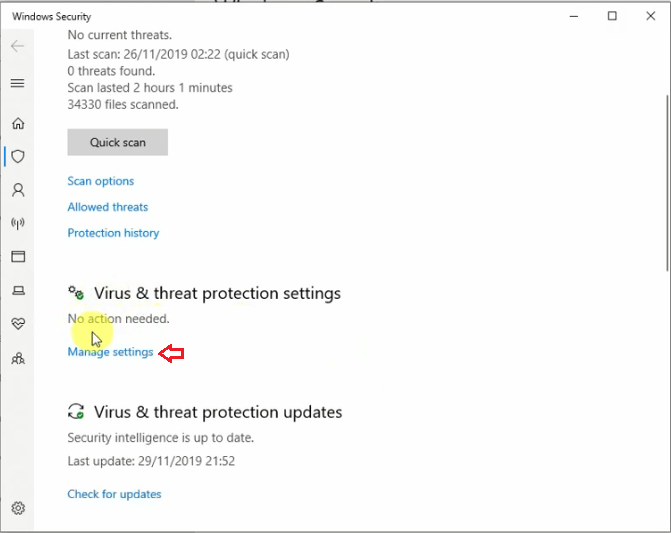
- Now turn-off ‘Real-time protection’ and ‘Cloud-delivered protection’.


8. Once both protections are turned-off this task is completed. Now you can close all the opened windows.
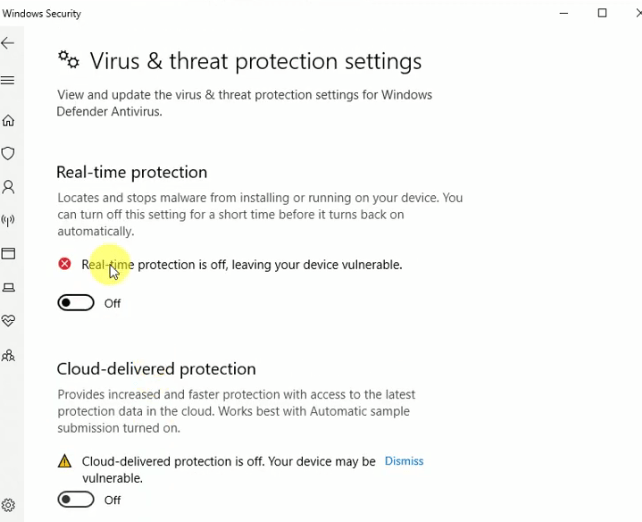
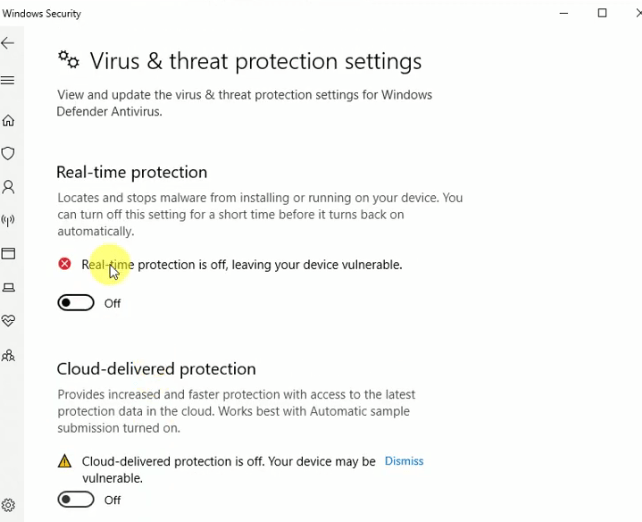
After disabling Windows Security on your computer, you should move-on to disable 3rd party antivirus programs installed on your computer.
How to Disable Avast Antivirus Temporarily
- Click on the ‘up-arrow’ to show hidden icons on Windows taskbar.
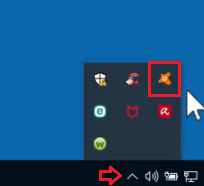
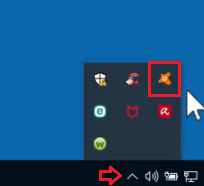
2. Right-click Avast icon and select ‘Avast shields control’. Then, click on ‘Disable permanently’.
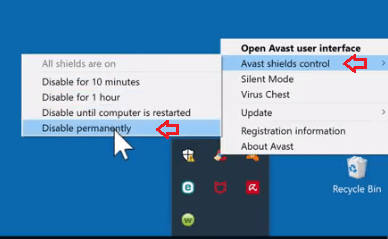
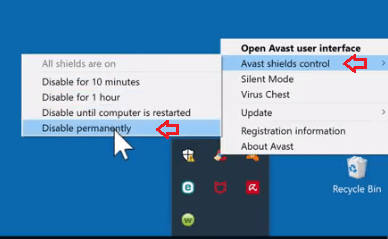
- Dialog box will pop-up asking for the permission to turn-off Avast antivirus, click on ‘Yes’.
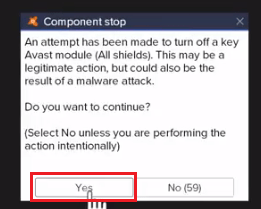
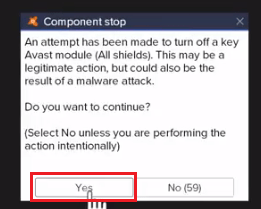
That’s it you have disabled Avast antivirus on your computer.
How to Disable McAfee Antivirus Temporarily
- Click on the up-arrow on your Windows Taskbar.
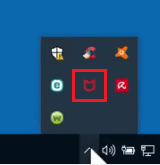
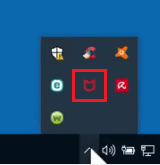
- Right-click on MacAfee icon and select ‘Change setting’, next click on ‘Real-time Scanning’.
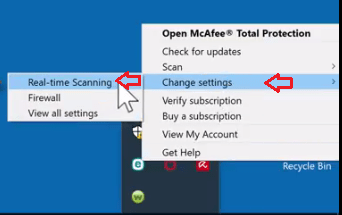
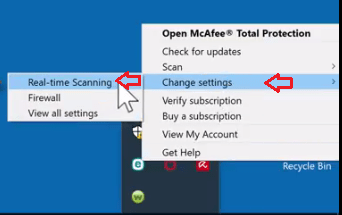
- McAfee antivirus will start. In the emerging window click on ‘Turn Off’ button.
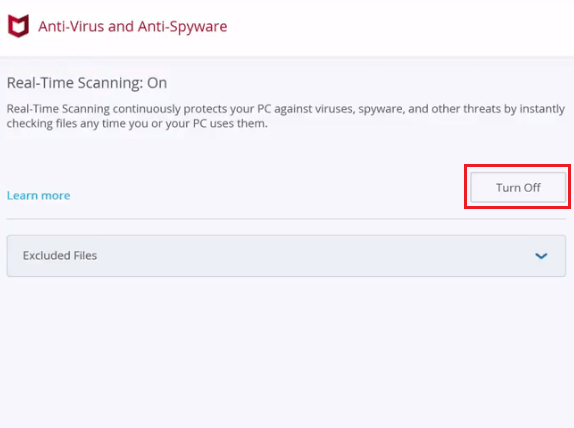
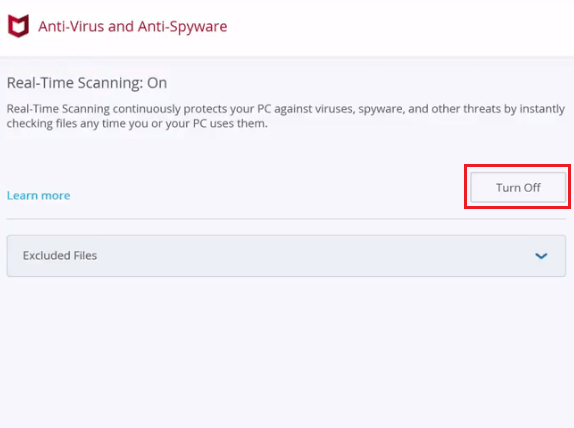
4. In this window, click on the drop-down arrow and select ‘When I restart my PC’. Then, click on ‘Turn Off’ button.
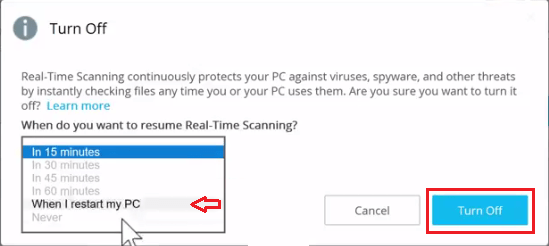
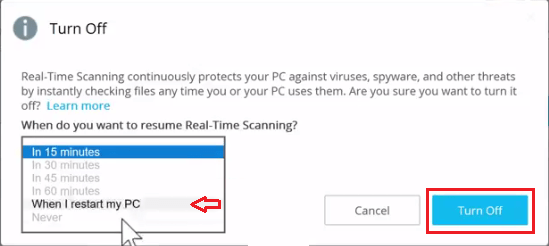
That’s it you have disabled McAfee antivirus on your computer till next restart. For more detail, see this video tutorial.
How to Disable Avira Antivirus Temporarily
- Click on the up-arrow on your Windows Taskbar to show hidden icons.
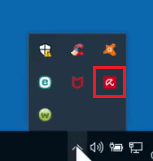
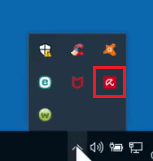
- Right-click on the Avira antivirus icon, and select ‘Enable Real-Time Protection’.
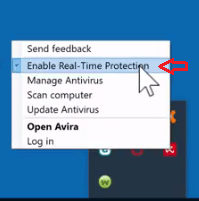
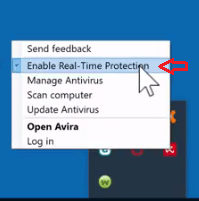
- Dialog box will appear asking for the permission. Click on ‘Yes’.
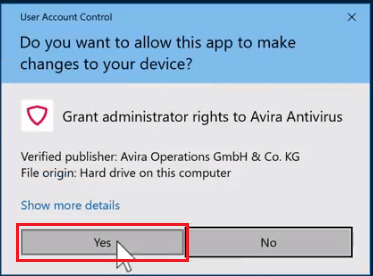
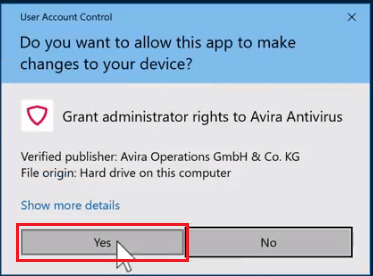
That’s it you have disabled Avira antivirus on your computer.
As you can see, disabling the antivirus on your computer takes only a few minutes. However, you will have to enable the antivirus later when your objective for which you disabled the antivirus is completed.
Some antivirus programs give you the option to disable antivirus for a few minutes or hours, you can choose this option as it will save you from the process of enabling your antivirus program. It is important to keep your antivirus program active in full protection mode most of the time.


How to fix epsonL3110 printer not printing black ink
Clean your printhead and ink nozzles. This might help you: https://www.freeprintersupport.com/how-to-clean-print-head/