

You can get the Epson 7620 latest driver from the Epson official website. If the website is not working then you can download the same drivers from the below given download section.
In the download section, you will find the Epson WorkForce WF-7620 driver download links for Windows 11, 10, 8, 8.1, 7, Vista, XP (32bit / 64bit), Server 2000 to 2022, Linux, Ubuntu, and Mac 10.x, 11.x, 12.x, 13.x Ventura operating systems.
Apart from the download link, I have also provided their detailed installation guide, which you must read to avoid driver installation mistakes. Let’s start by downloading the drivers first.
Steps to Download Epson WF-7620 Driver
Step 1: Select your operating system from our OS list.
Step 2: Click on the download button to download your Epson WorkForce WF-7620 driver setup file.
Epson WorkForce WF-7620 Driver for Windows
Epson WF-7620 Driver for Mac
Epson Workforce 7620 Driver for Linux/Ubuntu
OR
Download the driver directly from the Epson WorkForce WF-7620 official website.
How to Install Epson WF-7620 Driver
Here you will find a detailed installation guide for the full feature driver and basic driver (inf driver). Select the right guide for you and use these steps to install your Epson WorkForce WF-7620 printer drivers.
#1) Install Epson WorkForce WF-7620 Printer Using Full Feature Driver
In this installation guide, I have described the steps to install the full feature Epson WorkForce WF-7620 driver, which can be followed for all the versions of the Windows operating system.
Installation Steps:
- Run the full feature driver file and click on the ‘OK’ button to proceed.


- Wait for the installation of the Epson driver package on your computer.

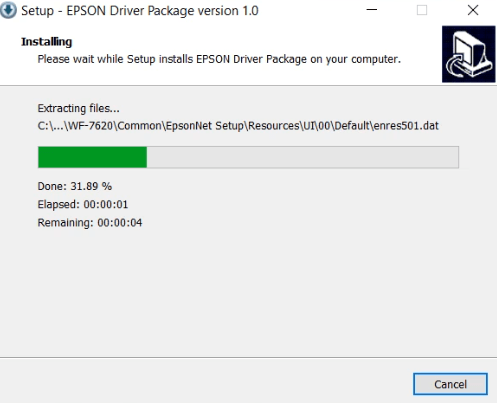
- Wait for the Epson program to load on your computer.


- In the Welcome screen, click on the ‘Accept’ button to agree with the Epson End User License Agreement.

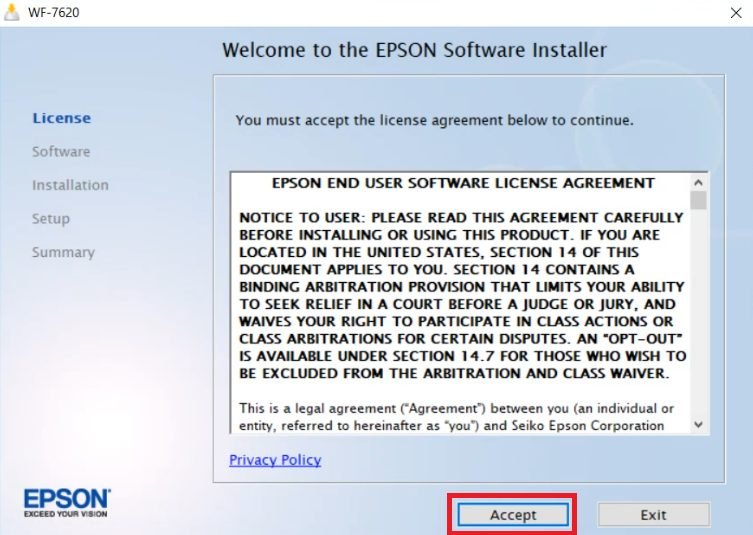
- In the Software Selection screen, click on the ‘Install’ button to proceed with the default selections.


- Wait for the installer wizard to connect via the internet with the Epson server.


- Wait for the setup program to download the necessary drivers and software on your computer.

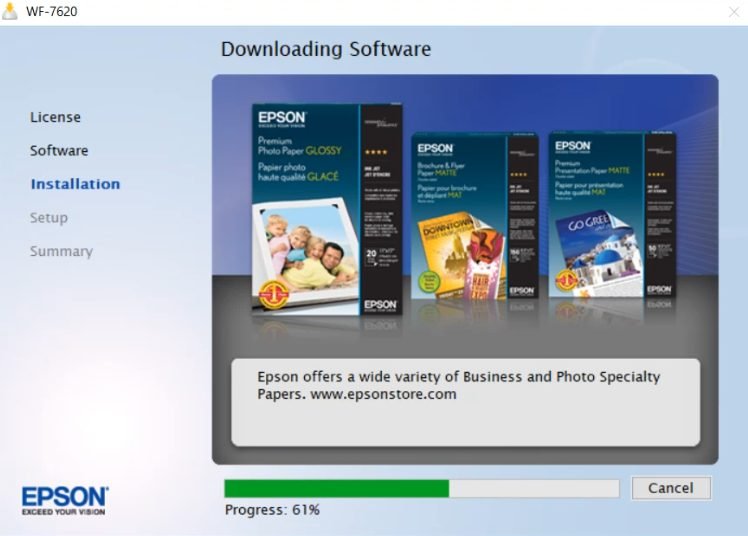
- Wait for the installation of the drivers and software to complete on your computer.

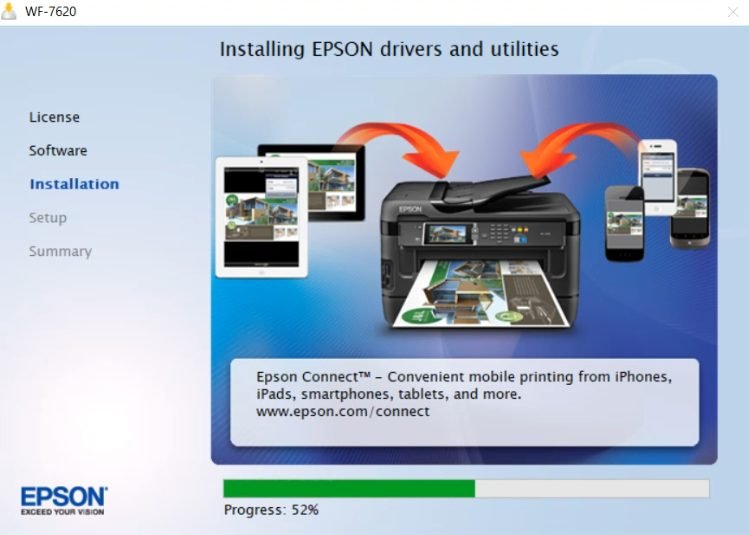
- In the Printer Setup screen, click on the ‘Next’ button to proceed with the printer setup.


- In the Select Your Connection screen, choose the ‘Direct USB connection’ option, then click on the ‘Next’ button.


- Make sure that your Epson printer has completed the ink priming process, then click on the ‘Next’ button.

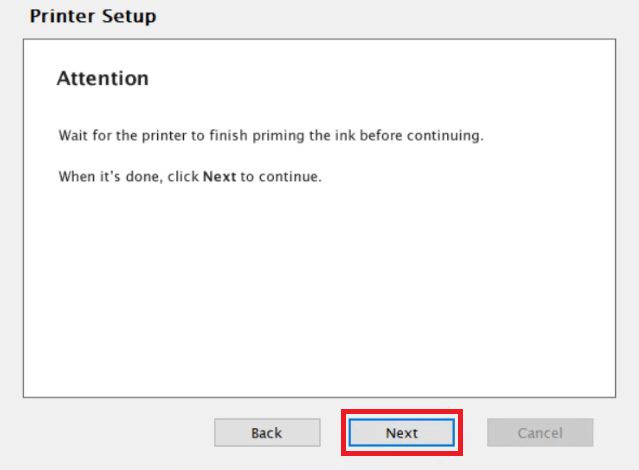
- Connect your printer with your computer by using a USB cable and wait for the setup program to detect your printer, then follow the step-by-step instructions to complete the driver installation process.


That’s it, you have successfully installed the Epson WorkForce WF-7620 printer driver package on your computer. Your Epson printer is now ready for use.
#2) Install Epson WorkForce WF-7620 Printer Using Basic Driver
The following installation guide explains the installation method for the Epson WorkForce WF-7620 basic driver (inf driver) on a Windows computer. Check out this article: How to install printer manually using basic driver (.INF driver)
Epson WorkForce WF-7620 Features
The Epson WorkForce WF-7620 all-in-one printer is a perfect blend of productivity and quality. This inkjet printer is primarily designed for small offices and has all the features necessary to complete office work. You can connect this Epson printer to your computer by using the USB, Ethernet and Wi-Fi connectivity options.
Which ink cartridges are used in Epson WF-7620 Printer?
This inkjet printer uses one Black (T252120-S), one Cyan (T252220-S), one Magenta (T252320-S) and one Yellow (T252420-S) ink cartridge for printing. The Black ink cartridge has a page yield of 350 pages, while the Cyan, Magenta and Yellow ink cartridges can print up to 300 pages per cartridge.

