

To download the latest drivers from Epson WorkForce WF-2850 printer, you’ll have to go to Epson’s official website or download the same from the below given download section.
In the download section below, you will find the Epson WorkForce WF-2850 driver download links for Windows 11, 10, 8, 8.1, 7, Vista, XP (32bit / 64bit), Server 2000 to 2022, Linux, Ubuntu, and Mac 10.x, 11.x, 12.x, 13.x Ventura operating systems.
I have shared the printer drivers which are the most recent versions of the drivers.
Along with the driver download link, I have also provided a step-by-step installation guide so that you can know the correct way to install the Epson WorkForce WF-2850 printer driver on your computer.
Steps to Download Epson WF-2850 Driver
Follow the download steps mentioned below to download the appropriate printer drivers for your chosen OS version:
Step 1: Choose your preferred operating system from our OS list.
Step 2: Click on the download button to start the download of your Epson WorkForce WF-2850 driver setup file.
Epson WorkForce WF-2850 Driver for Windows
Epson WorkForce WF-2850 Driver for Mac
Epson WorkForce WF-2850 Driver for Linux/Ubuntu
OR
Download the driver directly from the Epson WorkForce WF-2850 official website.
How to Install Epson WorkForce WF-2850 Driver
Below you will find below the detailed installation guide for the full feature driver and basic driver (inf driver). Follow the installation steps in the guide that is suitable for you to properly install the Epson WorkForce WF-2850 printer driver on your computer.
1) Install Epson WorkForce WF-2850 Printer Using Full Feature Driver
Follow the installation steps shared below to properly install the full feature Epson WorkForce WF-2850 driver on a Windows computer. You can use these installation steps for all versions of the Windows operating system.
- Run the full feature file downloaded from this page, then click on the ‘OK’ button to continue.

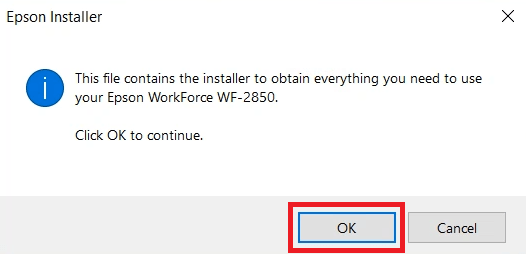
- Wait for the driver files to extract on your computer.

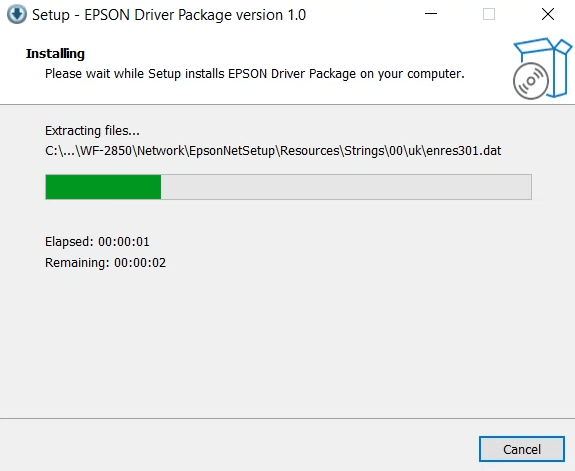
- Wait for the Epson Installer program to load itself.


- In the Welcome screen, click on the ‘Accept’ button to agree with the Epson End User Software License Agreement.


- In the Software Selection screen, select the items which you want to install on your computer, then click on the ‘Install’ button to proceed.

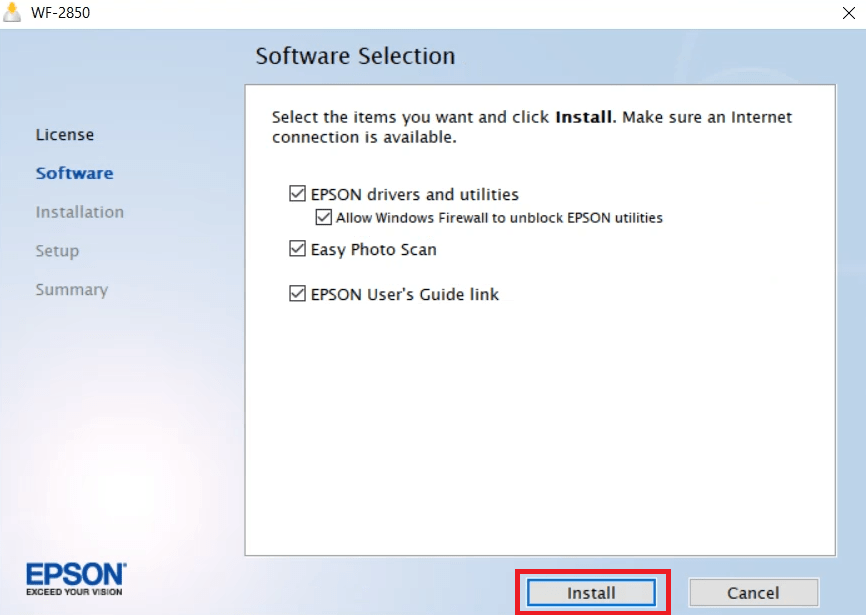
- You will be asked to install the Epson customer research participation software. I clicked on the ‘Yes’ button to allow its installation. You can click on ‘No’ button to deny the permission. Your choice will not affect the outcome of the driver installation process.

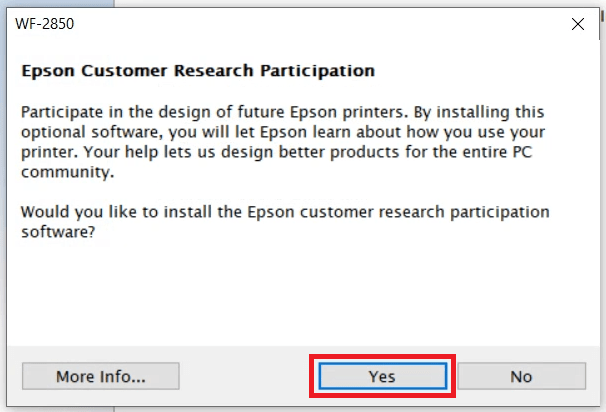
- Wait for the Epson installer program to connect with the server via the internet.

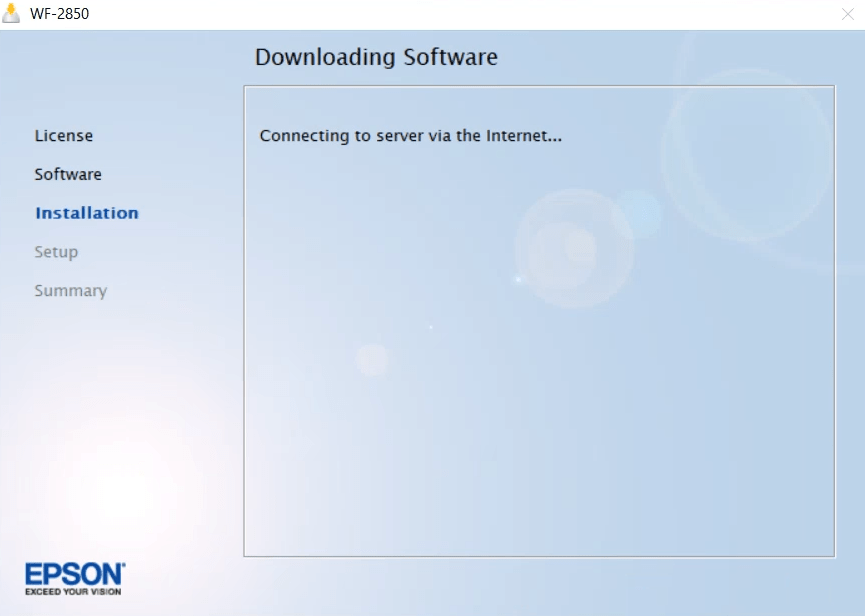
- In the Software Installation screen, wait for the installer to download the necessary drivers and software onto your computer.


- Wait for the installation of the Epson drivers and utilities to complete on your computer.

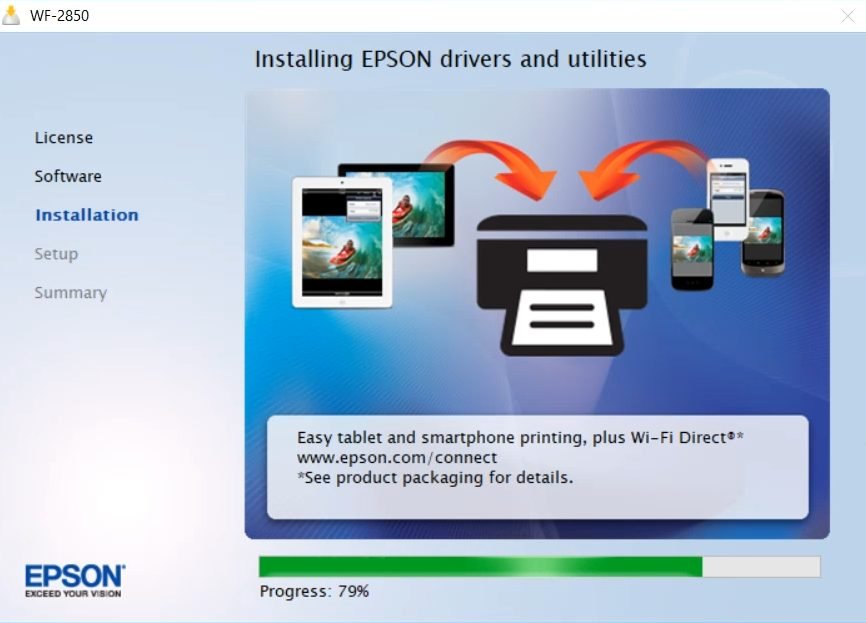
- You will be asked for the permission to start the printer setup process. Click on the ‘Next’ button to continue.


- In the Printer Setup screen, choose the ‘Direct USB connection’ option, then click on the ‘Next’ button.

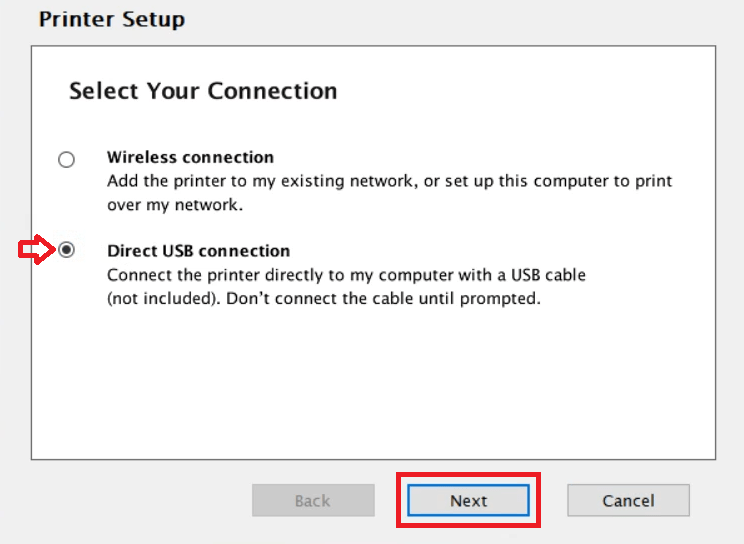
- Wait for the Epson printer to complete the charging of the ink, then click on the ‘Next’ button.


- Connect your Epson printer with your computer via USB cable and make sure that your printer is switched on. Wait for the Epson installer program to detect your printer, then follow the prompts to complete the printer driver installation process.


Installation of the Epson WorkForce WF-2850 driver package has been completed successfully. Your Epson inkjet printer is now ready for use.
2) Install Epson WorkForce WF-2850 Printer Using Basic Driver
In the following installation guide, I have described the installation process of the Epson WorkForce WF-2850 basic driver on a Windows computer. Therefore, you must read our installation guide before starting the installation of your Epson WorkForce WF-2850 INF driver on your computer. Try this method: How to install driver manually using basic driver (.INF driver)
Epson WorkForce WF-2850 Features
The Epson WorkForce WF-2850 all-in-one printer has been built for Home Office users. This inkjet printer has features like auto two-sided printing and auto document feeder, which truly enhance the productivity of this machine. The 2.4-inch LCD screen on the control panel of this printer offers better navigation of its features and functions. You can connect this printer with your wired and wireless computing devices by using its USB and Wireless connectivity options.
Here’s the Ink cartridge of Epson WorkForce WF-2850
This inkjet printer uses one black, one cyan, one magenta and one yellow ink cartridge for printing. Standard Black (T212120-S) and high yield Black (T212XL120-S) ink cartridges can print up to 150 pages and 500 pages respectively.
The standard Cyan (T212220-S), Magenta (T212320-S) and Yellow (T212420-S) ink cartridges can print up to 130 pages per cartridge. While the high yield Cyan (T212XL220-S), Magenta (T212XL320-S) and Yellow (T212XL420-S) ink cartridges can print nearly 350 pages per cartridge.

