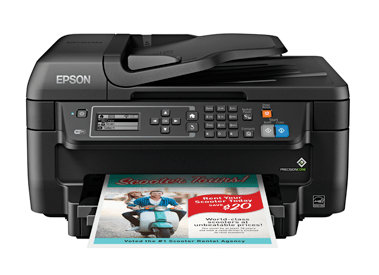
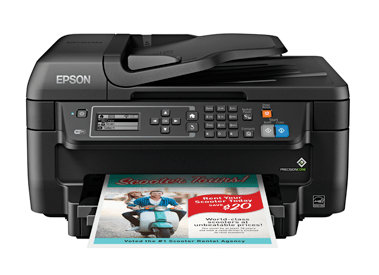
I would recommend you to use only the latest driver that can be easily downloaded from its official website. If the official website is not working somehow then you may download the same drivers from the download section given below.
In the download section, you will find the Epson Workforce WF-2750 driver download link which offers single-click access to the latest Epson printer drivers for Windows 11, 10, 8, 8.1, 7, Vista, XP (32bit / 64bit), Server 2000 to 2022, Linux, Ubuntu, and Mac 10.x, 11.x, 12.x, 13.x Ventura operating systems.
After downloading the drivers, you’ll need to install it on your computer in the correct order. Therefore, I’m going to share a step-by-step installation guide so that you can learn how to install Epson 2750 printer on your computer without any mistakes. Check out the installation section below. Let’s start the installation process by downloading the drivers first.
Steps to Download Epson WF-2750 Driver
All the operating system versions supported by this Epson printer have been mentioned in our OS list. Follow the download steps given below to download the appropriate printer drivers for your OS version:
Step 1: Select your preferred operating system in our OS list.
Step 2: Click on the download link to start the download of your Epson Workforce WF-2750 driver setup file.
Epson Workforce WF-2750 Driver for Windows
Driver for Mac
Driver for Linux/Ubuntu
OR
Download the driver directly from the Epson Workforce WF-2750 official website.
How to Install Epson Workforce WF-2750 Driver
I have shared below, the detailed installation guide for the full feature driver and basic driver (inf driver). Choose the installation guide, which is related to your driver, then follow its instructions to install the Epson Workforce WF-2750 printer drivers on your computer.
1) Install Epson Workforce WF-2750 Printer Using Full Feature Driver
In this installation guide, I have explained the installation process for the full feature Epson Workforce WF-2750 driver on a Windows computer. You can use the installation steps given below for all the versions of the Windows operating system.
- Run the full feature driver file downloaded from this guide, then click on the ‘OK’ button to begin the driver installation process.

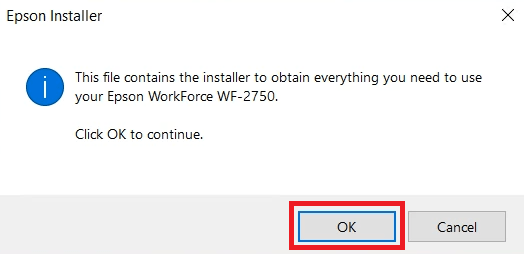
- Wait for the extraction of the installer setup files to complete.


- Wait as the Epson installer program starts on your computer.


- In the Welcome screen, click on the ‘Accept’ button to agree with the Epson End User Software License Agreement.


- In the Software Selection screen, choose the software and drivers which you want to install on your computer. If you have any doubts, then proceed with the default selections. Finally, click on the ‘Install’ button.


- Wait for the installer program to connect with the Epson server via internet.


- Wait for the download of the Epson drivers and software to complete.


- Wait as the installer program installs the drivers and software on your computer.


- Click on the ‘Next’ button to begin the printer setup process.

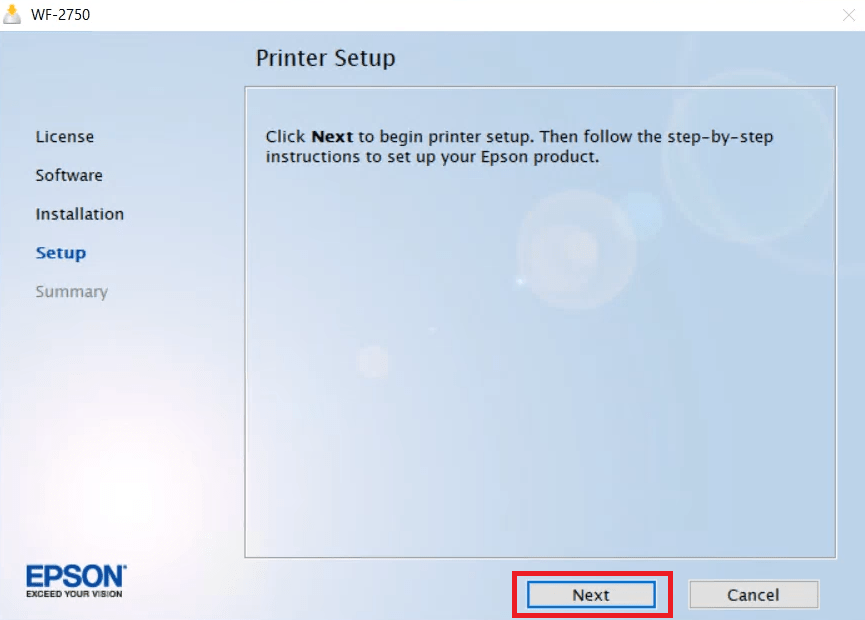
- In the Select Your Connection screen, choose the ‘Direct USB connection’ option, then click on the ‘Next’ button.


- Click on the ‘Next’ button.


- Connect your Epson printer with your computer by using a USB cable and make sure that your printer is switched on. Wait for the setup program to detect your printer, then follow the onscreen instructions to complete the driver installation process.


That’s it, you have successfully installed the Epson Workforce WF-2750 driver package on your computer. Your Epson printer is now ready for use.
2) Install Epson Workforce WF-2750 Printer Using Basic Driver
All the users who want to install this Epson printer by using its Epson Workforce WF-2750 basic driver must read the installation guide shared here. Read the article: How to install a printer driver manually using basic driver (.INF driver).
Epson Workforce WF-2750 Features
The Epson Workforce WF-2750 all-in-one is a fast and reliable printer designed for home office users. This inkjet printer users Epson PrecisionCore printing technology to deliver sharp and professional quality prints.
This multi-function machine supports auto document feeder and auto duplex printing features, which can enhance the productivity of your workplace. You can connect this printer with your wired and wireless computing devices by using its USB and Wireless connectivity options.
Ink Cartridge Details: This Epson inkjet printer uses one Black (T220120-S), one Cyan (T220220-S), one Magenta (T220320-S) and one Yellow (T220420-S) ink cartridge for printing. The Black ink cartridge has a page yield of nearly 175 pages. While the Cyan, Magenta and Yellow ink cartridges can print up to 165 pages per cartridge.

