

We sometimes need to reinstall drivers due to faulty software or hardware. If this is the case, has your Epson Stylus R230 / R230x printer installation disk become damaged or gone missing as well? Don’t worry; you can easily find its drivers on its official website.
We always advise users to only download drivers from trusted websites or the manufacturer’s official website. Below, we address both methods. Please take a look.
You can download these latest drivers in just a single-click using the below given Epson Stylus R230 / R230x driver download links. This printer supports Windows 11, 10, 8, 8.1, 7, Vista, XP (32bit/64bit), Windows Server 2000 to 2022, Linux, Ubuntu, and MAC 10.x, 11.x, 12.x OS. Apart from the driver download links, we have prepared and shared the proper way to install this printer on Windows computer below. Let’s start with downloading the driver first and then check out the driver download section and “how to install” section.
Steps to Download Epson Stylus R230 / R230x Driver
Step 1: Choose your preferred operating system from our OS list.
Step 2: Click on the download button to get your Epson Stylus R230 / R230x driver setup file.
Driver for Windows
Driver for Mac
Driver for Linux/Ubuntu
OR
Download the driver directly from the Epson Stylus R230 / R230x official website.
How to Install Epson Stylus R230 / R230x Driver
You will find below the installation guide for the full feature and basic driver. Follow the installation steps in the guide related to your driver type.
1) Install Epson Stylus R230 / R230x Printer Using Driver Package
Below mentioned installation steps describe the installation procedure for the full feature Epson Stylus R230 / R230x driver on a Windows computer.
- Run the driver package file and wait for the setup files to extract on your computer.


- In the Welcome screen, choose the ‘Epson Stylus Photo R230 Series’ icon, then select ‘Set as default printer’ option. Finally, click on the ‘OK’ button.

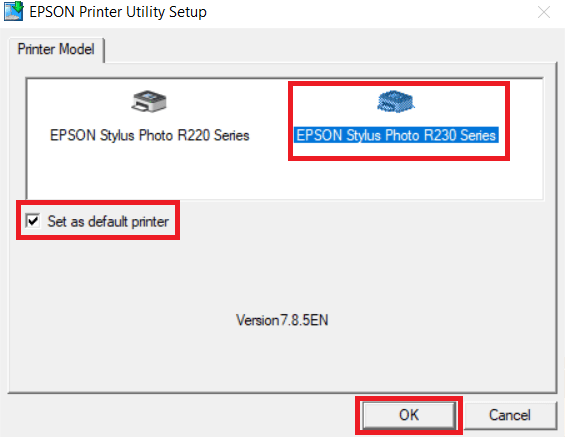
- In the License Agreement screen, click on the ‘Accept’ button to agree with the Seiko Epson Corporation Software License Agreement.

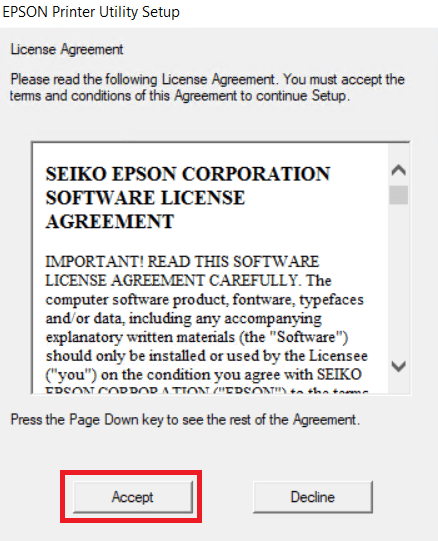
- Choose the country of your residence, then click on the ‘OK’ button.

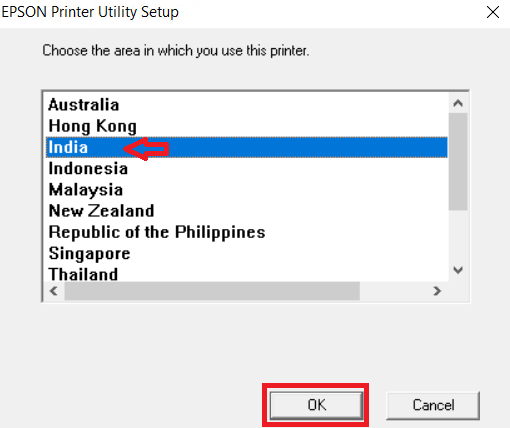
- Wait for the drivers to install on your computer.

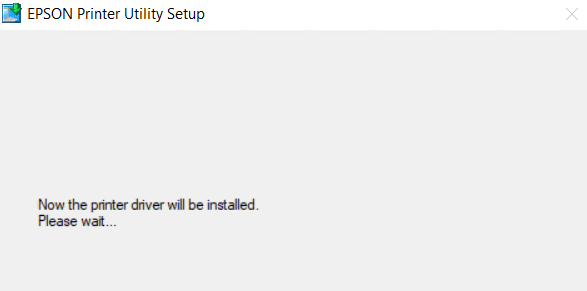
- Click on the ‘Install’ button to proceed with the driver installation process.

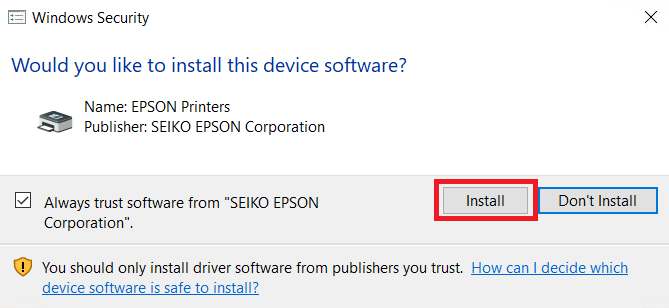
- Wait for the driver installation to continue.

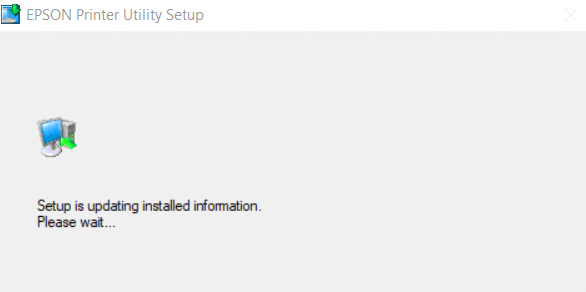
- Connect your Epson printer with your computer by using a USB cable, then wait for the setup program to detect your printer and complete the driver installation process.

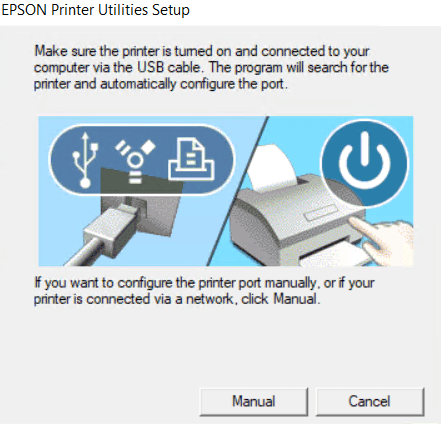
- When you see the message that the driver installation and port configuration is complete, then click on the ‘OK’ button to close the setup program.


Installation of the Epson Stylus R230 / R230x driver package has successfully completed on your computer. Your Epson printer is now ready to print pages.
2) Install Epson Stylus R230 / R230x Printer Using Basic Driver
If you want to install this Epson printer using the Epson Stylus R230 / R230x basic driver, then read the installation guide provided below. How to install driver manually using basic driver (.INF driver)
Ink Cartridge Details
This Epson inkjet printer uses one Black (T0491), one Cyan (T0492), one Magenta (T0493), one Yellow (T0494), one Light Cyan (T0495) and one Light Magenta (T0496) ink cartridge for printing.

