

Here on this page you will find the Epson P50 series driver download links for the Windows 11, 10, 8, 8.1, 7, Vista, XP (32bit/64bit), Windows Server 2000 to 2022, Linux, Ubuntu, and MAC 10.x, 11.x, 12.x operating systems. Since we have only provided official and latest Epson P50 printer drivers, you don’t have to worry about any compatibility issues. Additionally, we have also shared the installation guide for the same P50 printer. Please check out the download section to download the Epson P50 drivers and how to install section to learn more about driver installation.
Steps to Download Epson P50 Series Driver
Select the operating system from our OS list where you want to install your Epson printer, then click on its download button to start the download of your Epson P50 series driver setup file.
Epson P50 Series Driver for Windows
Epson P50 Series Driver for Mac
Epson P50 Series Driver for Linux/Ubuntu
OR
Download the driver directly from the Epson P50 series official website.
How to Install Epson P50 Series Driver
Before you start installing the Epson P50 printer driver, you must learn the proper way to install the P50 driver properly on your computer. Therefore, to help you, we are providing an installation guide for the full feature driver or for the basic driver. Read the installation guide and follow the instructions given below.
1) Install Epson P50 Series Printer Using Driver Package
In this driver installation guide, you will learn the right steps to install the full feature Epson P50 series driver on a Windows computer. The following installation procedure can be used for all versions of the Windows operating system.
- Run the driver package file download from this guide and click on the ‘Setup’ button to start the self-extraction process.


- Wait as the driver files self-extract on your computer.


- In the Welcome screen, choose the ‘Epson P50 Series’ icon and check the ‘Set as default printer’ option, then click on the ‘OK’ button to proceed.

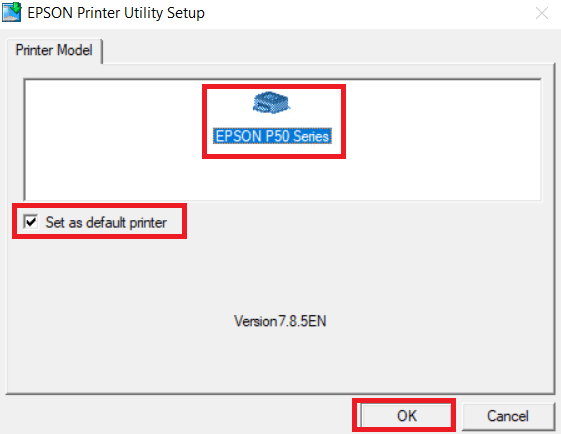
- Select your preferred language, we have selected ‘English’, then click on the ‘OK’ button.

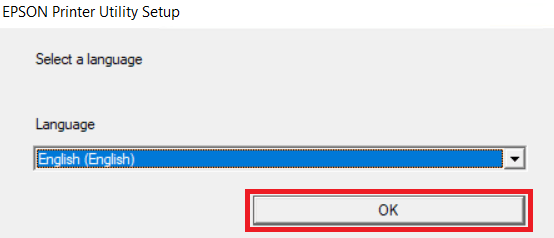
- In the License Agreement screen, click on the ‘Accept’ button to agree with the Seiko Epson Corporation Software License Agreement.

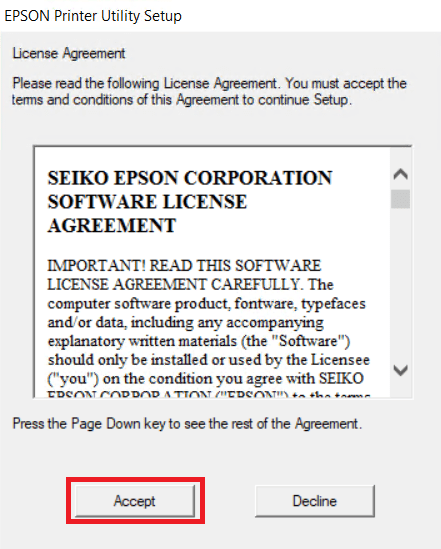
- Wait for the setup program to install the drivers on your computer.

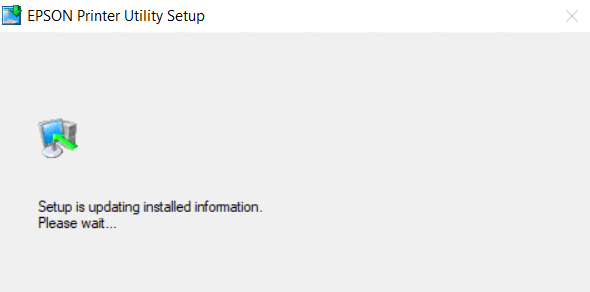
- Connect your Epson printer with your computer by using a USB cable and wait for the setup program to detect your printer and configure the port.

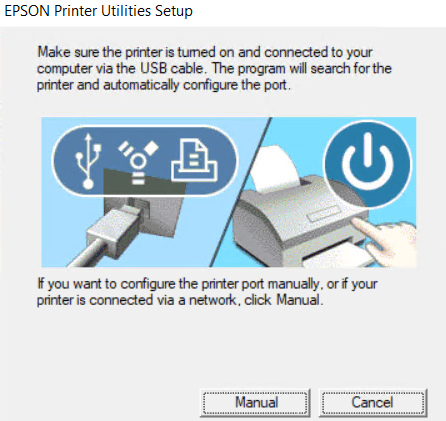
- When you see the message that the printer installation and port configuration is completed, then click on the ‘OK’ button to close the installer program.

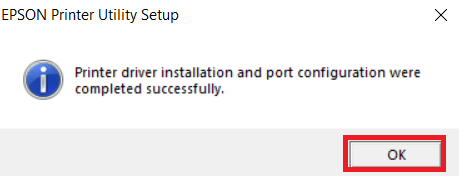
That’s it, installation of the Epson P50 series driver package has completed successfully on your computer and your Epson printer is now ready to print documents and images.
2) Install Epson P50 Series Printer Using Basic Driver
Have you decided to install this Epson printer using its Epson P50 series basic driver? Then, read the installation guide given below because it clearly describes the right method of installing the Epson P50 series INF driver on a Windows computer. How to install driver manually using basic driver (.INF driver)
Epson P50 Series Features
The Epson P50 printer is a photo-printer, which means it has been designed to print professional quality photos from the comforts of your home. This color inkjet printer uses six individual-ink cartridges to deliver amazing quality photo prints. Claria Photographic ink technology used in this printer delivers smudge-free and water-resistant photos. This inkjet printer only supports USB connectivity.
Ink Cartridge Details
This Epson printer uses one Black (C13T08014011), one Cyan (C13T08024011), one Magenta (C13T08034011), one Yellow (C13T08044011), one Light Cyan (C13T08054011) and one Light Magenta (C13T08064011) ink cartridges for printing. Each ink cartridge contains 7.4 ml of ink.

