

From the download section below, please download the Epson L3211 printer driver that is easily available for Windows 11, 10, 8, 8.1, 7, Vista, XP (32bit/64bit), Windows Server, Linux, Ubuntu, and MAC 10.x, 11.x, 12.x OS. We always share the latest driver download links, which will be fully compatible with the latest operating systems as well.
Download Epson L3211 Driver
We have mentioned all the operating systems supported by this Epson L3211 printer in our OS list given below. Go through our OS list and choose the operating system where you want to install your Epson printer, then click on its download link to start the downloading of your Epson L3211 driver setup file.
There are two types of drivers available for the L3211 printer: the full feature driver and a basic driver. Both drivers have printer & scanner driver for basic use. You’ll get the software along with the full feature driver package as extras. Both types of drivers are given below, please check it out.
Epson L3211 Driver for Windows
Driver for Mac
Driver for Linux/Ubuntu
OR
Download the driver directly from the Epson L3211 official website.
How to Install Epson L3211 Printer Driver
Proper installation is important if you want to avail its best performance consistently. However, sometimes users have doubts regarding the installation process of the Epson L3211 printer drivers. Therefore, we are sharing a detailed installation guide using its full feature driver or using its basic driver (.inf driver).
Both the installation methods are given below, please choose one from them according to your situation and avoid installation mistakes or driver conflicts. Your printer will be ready for use soon.
1) Install Driver Using Its Full Feature Driver
In the installation steps given below, you will learn how to install the full feature Epson L3211 driver on a Windows computer. We have provided a screenshot for each installation step so that you can complete the driver installation without having any problems. You can follow the below mentioned installation steps for all versions of the Windows operating system. so, let’s get started.
- Run the driver package driver file and wait for its files to unzip on your computer.

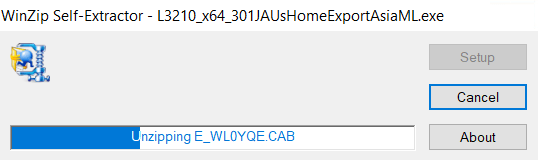
- In the Welcome screen, choose the ‘Epson L3210 Series’ icon, make sure that the ‘Set as default printer’ and ‘Automatically update software’ options are selected, then click on the ‘OK’ button.


- Choose your preferred language, we have chosen ‘English’, then click on the ‘OK’ button.

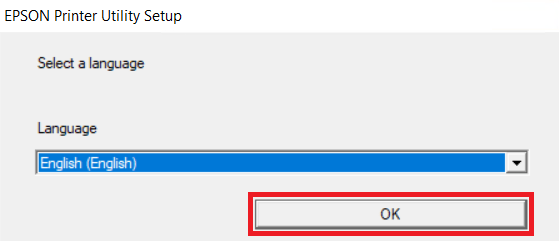
- In the Epson Eula screen, choose the ‘Agree’ option to accept the Epson End User Software License Agreement, then click on the ‘OK’ button.

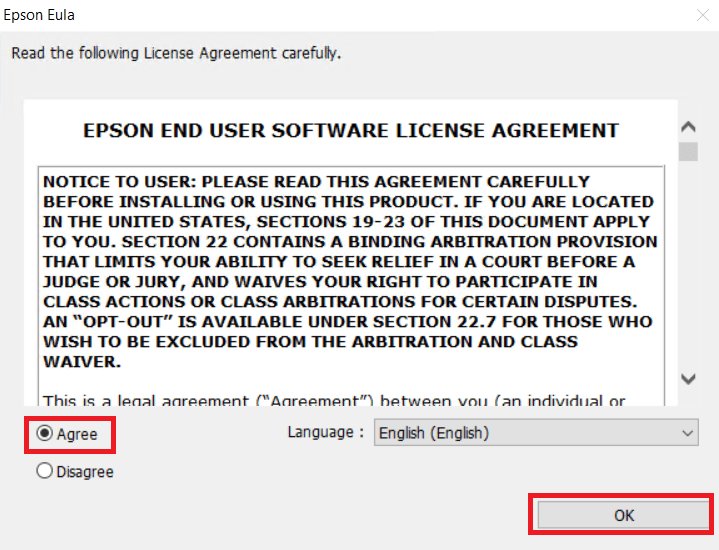
- Wait for the Epson drivers to install on your computer.

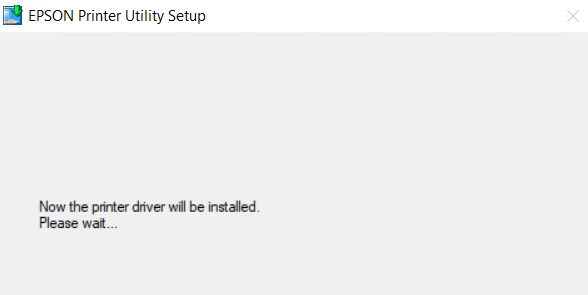
- Connect your Epson printer to your computer using a USB cable and wait for the setup program to detect your Epson printer and complete the driver installation process.


- When you see the message that the port configuration and driver installation is successfully completed, then click on the ‘OK’ button.


That’s it, you have successfully installed the Epson L3211 driver package on your computer and your Epson all-in-one printer is now ready for use.
2) Install Driver Using Its Basic Driver (INF Driver)
We are here to provide a detailed installation guide to install Epson L3211 manually on your computer using its basic driver. In this installation guide, you will find the installation steps for the proper installation of the Epson L3211 basic driver on a Windows computer. How to install driver manually using basic driver (.INF driver)
Specifications
The Epson L3211 all-in-one printer is an ideal printing solution for home users who want to print large volumes of documents and images. This Epson inkjet printer uses ink tank technology, which allows it to deliver high quality prints at a very cheap cost. Also, the compact design of this printer makes it a good choice for home users. The Epson multi-function machine only supports USB connectivity.
Ink Cartridge Details: The ink for this Epson printer is available in Black (C13T00V198), Cyan (C13T00V298), Magenta (C13T00V398) and Yellow (C13T00V498) ink bottles. Black ink bottles can print up to 4500 pages, while Cyan, Magenta and Yellow ink bottles have a composite yield of nearly 7500 pages.





