The Epson M2140 all-in-one uses Epson ink tank technology, which makes it an efficient and economical machine for small businesses. This monochrome inkjet printer uses water-resistant pigment ink, which can deliver long lasting prints. This multi-function machine supports only USB connectivity, which means you can’t connect it directly to your office network. To get the best performance from this all-in-one, you must install it by using its genuine Epson drivers.
In this driver download guide, we are sharing the Epson M2140 driver download links for Windows, Mac and Linux operating systems. We have only shared genuine Epson drivers on this page along with their detailed installation instructions.


Steps to Download Epson M2140 Driver
Choose your preferred operating system from the below given operating system list and click on its download link to get your Epson M2140 driver setup file.
Downloads
| Driver Description | Downloads |
| Epson EcoTank M2140 driver for Windows XP (32bit/64bit) | Download (7.87 MB) |
| Epson EcoTank M2140 driver for Windows Vista, 7, 8, 8.1, 10, 11 (32/64bit) Server 2003, 2008, 2012, 2016, 2019, 2022 (32bit/64bit) | Printer Driver 32bit (245 MB) Printer Driver 64bit (28.5 MB) Scanner Driver (60.6 MB) Universal Driver (107.18 MB) |
| Epson EcoTank M2140 driver for Mac OS 10.10 to 11.x Big Sur, 12.x Monterey | Printer Driver (53.47 MB) Scanner Driver (24.2 MB) |
| Epson EcoTank M2140 driver for Linux and Ubuntu | Printer Driver 32bit (3.45 MB) Scanner Driver 32bit (10 MB) Printer Driver 64bit (1.23 MB) Scanner Driver 64bit (9.8 MB) |
| OR | |
| Download the driver directly from the Epson EcoTank M2140 official website. | |
How to Install Epson M2140 Driver
For your convenience, we have provided the installation guides for the Epson driver package and the Epson INF driver. Read the installation guide which suits your driver type and follow its instructions in their correct order to install your printer driver without any errors.
1) Install Epson M2140 Printer Using Driver Package
In this section, we will describe the installation steps for the Epson M2140 driver package. The installation steps given below are for Windows 10 OS, but you can follow the same steps for other Windows operating systems as well.
- Run the printer driver package and wait for its files to extract on your computer.

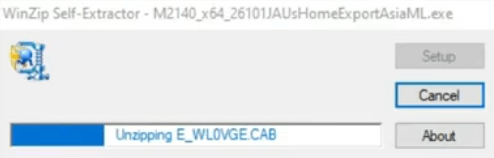
- Click on the “OK” button to begin the driver installation. Make sure that the “Set as Default Printer” and “Automatically Update Software” options are selected.

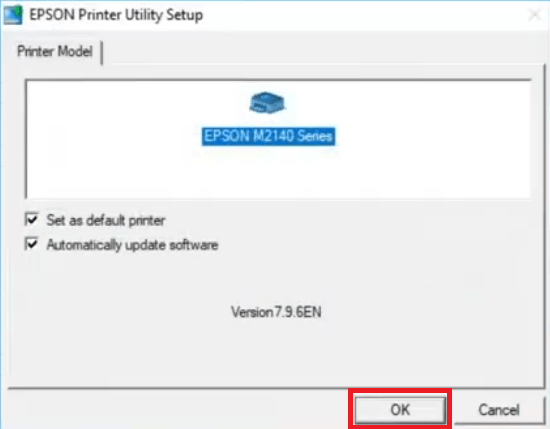
- Select your preferred language and click on the ‘OK’ button to proceed.

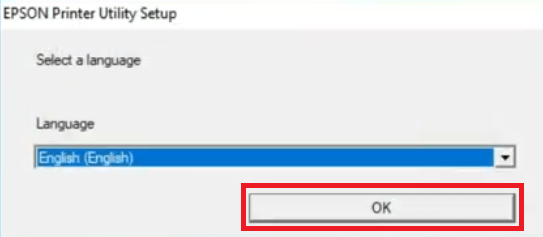
- Choose on the ‘Agree’ option to accept the license agreement and click on the ‘OK’ button.

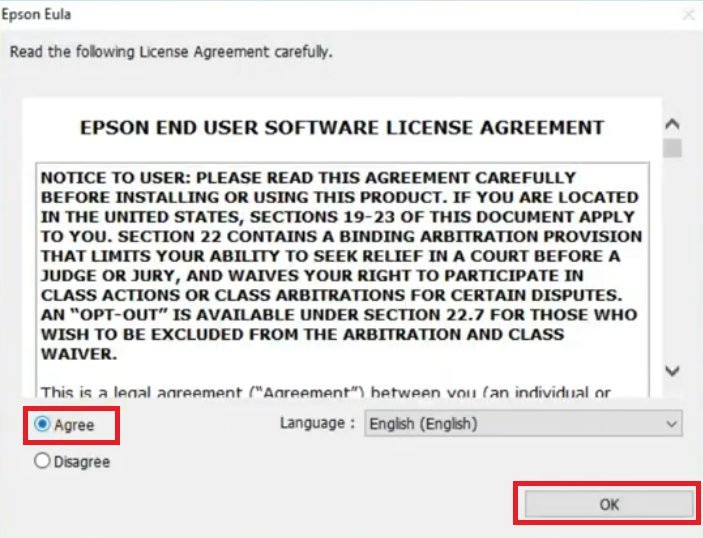
- Connect your printer with your computer by using the USB cable and click on the ‘Manual’ button.

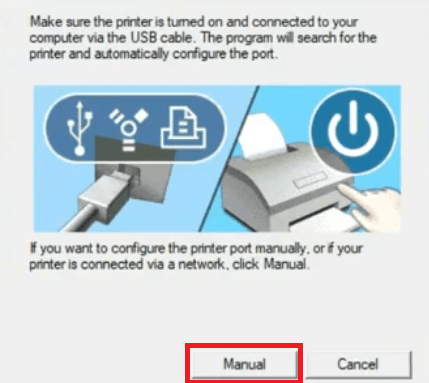
- From the list of ports, choose the ‘USB’ port and click on the ‘OK’ button to proceed.

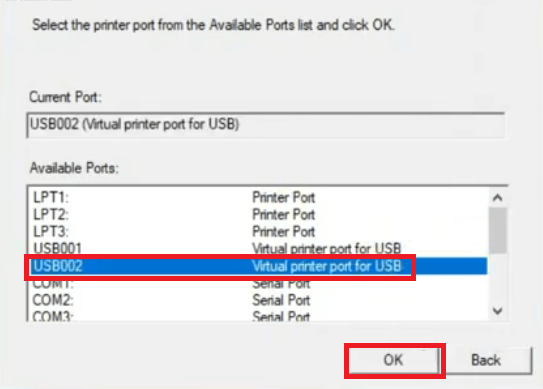
- Wait for the drivers to install it on your computer.

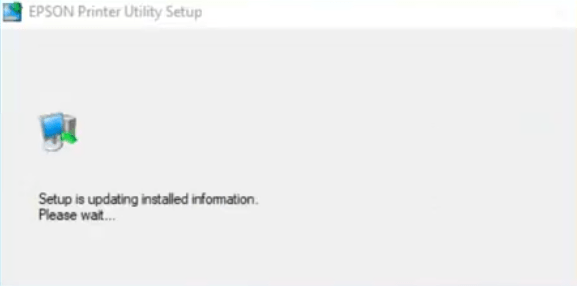
- When you see the message of successful installation, click on the ‘OK’ button.


That’s it, you have successfully installed the Epson M2140 driver package on your computer.
2) Install Epson M2140 Printer Using INF Driver
If you want to install your printer with the Epson M2140 INF driver, then the installation guide given below will surely help you. In our guide you will learn in simple steps the right method of installing the INF driver on your computer.
How to install driver manually using basic driver (.INF driver)
Epson M2140 Ink
The ink for this Epson ink tank printer is supplied in the ink bottle. Black (C13T03M140) ink bottles can print up to 6000 pages.

