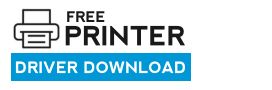In the download section of this page, I have shared the Epson EcoTank L3111 driver download links for Windows, Mac and Linux operating systems. Also, in the installation guide below, you will find a detailed installation guide so that you can install this printer without making any single mistake.
Epson EcoTank L3111 Driver Download Links
All the operating system versions supported by this Epson multi-function printer have been mentioned in the OS list given below:
Step 1: Select your preferred operating system from our OS list.
Step 2: Click on the download button to get your Epson EcoTank L3111 driver setup file.
Epson EcoTank L3111 Driver for Windows
Driver for Mac
Driver for Linux/Ubuntu
OR
Download the driver directly from the Epson EcoTank L3111 official website.
How to Install Epson EcoTank L3111 Driver
In this section, you will find the detailed installation guide for the full feature driver and basic driver (inf driver). Read the installation guide related to your printer driver, then follow its installation steps to install the Epson EcoTank L3111 printer drivers on your computer.
1) Install Epson EcoTank L3111 Printer Using Its Full Feature Driver
In this guide, you will learn about the proper way of installing the full feature Epson EcoTank L3111 driver on a Windows computer. You can use the following installation process for all the versions of the Windows operating system.
- Run the full feature driver file and click on the ‘OK’ button.


- Wait as the setup files are extracted on your computer.


- Wait for the Epson setup program to launch itself.


- In the Welcome screen, select your preferred language, I selected the ‘English’ language, then click on the ‘Next’ button.


- In the License screen, accept the Epson End User Software License Agreement by clicking on the ‘Accept’ button.

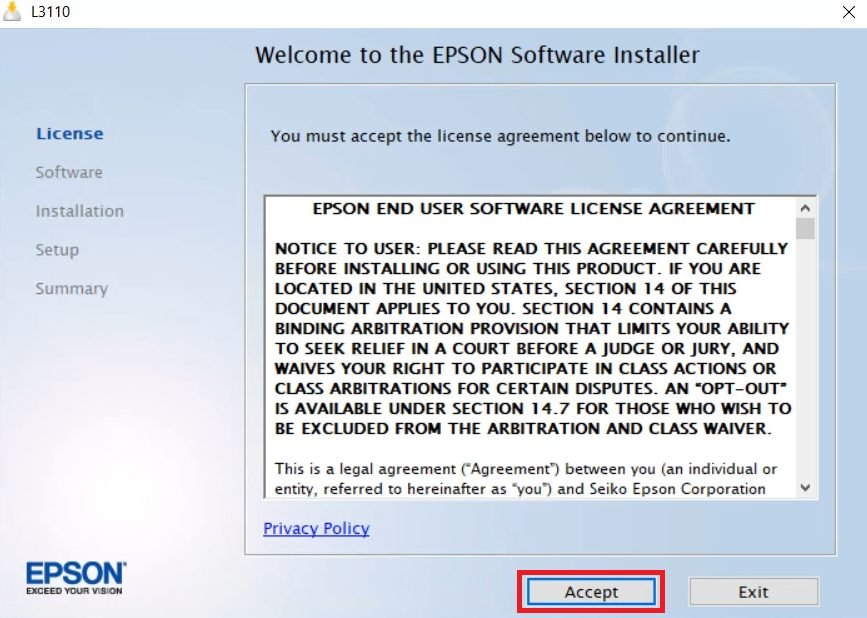
- In the Software Selection screen, select the software and drivers which you want to install on your computer. Preferably, you should proceed with the default selections. Finally, click on the ‘Install’ button.


- Wait for the setup program to connect with the Epson server.


- Wait as the setup program downloads the printer drivers and software on your computer.


- Wait as the setup program installs the drivers and software on your computer.


- In the Setup screen, continue with the printer setup process by clicking on the ‘Next’ button.

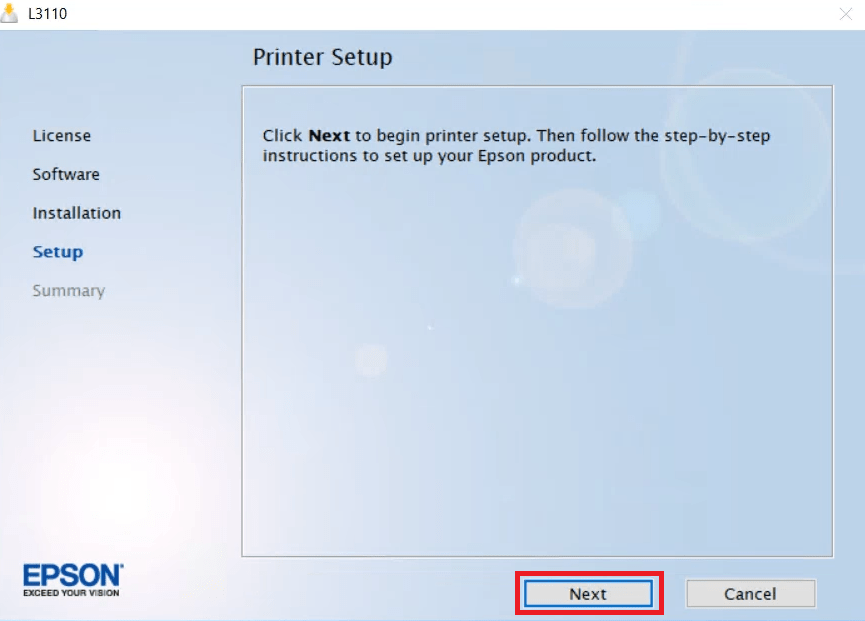
- Fill the ink tanks of your printer with the inks of the Epson ink bottles, then check the ‘Click the checkbox to confirm the ink is changed’ checkbox. Finally, click on the ‘Next’ button.

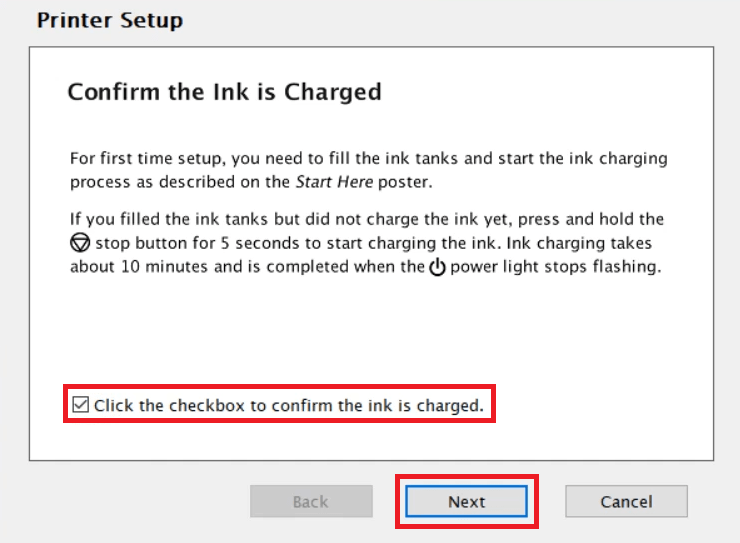
- Now, connect your Epson printer with your computer via a USB cable, then switch on your printer. Wait for the setup program to detect your printer, then follow the onscreen instructions to complete the driver installation process.

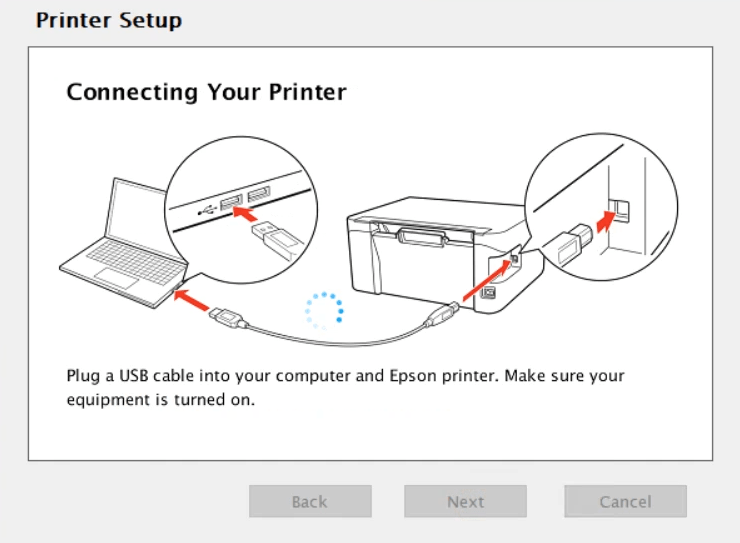
That’s it, you have successfully completed the installation of the Epson EcoTank L3111 driver package on your computer. You can now start using your Epson printer to print, scan and copy pages.
2) Install Epson EcoTank L3111 Printer Using Its Basic Driver
If you have decided to install this printer by using its basic drivers. then you will have to install its printer driver and scanner driver separately. In this guide, I will explain the installation process for the Epson EcoTank L3111 basic printer driver, which you can use for all the versions of the Windows operating system.
- Run the basic driver file downloaded from here and wait for it to extract its setup files onto your computer.
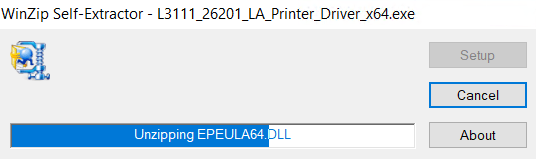
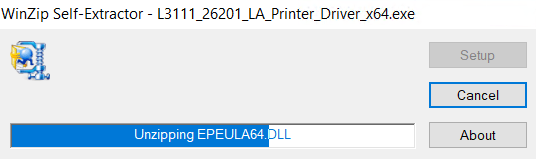
- In the Printer Utility Setup screen, choose the ‘Epson EcoTank L3110 Series’ model, then select the ‘Set as default printer’ and ‘Automatically update software’ options. Finally, click on the ‘OK’ button.


- In the Select a language dialog box, select your preferred language, I chose the ‘English’ language, then click on the ‘OK’ button.
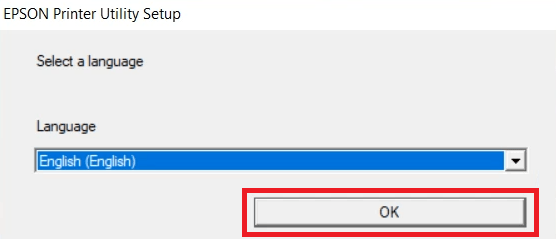

- In the Epson Eula screen, accept the Epson End User Software License Agreement by selecting the ‘Agree’ option, then click on the ‘OK’ button.


- Wait for the setup program to install the basic printer driver on your computer.
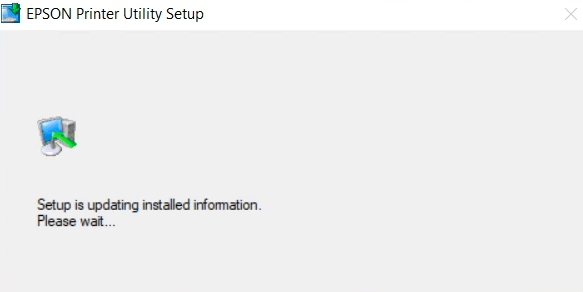
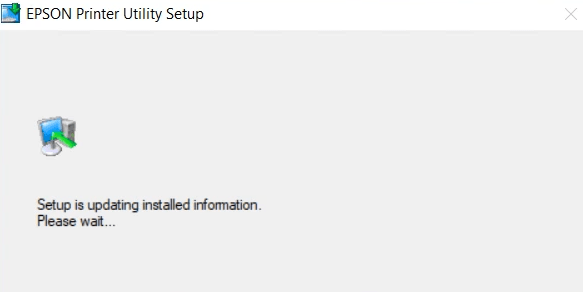
- Connect your Epson printer with your computer via a USB cable and wait until the setup program detects your Epson printer.


- When you see that the printer driver installation and port configuration is successfully completed, then click om the ‘OK’ button to close the setup program.


That’s it, you have successfully installed the Epson EcoTank L3111 INF driver on your computer. Your Epson printer is now ready for printing.
Specifications & Features
The Epson EcoTank L3111 all-in-one printer offers an economical way of printing in high volumes without compromising on print quality. This inkjet printer uses ink tank technology to ensure that you get cartridge-free printing. You can connect this Epson printer to your computer using its in-built USB connectivity port.
Ink Cartridge Details: You will get the ink for this Epson inkjet printer in Black, Cyan, Magenta and Yellow color ink bottles. The Black (C13T00S14A) ink bottle delivers a page yield of up to 4500 pages. While the Cyan (C13T00S24A), Magenta (C13T00S34A), Yellow (C13T00S44A) ink bottles have a composite page yield of up to 7500 pages.
Hopefully this article helps you make your Epson EcoTank L3111 printer work its best with your computer. We gave you links to download the right drivers and show you how to set everything up easily. With these steps, printing becomes a breeze, and you’ll also save your precious time along the way!