

Here’s how to check the model number of your printer. After determining the model number of your printer, either download the printer driver from its official website or download the same driver from the download section given below.
In the download section, you’ll get the Epson EcoTank ET-2856 driver download links for Windows 11, 10, 8, 8.1, 7, Vista, XP (32bit / 64bit), Server 2000 to 2022, Linux, Ubuntu, and Mac 10.x, 11.x, 12.x, 13.x Ventura operating systems.
In the installation section, you will find a detailed installation guide so that you can use install it properly without making any mistakes. Let’s start by downloading the drivers first.
Steps to Download Epson EcoTank ET-2856 Driver
Step 1: In our OS list, choose your operating system.
Step 2: Click on the download button to download your Epson EcoTank ET-2856 driver setup file.
Epson EcoTank ET-2856 Driver for Windows
Driver for Mac
Driver for Linux/Ubuntu
- Epson EcoTank ET-2856 driver for Linux and Ubuntu – Not Available
OR
Download the driver directly from the Epson EcoTank ET-2856 official website.
How to Install Epson EcoTank ET-2856 Driver
In this section, I have provided a detailed installation guide for the full feature driver and basic driver (inf driver). Follow the installation steps in the guide related to your driver to install the Epson EcoTank ET-2856 printer drivers on your computer.
1) Install Epson EcoTank ET-2856 Printer Using Full Feature Driver
In this guide, you will find the installation process of the full feature Epson EcoTank ET-2856 driver on a Windows computer. You can use the installation steps given below for all versions of the Windows operating system.
- Run the full feature driver file and wait for the Epson setup program to start on your computer.

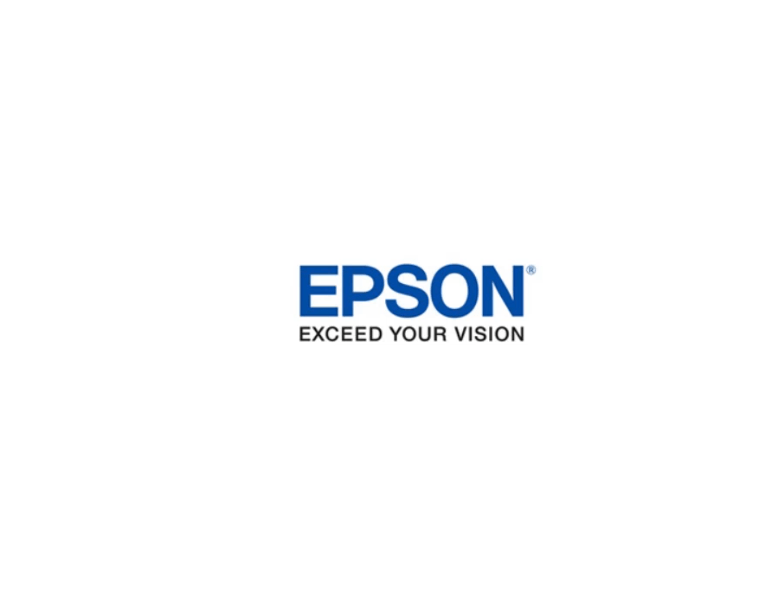
- In the License Agreement screen, click on the ‘Accept’ button to proceed.


- In the Additional Agreements screen, click on the ‘Next’ button to accept the default selections.

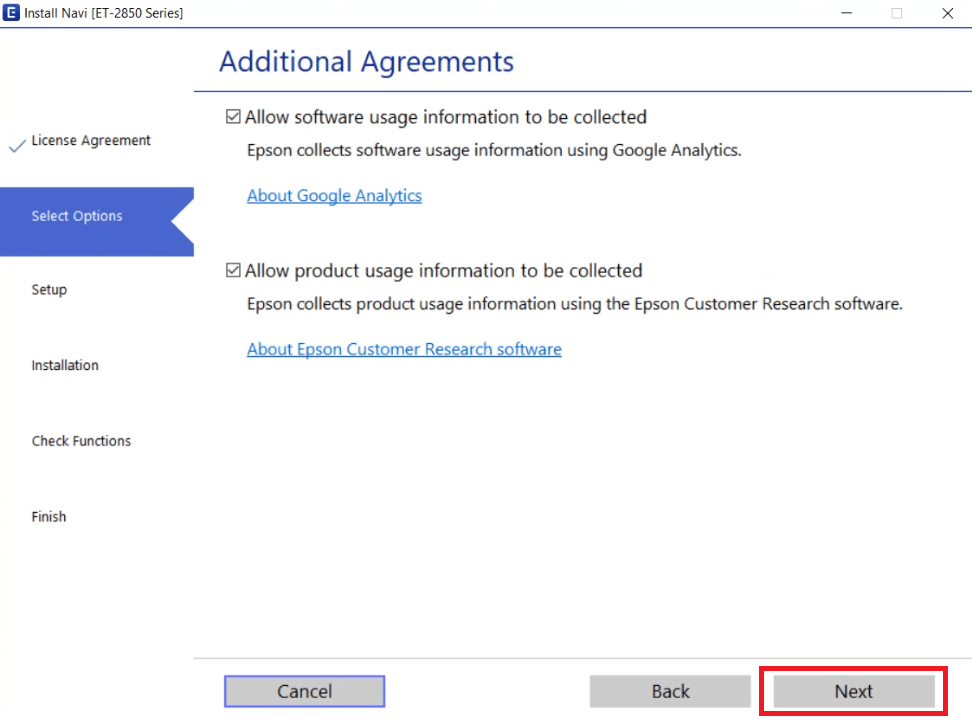
- Fill the ink tanks of your printer, then select the ‘I have finished filling ink into the ink tanks’ option and click on the ‘Next’ button.


- Wait for the download of the drivers and software to complete.

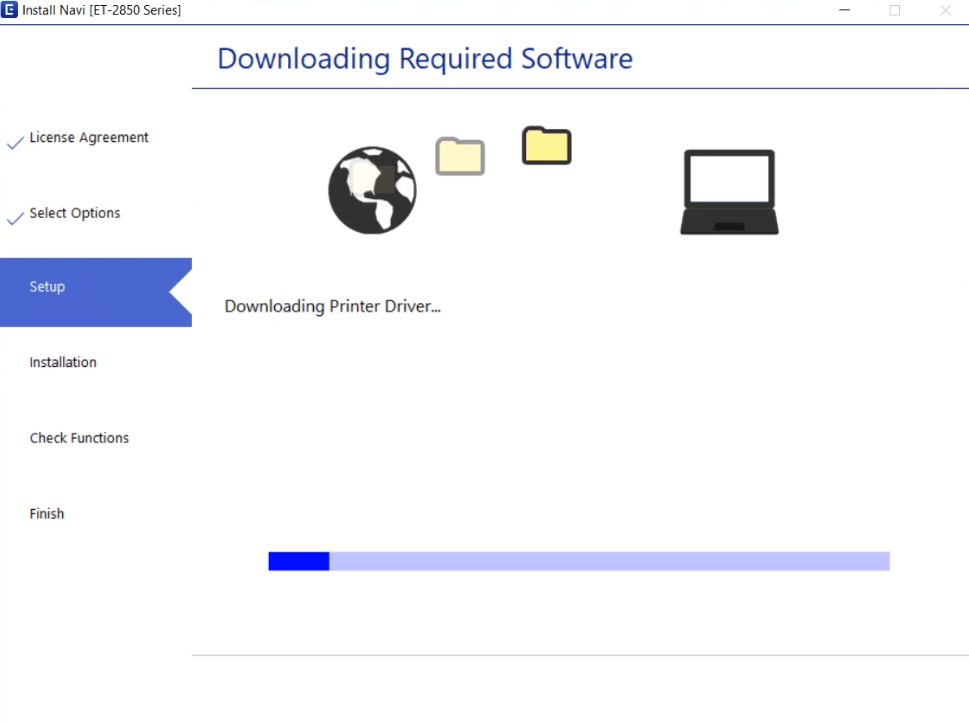
- Wait for the installation of the drivers and software to complete.


- In the Select your Connection Method screen, select the ‘Connect via USB cable’ option, then click on the ‘Next’ button.

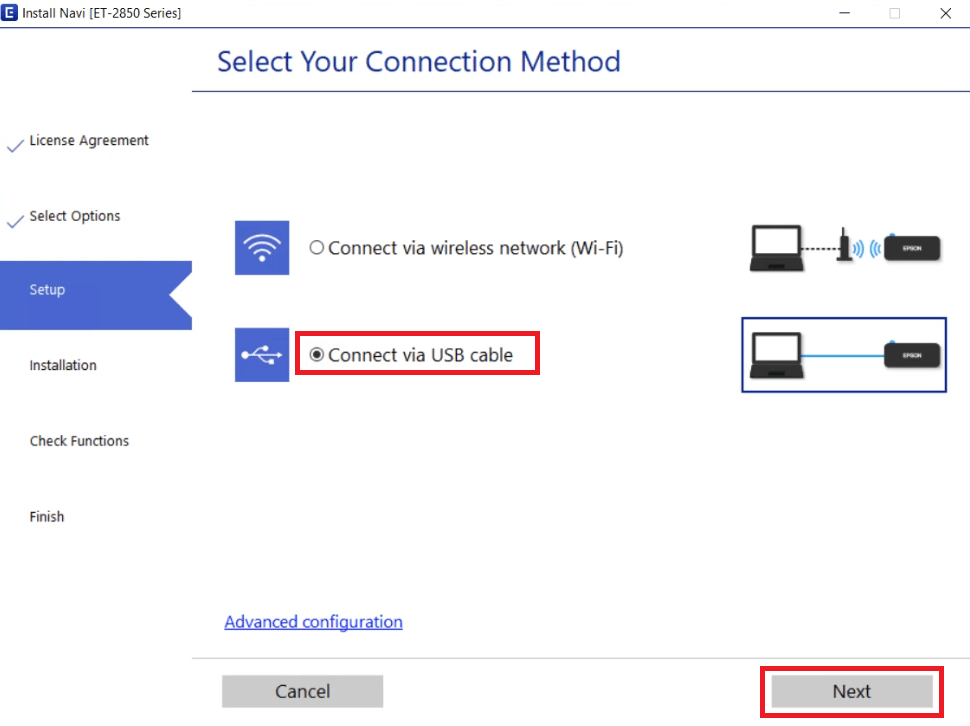
- You can connect your Epson printer now to your computer using a USB cable, or you can decide to complete this task later. Check the ‘Do not connect now” option, then click on the ‘Next’ button.


- When you see the message Setup Complete, then click on the ‘Finish’ button to close the setup program.

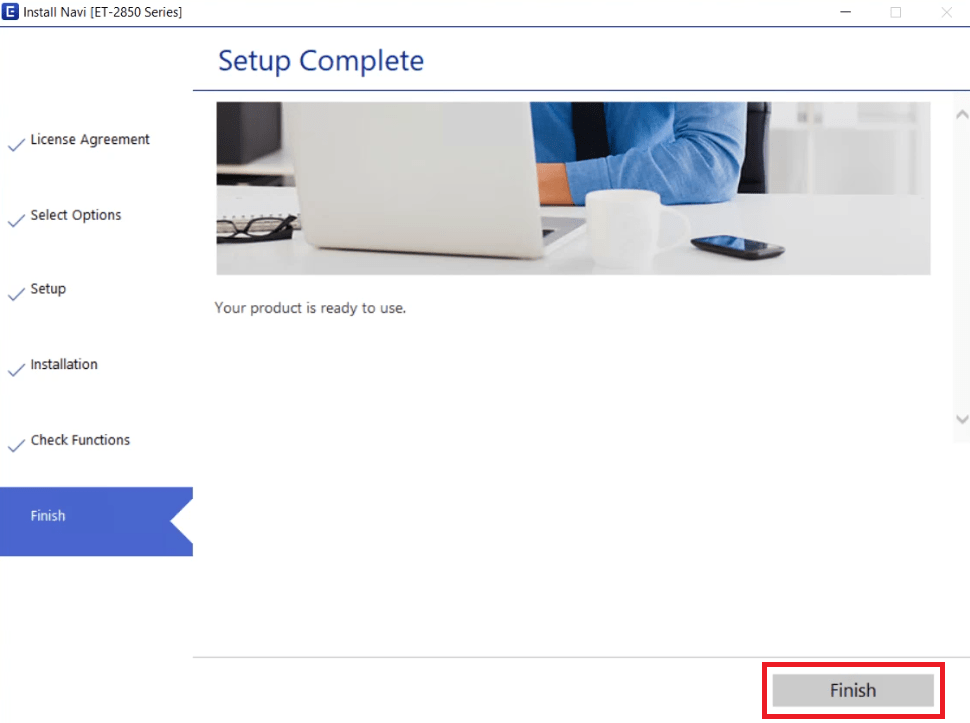
That’s it, you have successfully installed the Epson EcoTank ET-2856 driver package on your computer.
2) Install Epson EcoTank ET-2856 Printer Using Basic Driver
If you want to install the Epson EcoTank ET-2856 basic driver on your computer, then read the installation guide shared here. Read this article: How to install a printer driver manually using a basic driver (.INF driver).
Epson EcoTank ET-2856 Features
The Epson EcoTank ET-2856 all-in-one printer is an ideal choice for users who want to print in high volumes, while maintaining low printing costs. You can connect this printer to your computer using its USB and Wireless connectivity options.
Ink Cartridge Details: The ink for this inkjet printer is available in Black (C13T03R140), Cyan (C13T03R240), Magenta (C13T03R340) and Yellow (C13T03R440) color ink bottles. The page yield for Black ink bottles is up to 7500 pages. The page yield of Cyan, Magenta and Yellow ink bottles is nearly 6000 pages per bottle.

