

In this driver download guide, we are providing the Canon PIXMA MG2560 driver download links for the Windows, Mac and Linux operating systems. Since we have shared the official Canon printer and scanner drivers, you don’t have to worry about their compatibility with their respective operating systems. Also, in this guide you will find detailed installation guides for these Canon drivers.
Steps to Download Canon PIXMA MG2560 Driver
All the operating systems supported by this Canon printer have been mentioned in our OS list. Follow the download steps given below to get the right printer driver for your OS version.
- Locate the operating system in our OS list where you want to install your Canon printer.
- Click on the download button related to your chosen OS version to start the download of your Canon PIXMA MG2560 driver setup file.
Canon PIXMA MG2560 Driver for Windows
Canon PIXMA MG2560 Driver for Mac
Canon PIXMA MG2560 Driver for Linux, Ubuntu
OR
Download the driver directly from the Canon PIXMA MG2560 official website.
How to Install Canon PIXMA MG2560 Driver
Any mistake in the installation of your primer and scanner drivers will have an adverse effect on the performance of your Canon printer. Therefore, we have provided in this section the detailed installation guides for the Canon driver package and the Canon INF driver. Read the installation guide which is related to your driver type before you start the installation of your printer driver.
A) Install Canon PIXMA MG2560 Printer Using Driver Package
In this installation guide we will provide the installation steps for the full feature Canon PIXMA MG2560 driver. You can follow the below mentioned installation procedure for all the versions of the Windows operating system. Before starting the installation process make sure that your computer is connected to a reliable internet connection.
- Run the driver package file and wait for its files to extract on your computer.

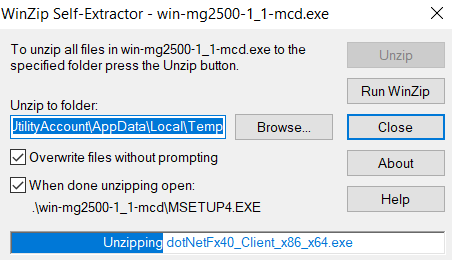
- Wait for the setup program to acquire the necessary information from your computer.


- In the Welcome screen of the setup program, click on the ‘Next’ button to proceed.


- Wait for the setup program to process the information.


- Select the place of your residence, then click on the ‘Next’ button.


- Select the country of your residence, then click on the ‘Next’ button.


- In the Software Installation List, select the software and drivers you want to install on your computer, then click on the ‘Next’ button to continue.


- In the License Agreement screen, click on the ‘Yes’ button to accept the Canon license agreement.


- If the security software on your computer tries to block the installation of the Canon software and drivers, then choose the ‘Yes’, ‘Allow’, or ‘Permit’ option to proceed with the installation process. Click on the ‘Next’ button.


- Wait for the setup program to download the necessary drivers and software on your computer.

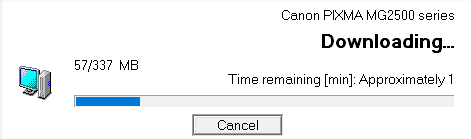
- Wait for the setup program to install the drivers and software on your computer. This may take a few minutes depending upon the number of apps you have chosen to install.

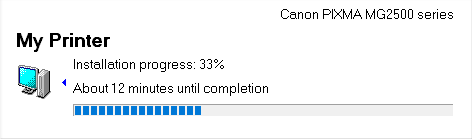
- Connect your Canon printer with your computer by using a USB cable and switch on your printer. Follow the on-screen prompts to complete the printer driver installation process.


That’s it, you have successfully installed the Canon PIXMA MG2560 driver package on your computer and your Canon printer is now ready for use.
B) Install Canon PIXMA MG2560 Printer Using INF Driver
In case you want to install this Canon printer by using its Canon PIXMA MG2560 INF driver, then you must read the installation guide shared below. In our guide, we have described in easy-to-understand steps the right method of installing the Canon PIXMA MG2560 basic driver on a Windows computer.
How to install driver manually using basic driver (.INF driver)
Ink Cartridge Details
This Canon printer uses one Black (PG-645) and one Color (CL-646) ink cartridge for printing, which can print up to 180 pages per cartridge.

