

Download Canon PIXMA G6070 Drivers
Follow the steps given below to download the latest version of the Canon PIXMA G6070 printer drivers:
- In our OS list, find your preferred OS version.
- Click on the download button related to your OS version to get your printer drivers.
Canon PIXMA G6070 Driver for Windows
Full feature driver for Windows XP, Vista (32, 64-bit)
Download
Full feature driver for Windows 7, 8, 8.1, 10, 11, Server 2008 to 2022 (32, 64-bit)
Download (32, 64-bit)
File Name: md__-win-g6000-1_01-ea34_2.exe
Size: 88.3 MB
Version: 1.01
Type: Full feature driver
Language: English
Driver Pack Contains: Printer and scanner driver
Full feature driver for Windows Server 2003 (32, 64-bit)
Download
Driver for Mac
Full feature driver for macOS 10.x, 11.x, 12.x, 13.x, 14.x
Download
Driver for Linux
Printer driver for Linux/Ubuntu
Download (32, 64-bit)
File Name: cnijfilter2-5.90-1-deb.tar.gz
Size: 2.7 MB
Version: 5.90
Type: Basic driver
Language: English
Driver Pack Contains: Printer driver
Scanner driver for Linux/Ubuntu
Download (32, 64-bit)
File Name: scangearmp2-3.90-1-deb.tar.gz
Size: 394 KB
Version: 3.90
Type: Basic driver
Language: English
Driver Pack Contains: Scanner driver
OR
Download the driver directly from the Canon PIXMA G6070 official website.
How To Install Canon PIXMA G6070 Printer Driver
In the instructions provided below, you will learn how to download and install the Canon PIXMA G6070 drivers on your computer.
Step 1: Find the Driver
- You will find the latest version printer drivers on the Canon website or in the downloads section of this guide.
- In the Canon website, go to the support or downloads page.
- Enter your model details of this Canon printer (PIXMA G6070), then in the Drivers section of the support page, select your OS version from the OS list.
Step 2: Download the Driver
- You can download your preferred Canon printer driver by using its associated download button.
- Wait as the printer driver setup file is downloaded on your computer.
Step 3: Install the Driver
- Usually, you can find the printer driver setup file in the downloads folder.
- Run the driver setup file, then click on the ‘Next’ button in the Welcome screen.


Step 4: Connect the Printer
- Select your place of residence, then accept the license agreement by clicking on the ‘Yes’ button.

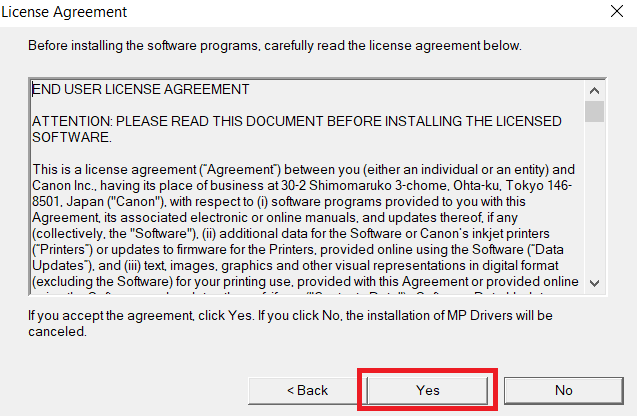
- Wait for the installation of the driver, then select the ‘Use the printer via USB’ option. Finally, click on the ‘Next’ button.


- Connect your Canon printer with your computer by using a USB cable and wait for the setup program to detect your printer, then follow the onscreen prompts to complete the driver installation process.


More information about installation:
- How to install the printer driver with its installer
- How to install the printer driver manually using its basic driver
That’s it, the installation of the Canon PIXMA G6070 printer has been completed successfully.
More details about the drivers
Hardware Name: G6070
Hardware ID: NA
Connection Type: USB / Ethernet / Wireless Connection
Installer Type: Setup File (with Installer)
Driver Compatibility
The Canon PIXMA G6070 printer supports Windows 7 or later OS versions, but isn’t compatible with older versions, like Windows XP and Vista. Similarly, for the Windows Server OS, this printer supports Server 2008 or later versions, but doesn’t support Server 2003 OS version. This Canon printer supports macOS 10.10 or later versions. Also, this printer is compatible with the Linux/Ubuntu operating system.
Driver Update
When you update the existing printer drivers of your Canon PIXMA G6070 printer with its latest version, then you can expect better compatibility and enhanced performance from your printer. That’s because each new version of a printer driver is released after removing all the bugs which were found in its older versions.
Supported Operating Systems
Windows 7, 8, 8.1, 10, 11, Server 2008, 2012, 2016, 2019, 2022 (32, 64-bit)
Mac OS 10.10 or later
Linux

