To get full functionality from your Canon MG2500 all-in-one inkjet printer you must install the right set of drivers and software. The latest Canon MG2500 driver package is bundled with all the drivers and software necessary for the proper functioning of this all-in-one.
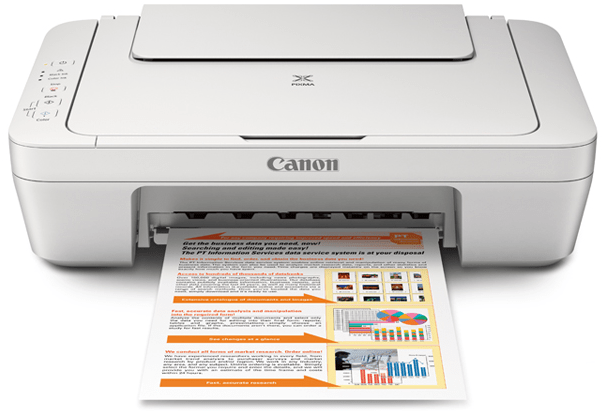
On this page, we are sharing the Canon MG2500 driver download links for Windows, Linux and Mac operating systems. All users who have a Canon MG2500 software CD can also install these drivers if their drivers have an older release date.
Steps to download MG2500 / MG2520 Printer Driver
To download your Canon MG2500 / 2520 driver setup file, just choose your favorite operating system from our list and click on its download button.
Driver Download List
- Canon MG2500 full feature driver for Windows XP, Vista (32bit / 64bit) → Download
- Canon MG2500 full feature driver for Windows 7, 8, 8.1 (32bit / 64bit) → Download
- Canon MG2500 full feature driver for Windows 10, 11 (32bit / 64bit) → Download
- Canon MG2500 MP driver for Windows All Versions (32/64bit) → Download
- Canon Pixma 2500 driver for Server 2003, 2008 → Not Available
- Canon Pixma 2500 full feature driver for Server 2012, 2016, 2019, 2022
→ Download - Canon MG2500 full driver for macOS 11.x and 12.x, 13.x, 14.x Sonoma → Download
- Canon MG2500 full driver for Mac OS X 10.7 to 10.15 → Download
- Canon MG2500 ICA driver for Mac OS X 10.7 to 10.15 → Download
- Canon 2500 full driver for Linux, Ubuntu (32/64bit) → Printer Driver / Scanner Driver
OR
Download the driver directly from the Canon MG2500 website.
How to Install Canon MG2500 / MG2520 Driver
All your doubts regarding the printer driver installation process will get cleared after you read out printer driver installation guide given below. Our guide will prove to be useful for both experienced and novice computer users.
- Method to install Canon MG2500 driver using its full feature driver installer
- Method to install Canon MG2500 printer manually using its basic driver manually
Driver Compatibility
Official Canon drivers are fully compatible with the Canon MG2500 all-in-one printer. Therefore, all our full feature Canon MG2500 driver download links are from the official Canon website so you can only get genuine and fully compatible drives for this printer.
Supported Operating Systems
Windows XP 32-bit and 64-bit
Windows Vista 32-bit and 64-bit
Windows 7 32-bit and 64-bit
Windows 8 32-bit and 64-bit
Windows 8.1 32-bit and 64-bit
Windows 10 32-bit and 64-bit
Windows 11 32-bit and 64-bit
Mac OS 10.x, 11.x, 12.x, 13.x, 14.x Sonoma
Linux and Ubuntu
Specifications
- Functions: Print, Scan, Copy
- Print Technology: Canon FINE (Full-lithography inkjet Nozzle Engineering)
- Print Resolution: up to 4800 x 600 dpi
- Print Speed: up to 8 ipm for mono and up to 4 ipm for color
- Connectivity Interface: USB 2.0
- Media Size: A4, Legal
- Media Capacity: 60 sheets
Ink Cartridge Details: This Canon printer uses one black (8286B001) and one tri-color (8288B004) ink cartridge.
unable to download scanner Canon Pixma mg2500 series
Use this MP driver. Install the scanner manually using “MG2500SC.INF” file. Here’s a guide to learn how to install scanner driver manually using its basic driver. https://www.freeprinterdriverdownload.org/how-to-install-scanner-driver-manually/
this does not work. I have tried 7 times. I made sure I was downloading the correct content, it keeps telling me my printer is not connected. I unplugged and replugged I have restarted my computer…. what am i missing?
To fix this non-detecting issue, apply these steps:
1) Connect the printer to the computer.
2) Uninstall “USB printing support” from the USB printing support. Like this: https://oip.manual.canon/USRMA-0323-zz-SS-enUV/Inst_source/contents/05010000.html. Also uninstall the printer driver if installed.
3) Disconnect the printer’s USB cable from the computer and reboot your computer.
4) After rebooting, now start installing the printer again and follow the on-screen instructions. Make sure the printer’s cable should not be connected until the printer-driver-installer asks you to connect it.
5) No the driver-installer will ask you to connect the printer, now connect the printer’s USB cable to the computer. Make sure to connect it to another USB port then the previous one and wait for it to detect the printer automatically. This should be detected this time.
That’s it.
Please let me know the results.
This actually worked. Thanks so much!! I was already giving up!!!
Thanks it helps a lot!!!! This worked!!!
How do you figure out the user name and password
Which user name and password are you talking about? Could you please elaborate?
I could not download from CD, due to laptop not having a player. Was glad there is an online option to upload drivers.
Here you go: https://download.freeprinterdriverdownload.org/download/canon/canon-pixma-mg2500/canon-pixma-mg2500-driver-software-cd.zip
canon