The Canon iR1023 all-in-one is suitable for use in offices which print, scan and copy documents in high volumes. This monochrome laser printer supports USB connectivity and with features like automatic duplex printing it can truly improve the productivity of your office workgroup. However, you must install this multi-function machine by using its genuine Canon printer drivers if you want to avail its best performance.
In this driver download guide, we are offering the Canon iR1023 printer driver download links for Windows, Mac and Linux operating systems. We have taken special care to share only genuine Canon printer drivers. Also, we have shared their installation instructions to help you install them on your computer without any errors.


Steps to Download Canon iR1023 Driver
Choose your preferred operating system from our OS list and use its download link to get your Canon iR1023 driver setup file.
Driver Download Links
OR
- Download the driver directly from the Canon iR1023 official website.
How to Install Canon iR1023 Driver
If you have any doubts regarding the installation of the Canon printer drivers, then read the installation guides given below. We have shared installation guides for the Canon driver package and the Canon INF driver. Follow the instructions in your preferred installation guide to avoid printer driver installation mistakes.
1) Install Canon iR1023 Printer Using Driver Package
In this section, we will provide installation instructions for the Canon iR1023 driver package. For your convenience, we have provided images for each installation step so that you can understand them properly. Although we have shared the installation procedure for the Windows 10 OS, you can follow the same steps for other Windows OS as well.
- Run the newly downloaded driver package and click on the ‘Next’ button.

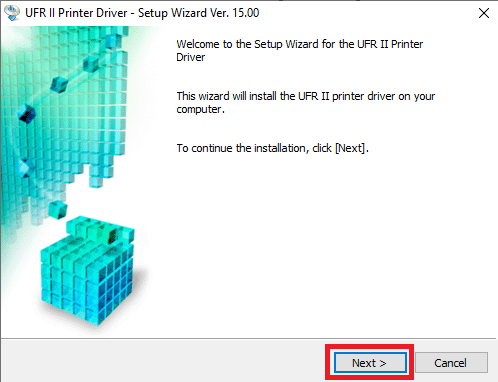
- Click on the ‘Yes’ button to accept the license agreement.

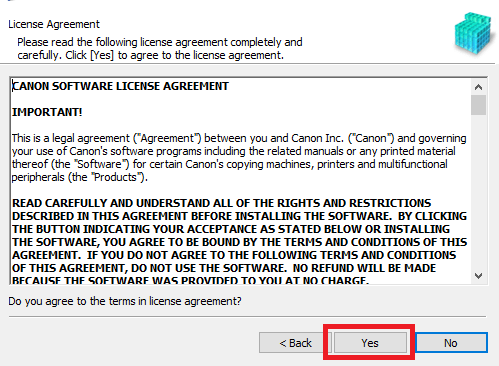
- In the setup options, select ‘Manually Set Port to Install’, then click on ‘Next’ button.


- Click on the ‘Next’ button to continue with the installation.


- From the list of printers, select the option which mentions ‘Canon iR 1023’ printer, then click on the ‘Add’ button. Once you see the Canon iR 1023 printer listed in the driver installation section, then click on the ‘Next’ button.


- In front of the Port field, click on the ‘Down’ arrow to view the list of available ports and select ‘USB’ port from that list.

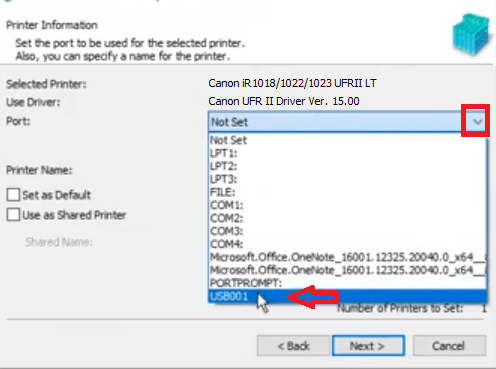
- After choosing USB port, click on the ‘Next’ button.


- Click ‘Start’ to begin the installation of the printer driver and wait for the installation to finish.

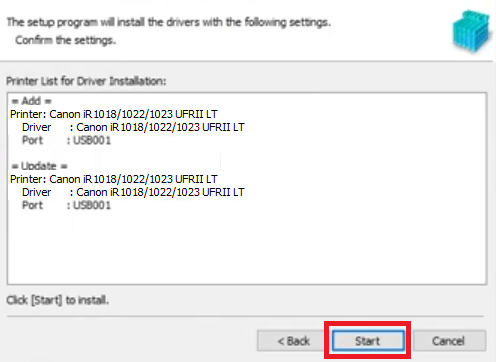
- When the “Installation is complete” message appears, then click on the ‘Exit’ button.

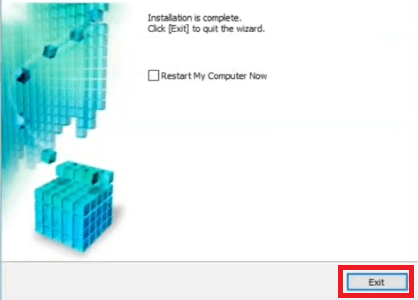
That’s it, the full feature Canon iR1023 driver has been successfully installed on your computer.
2) Install Canon iR1023 Printer Using INF Driver
The installation process for the Canon iR1023 INF driver has been clearly described in the printer driver installation guide given below. Please read our guide and follow its instructions accordingly. How to install driver manually using basic driver (.INF driver).
Toner Cartridge
This laser printer from Canon uses one black (0386B003AA) toner cartridge, which has a maximum page yield of nearly 8400 pages.


are there no BASIC drivers for canon 2220c (UFRii)? ir1023 fro win10 64b?
Are you talking about “.INF” driver? Will you install it manually? Please explain so that I can provide you with the correct driver.