The Canon iR1018 all-in-one has been designed for office use and has many features that can help you improve the productivity of your workgroup. This monochrome laser printer can copy and scan documents with equal ease and supports USB connectivity. However, to get the best performance from this multi-function device you must install it by using its genuine Canon printer drivers.
In this driver download guide, we are sharing the Canon iR1018 printer driver download links for Windows, Mac and Linux operating systems. We only share genuine Canon printer drivers, which are fully compatible with their respective operating systems. Also, we have shared detailed installation guides so that you can install the drivers on your computer without making any mistakes.


Steps to Download Canon iR1018 Driver
Find the operating system in our OS list where you want to install your printer driver, then use its download link to start the download of your Canon iR1018 driver setup file.
Driver Download Links
OR
- Download the driver directly from the Canon iR1018 official website.
How to Install Canon iR1018 Driver
Proper installation of a printer driver is important for its efficient functioning. Therefore, we are providing installation guides for the Canon driver package and the Canon INF driver. Please read the guide that suits your driver type and follow its instructions accordingly.
1) Install Canon iR1018 Printer Using Driver Package
In this guide, we will describe the right installation process for the Canon iR1018 driver package. The installation steps given below are for Windows 10 OS, but you can follow the same steps for other Windows OS as well.
- Double click on the driver package file and click on the ‘Next’ button to proceed.

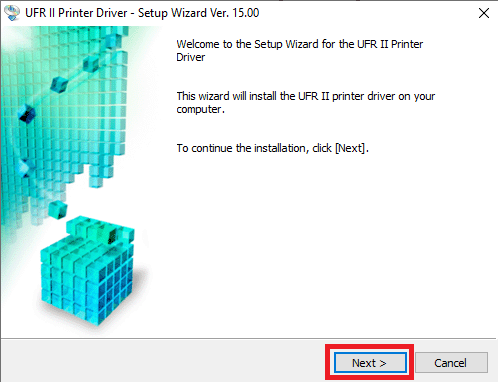
- Choose the ‘Yes’ button to accept the license agreement.

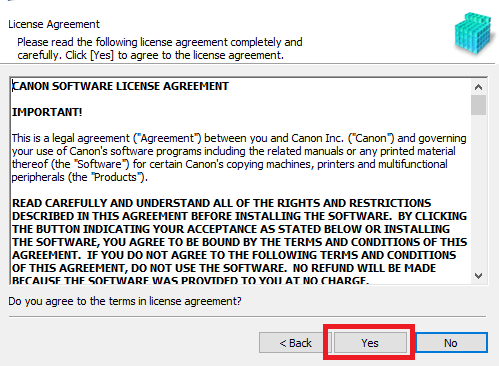
- Choose the ‘Manually Set Port to Install’ option and click on ‘Next’ to proceed.

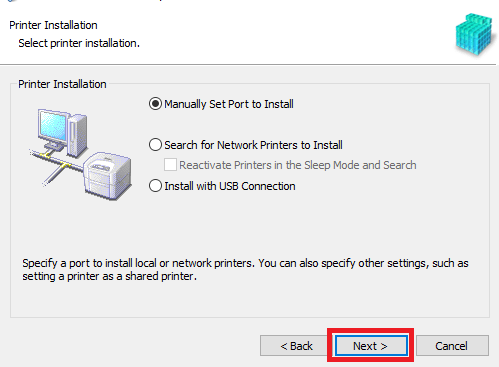
- Click on the ‘Next’ button to continue.

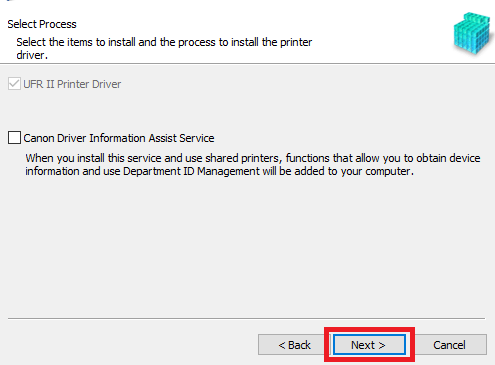
- Choose ‘Canon iR 1018’ entry from the list of printers, then click on the ‘Add’ button. In the driver installation box when you see the Canon iR 1018, then click on the ‘Next’ button.

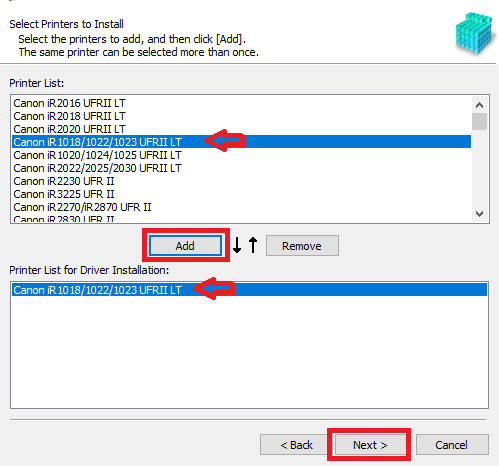
- Click the ‘Down’ arrow in front of the Port field and from the ports list select the ‘USB’ port.

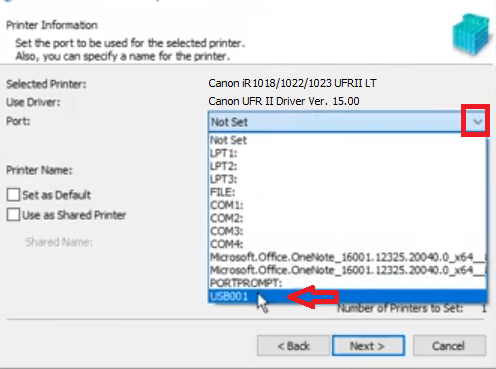
- Once the USB port has been selected, click on ‘Next’ to proceed.

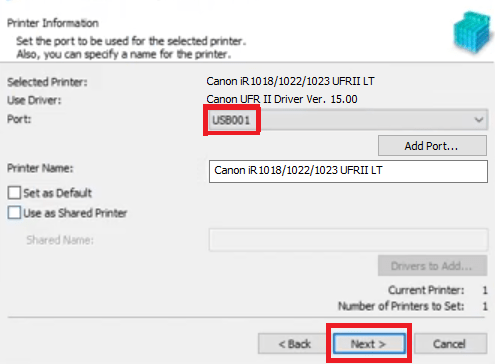
- Click on the ‘Start’ button to begin the installation of the Canon printer driver and wait for the installation to complete.


- When you see ‘Installation is complete’ message, then click on the ‘Exit’ button to close the installer.

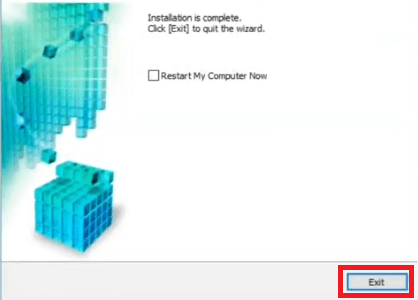
That’s it, you have successfully installed the full feature Canon iR1018 driver on your computer and your printer is now ready for use.
2) Install Canon iR1018 Printer Using INF Driver
If you want to install the Canon iR1018 INF driver on your computer, then follow the instructions mentioned in the printer driver installation guide given below.
How to install driver manually using basic driver (.INF driver)
Toner Cartridge Details
The Canon laser printer uses one black (0386B002AA) toner cartridge, which can print up to 8400 pages.

