The Canon imageRUNNER 2318 all-in-one printer has been designed for small and mid-sized offices. This monochrome laser printer can print up to an A3 sized document copier, which makes it ideal for offices that require you to print large-sized sheets on a regular basis. The maximum print resolution supported by this printer is up to 600 dpi, but it’s enough to print crisp and clear text documents. This multi-function device supports USB connectivity. However, to get the best performance from this printer you must install it by using its genuine Canon printer drivers.
In this driver download guide, we are providing the Canon imageRUNNER 2318 driver download links for Windows, Mac and Linux operating systems. We have only shared genuine Canon drivers on this page. All our Canon drivers are fully compatible with their respective operating systems. For your assistance, we have also provided detailed driver installation instructions so that you can properly install the printer drivers without making any mistake.


Steps to Download Canon imageRUNNER 2318 Driver
Select the operating system from our list where you want to install your Canon printer, then click on the download link associated with your chosen OS version to download your Canon imageRUNNER 2318 driver setup file.
Driver Download Links
| Driver Description | Download Links |
| Canon IR 2318 driver for Windows XP (32bit/64bit) → | Printer Drier (42.2 MB) Scanner Driver (38.0 MB) |
| Canon IR 2318 driver for Windows Vista, Windows 7, 8.1, 10, 11, Server 2008, Server 2012, 2016, 2019, 2022 (32bit/64bit) → | Printer Driver (49.8 MB) Scanner Driver (38.0 MB) |
| Canon IR 2318 driver for Mac OS 10.11 to 10.15, 11.x, 12.x, 13.x Ventura | Download (61.9 MB) |
| Canon IR 2318 driver for Mac OS 10.10 | Download (61.4 MB) |
| Canon IR 2318 driver for Mac OS 10.9 | Download (60.4 MB) |
| Canon IR 2318 driver for Mac OS 10.8 | Download (54.1 MB) |
| Canon IR 2318 driver for Mac OS 10.7 | Download (52.1 MB) |
| Canon IR 2318 driver for Mac OS 10.6 | Download (85.2 MB) |
| Canon IR 2318 driver for Mac OS 10.5 | Download (61.5 MB) |
| Canon IR 2318 driver for Linux, Ubuntu | Download (179 MB) |
OR | |
Download the driver directly from the Canon imageRUNNER 2318 website.
| |
How to Install Canon IR 2318 Driver
For the proper installation of the Canon printer drivers we are providing printer driver installation guides. Our guides explain the installation method for the Canon driver package and the Canon INF driver. Study the installation guide according to your driver type and follow its installation instructions in their correct order to avoid printer driver installation mistakes.
1) Install Canon IR 2318 Driver Using Driver Package
In this installation guide we will provide the installation steps for the Canon imageRUNNER 2318 driver package. The installation steps given below are suitable for all Windows operating systems.
- Run the newly downloaded driver package and wait for its files to unzip on your computer.

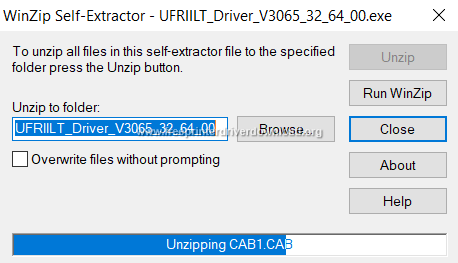
- Go to the folder where the driver files were unzipped and run the driver setup file which is suitable for your operating system.


- In the Welcome screen, if you want you can choose the language, then click on the ‘Next’ button to proceed.


- Accept the license agreement by clicking on the ‘Yes’ button.


- In the Printer Setup page, choose the ‘Custom’ installation process, then click on the ‘Next’ button to continue.

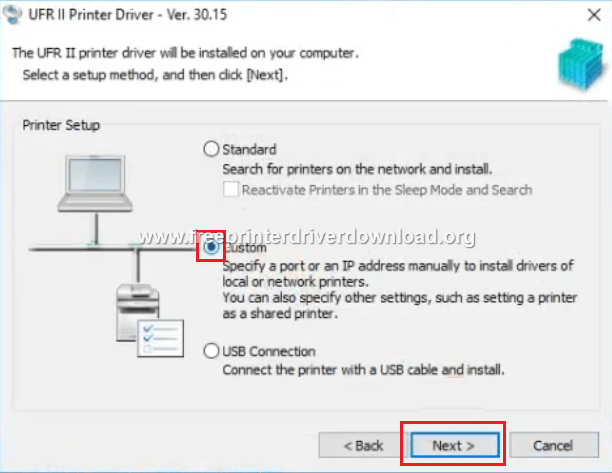
- Click on the ‘Next’ button to proceed to the next step.

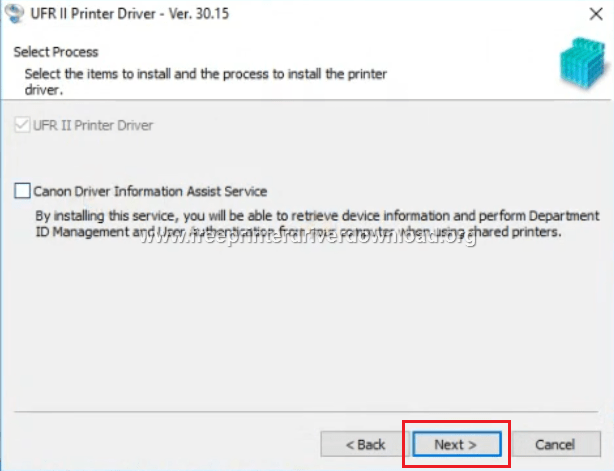
- From the list of printers supported by this driver, select the ‘Canon IR 2318 UFRII LT’ printer name, then click on the ‘Next’ button to move ahead.


- Choose the ‘Add Port’ button to start the connection process for your Canon printer.

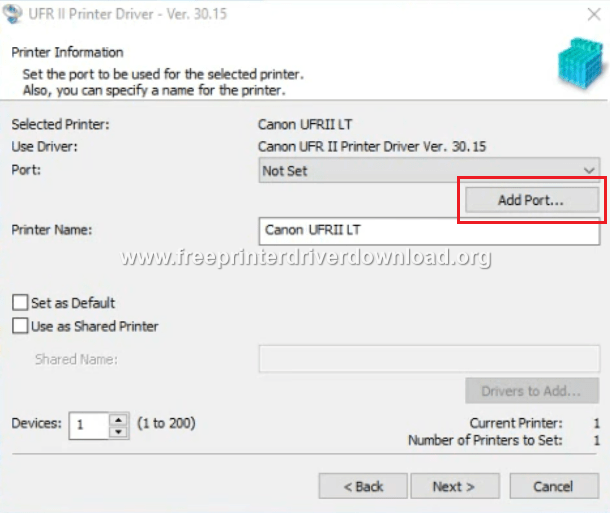
- Now you will see the list of ports. Choose the one you prefer. For this example, we are selecting ‘Standard TCP/IP Port’. After making the selection click on the ‘OK’ button. You can move to Step 14 if you have selected a port other than the TCP/IP port.


- In the TCP/IP Printer Port Wizard welcome screen, click on the ‘Next’ button to proceed.


- In the ‘Printer Name or IP Address’ field enter ‘192.168.1.250’, then click on the ‘Next’ button to proceed.

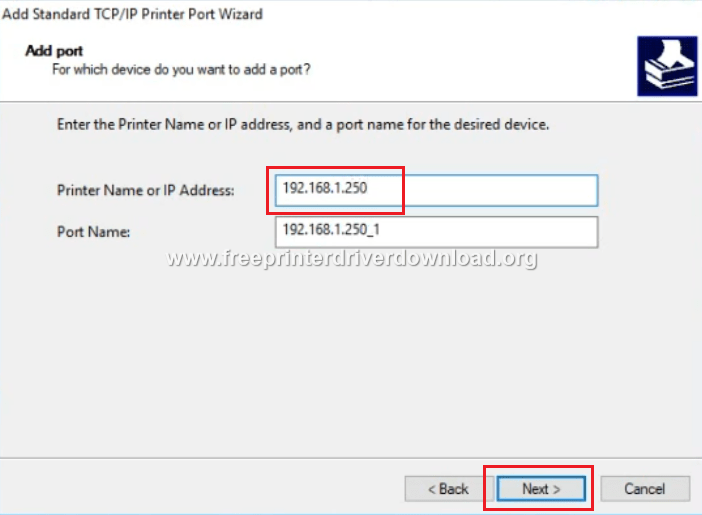
- Wait for the installer to detect the TCP/IP port.


- Click on the ‘Finish’ button to close the TCP/IP port wizard.

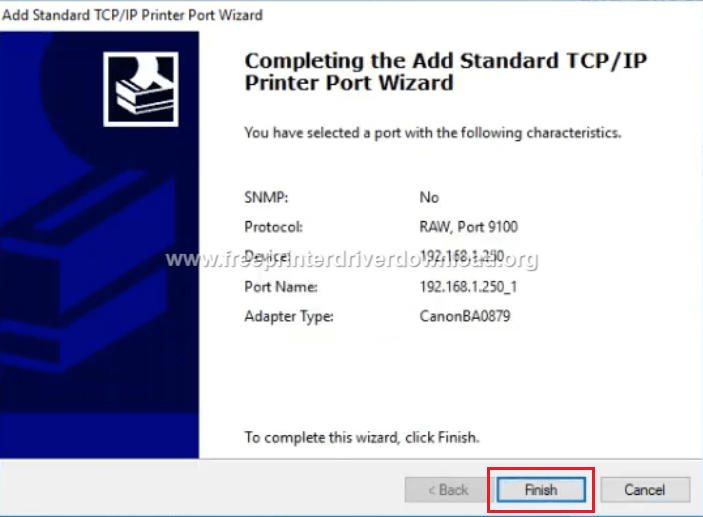
- Click on the ‘Next’ button to continue.


- Click on the ‘Start’ button to begin the printer driver installation.


- Wait for the installer to install the printer driver on your computer.

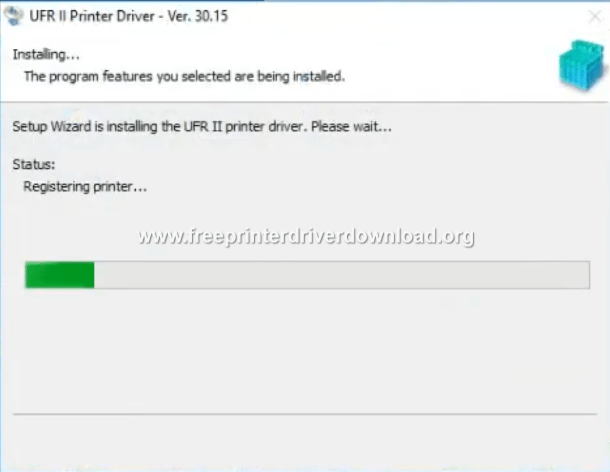
- When the ‘Installation is complete’ message appears click on the ‘Exit’ button to close the installer.


- That’s it, you have successfully installed your full feature Canon IR 2318 driver on your computer and your Canon printer is ready for use.
2) Install Canon IR 2318 Driver Using INF Driver
The printer driver installation guide given below describes the proper way of installing the Canon imageRUNNER 2318 INF driver. Please, read our guide carefully and follow its installation steps in the correct order.
How to install driver manually using basic driver (.INF driver)
Canon imageRUNNER 2318 Toner Cartridge Details
This laser printer from Canon uses one Black (0384B006AA) toner cartridge which can print almost 8,300 pages per cartridge.

