The CANON IMAGECLASS MF641CW all-in-one printer has been designed to deliver high efficiency and enhanced performance. The color laser printer can print at resolutions of up to 1200 dpi. Since this multi-function machine supports wireless connectivity, you can connect it to your mobile device and easily perform print, scan and copy functions wirelessly. The Canon app allows you to print and scan photos, documents, emails and web pages from one app. However, to get the best of this printer’s performance you must install it by using the Canon printer driver.
In this driver download guide, we are providing the CANON IMAGECLASS MF641CW driver download links for Windows, Mac and Linux operating systems. All the drivers provided below are genuine Canon drivers, but we have still shared the Canon website link for this printer so that you can download any other software or driver for this printer. We have also provided installation instructions for the Canon printer drivers.


Steps to Download Canon ImageCLASS MF641CW Driver
All the operating systems supported by this Canon all-in-one are listed below. To download your Canon imageCLASS MF641CW driver setup file, follow the download steps given below.
- Identify the operating systems in the list where you want to install your printer driver.
- Use the download link related to your operating system to start the download of your driver file.
Driver Download Links
- Canon MF641CW driver for Windows 7, 8.1, 10 32bit → Download (108 MB)
- Canon MF641CW driver for Windows 7, 8.1, 10, 11 64bit – Download (114 MB)
- Canon MF641CW driver for Server 2000 to 2022 32bit → Download (108 MB)
- Canon MF641CW driver for Server 2000 to 2022 64bit – Download (114 MB)
- Canon MF641CW driver for Mac OS 10.10 to 10.15, 11 Big Sur, 12.x, 13.x, 14.x Sonoma ▼
Printer Driver (61.3 MB) / Scanner Driver (84 MB) - Canon IMAGECLASS MF641CW driver for Mac OS 10.9 ▼
Printer Driver (60.4 MB) / Scanner Driver (84.3 MB) - Canon IMAGECLASS MF641CW driver for Linux, Ubuntu – Download (102 MB)
How to Download from Canon Website
Suppose you want to download some software or driver directly from the Canon website, then follow the download steps given below.
- Download the driver directly from the CANON IMAGECLASS MF641CW website.
- Click on the ‘down’ arrow given below ‘Operating System’ field and view the OS versions supported by this printer. Then, choose your preferred OS version from that list. We have selected ‘Windows 8.1’.

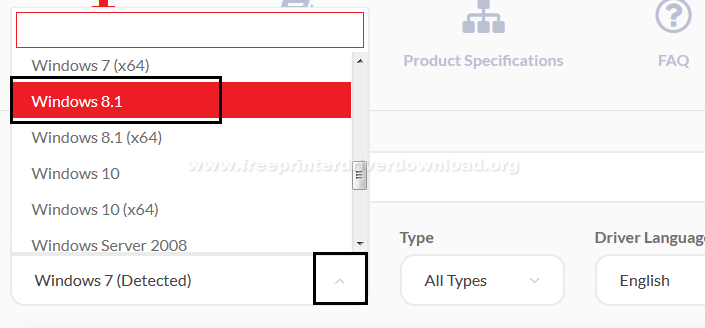
- Click ‘Search’ button to view the software and drivers compatible with your chosen OS.


- From the software and driver list, click on the software or driver link you want to download. We have selected the ‘Generic Plus UFR II Printer Driver’ link.


- Click on ‘Download’ button.

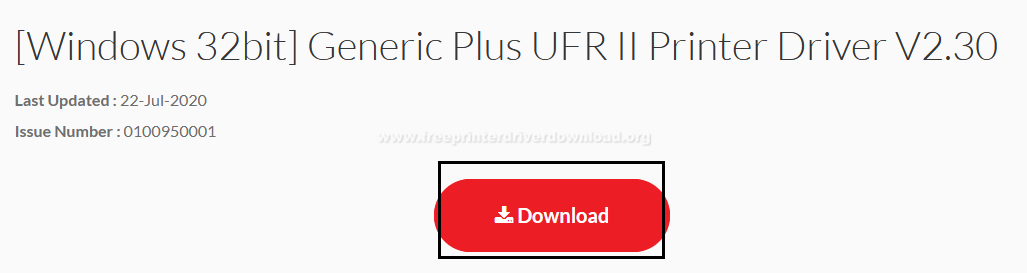
- Click ‘Save File’ button to start the download of your printer driver.

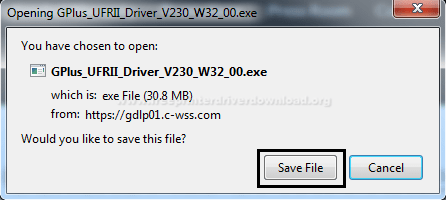
- You can follow the steps given above to download any other software or driver available on the CANON IMAGECLASS MF641CW website.
How to Install CANON IMAGECLASS MF641CW Driver
Proper installation of the printer driver is important to get the best performance from your printer. Therefore, we are providing printer driver installation guide below. Our driver installation guide describes in easy to understand steps the proper method of installing printer driver. Please, read our guide carefully prior to starting your printer driver installation.
How to install driver automatically using its setup file
How to install driver manually using basic driver (.INF driver)
Toner Cartridge Details
This Canon laser printer uses one Black (3024C001), one Cyan (3023C001), one Magenta (3022C001) and one Yellow (3021C001) toner cartridge.

