The Brother MFC-L2707DW all-in-one printer is a reliable and affordable printing solution for home and small office users. This monochrome laser printer supports automatic document feeder and duplex printing, which means you will be able to perform multiple print jobs quickly and easily. Due to its support for wireless printing, you can use your mobile device to wirelessly operate all the functions of this printer. This multi-function device also supports high-speed faxing and Ethernet connectivity. However, to get the best performance of this printer you must install it by using its genuine Brother printer drivers.
Therefore, in this drive download guide, we are offering the Brother MFC-L2707DW printer driver download links for Windows, Mac and Linux operating systems. All the drivers you will find below are genuine Brother drivers which are fully compatible with their respective operating systems. Along with the printer drivers, we have also shared their installation method. If you want to download any other genuine Brother software or driver that is compatible with this printer, then we have shared the download method to do that as well.


Steps to Download Brother MFC-L2707DW Driver
All the operating systems supported by this Brother printer are mentioned in our OS list. Follow the steps given below to download your Brother MFC-L2707DW driver setup file.
- Identify your preferred operating system in our OS list.
- Use the download button associated with your chosen OS to start the download of your Brother printer driver.
Driver Download Links
- Brother L2707dw driver for Windows XP, Vista, 7, 8, 10 (32/64bit) – Download
- Brother L2707dw driver for Server 2003, 2008, 2012 (32/64bit) – Download
- Brother L2707dw driver for Server 2016, 2019 (32/64bit) – Download
- Brother L2707dw driver for macOS 11 Big Sur – Printer (38.65 MB)/Scanner (2.3 MB)
- Brother MFC-L2707dw driver for Mac OS 10.15 – Printer (38.65 MB)/Scanner (2.3 MB)
- Brother MFC-L2707dw driver for Mac OS 10.14 – Download (351.26 MB)
- Brother MFC-L2707dw driver for Mac OS 10.13 to 10.9 – Download (351.49 MB)
- Brother MFC-L2707dw driver for Mac OS 10.8 – Download (351.58 MB)
- Brother MFC-L2707dw driver for Mac OS 10.7 – Download (29.59 MB)
- Brother MFC-L2707dw driver for Linux, Ubuntu – Printer Driver (32.9 KB) / Scan Driver 32bit (90.3 KB)/Scan Driver 64bit (107 KB)
How to Download from Brother Website
If you want to download any other Brother MFC-L2707DW software or driver from the Brother website, then follow the download steps given below.
- To download the driver directly from the Brother site, visit Brother MFC-L2707DW Official Website.
- Select your preferred OS family and its OS version on the page. We have selected ‘Windows’ and ‘Windows 7 (32-bit)’. Then, click on ‘OK’ button.


- We have already shared the full feature Brother MFC-L2707DW driver above, so let us download the basic driver. Click on the “Printer Driver & Scanner Driver for Local Connection” link on the page.


- Click on the “Agree to EULA and Download” button.


- Click on “Save File” button to start the download of your driver.


- The steps mentioned above can be used to download any other software or driver which are compatible with the Brother MFC-L2707DW printer.
How to Install Brother MFC-L2707DW Printer Driver
You must install your Brother MFC-L2707DW printer driver properly if you want to get its best performance. Therefore, we are sharing the printer driver installation guide which describes the right method of installing a printer driver. In our guide you will learn about driver packages and INF driver installation methods. Choose an installation method that suits your needs.
- How to install driver automatically using its setup file
- How to install driver manually using basic driver (.INF driver)
How to Setup Brother MFC-L2707DW Printer via Wi-Fi Router
You can connect this printer to your Wi-Fi router by following the steps given below. Before starting the connection process, make sure that your Wi-Fi router is switched on and is properly setup.
- Press ‘Menu’ button on the printer control panel.


- Press ‘Down’ key until you see ‘Network’ option on the display screen.

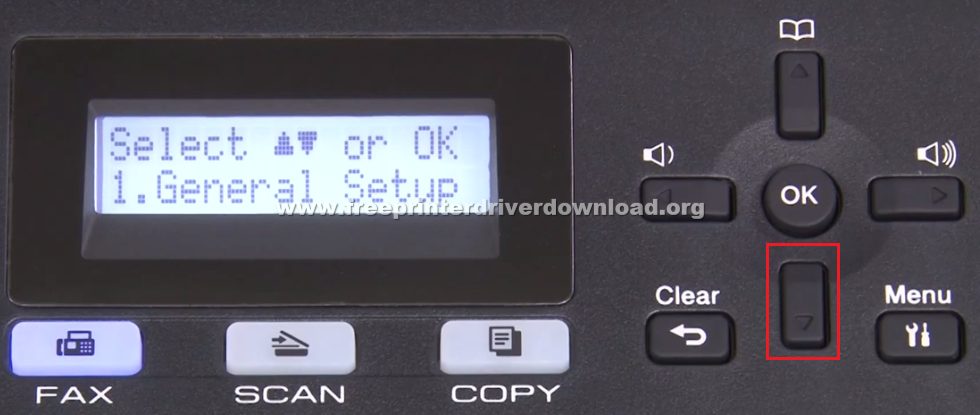
- When ‘Network’ option appears, press ‘OK’ button.


- Press ‘Down’ key to reach ‘WLAN’ option.


- When ‘WLAN’ appears, press ‘OK’ button.


- Press ‘Down’ key to reach ‘Setup Wizard’ option.


- When ‘Setup Wizard’ appears, press ‘OK’ button.

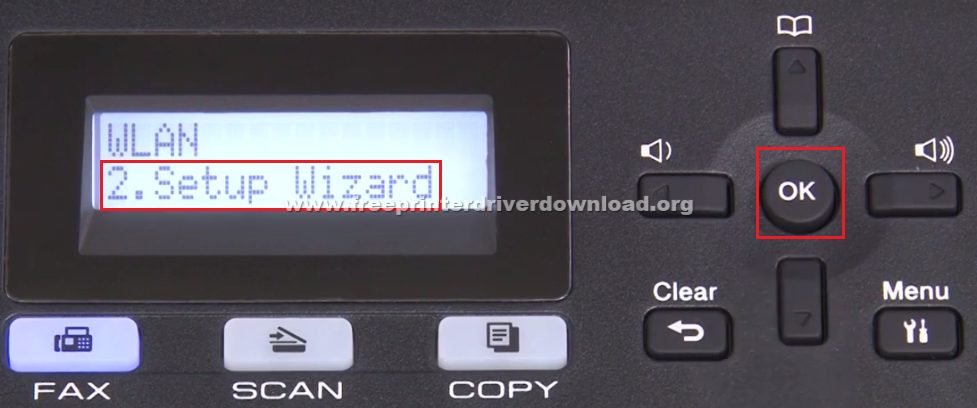
- Use the ‘Up’ and ‘Down’ arrow key to select your Wi-Fi router name. After selecting the name, press ‘OK’.


- Enter the ‘Network Key’ by using the number keypad on the printer control panel.


- Once the Network Key is properly entered, press ‘OK’ button.


- Press the ‘Up’ key to apply the settings.


- Wait as the printer tries to connect with your Wi-Fi router.


- When you see ‘Connected’ on the display screen. Press ‘OK’ button.


- That’s it, you have successfully connected your Brother MFC-L2707DW printer with your Wi-Fi router. Now you can connect your mobile devices, like laptop, smartphone, etc. with your Wi-Fi router and use them to send print, copy and scan commands to this Brother printer.
Ink Cartridge Details
This Brother laser printer uses one Black toner cartridge for printing. The standard sized Black (TN 630) toner cartridge can print up to 1200 pages, while the high yield Black (TN 660) toner cartridge can print nearly 2600 pages.

