

Updating the drivers of your Brother MFC J1170DW printer on a regular basis with the most recent versions of the official drivers for your Brother printer and scanner is the easiest way to guarantee that your printer will always function effectively.
Here, we are sharing the Brother MFC J1170DW latest driver download links for Windows, Mac and Linux operating systems. Although we have only shared the official Brother printer and scanner drivers on this page, if you want to know the right way to install these Brother drivers, then we have shared their installation guides as well.
Download Brother MFC J1170DW Driver
In our OS list given below, we have mentioned all the OS versions supported by this Brother all-in-one printer. Locate your preferred operating system in our OS list and use its download link to start the download of your Brother MFC J1170DW driver setup file.
Brother MFC J1170DW Driver for Windows
| Driver Description | Download |
| Brother MFC J1170DW driver for Windows XP, Vista | |
| Brother MFC J1170DW driver for Windows 11, 8, 8.1, 7, Server 2022, 2019, 2016, 2012, 2008, 2003 |
Brother MFC J1170DW Driver for Mac
Brother MFC J1170DW Driver for Linux/Ubuntu
OR
Download the Brother J1170DW driver directly from the Brother website.
How to Install Brother MFC J1170DW Driver
Sometimes users have queries regarding the installation process of the Brother printer and scanner drivers. Therefore, we are providing below installation guides for the Brother driver package and the Brother INF driver. Study the installation guide associated with your type of driver and follow its installation instructions to avoid driver installation mistakes.
Method 1 to install Brother MFC J1170DW Using Full Feature Driver
This installation guide is for the users who want to install this Brother printer by using its full feature Brother MFC J1170DW driver. For your convenience, we have provided an image file for each installation step. You can use the below mentioned installation process for all versions of the Windows operating system.
- Run the driver package file and wait for the decompression of the driver files on your computer.


- In the Select Language screen, choose your preferred language, we have chosen the ‘English’ language, then click on the ‘Next’ button.


- In the License Agreement screen, choose the ‘I accept the license agreement’ option, then click on the ‘Next’ button.

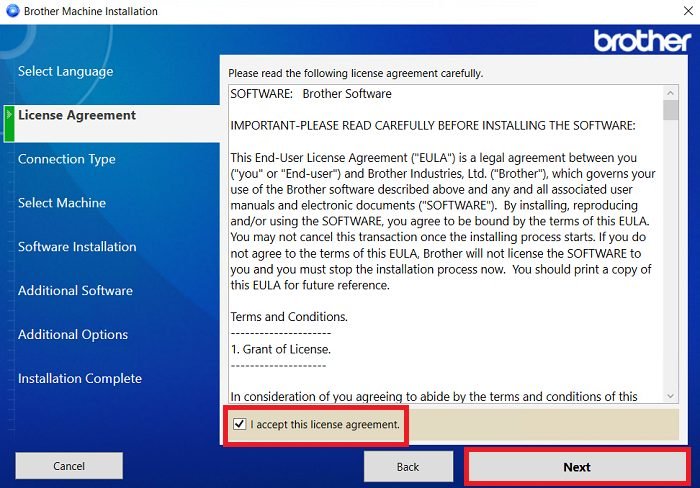
- In the Connection Type screen, choose the ‘Local Connection (USB)’ option, then click on the ‘Next’ button.


- Wait for the setup program to proceed to the next screen.

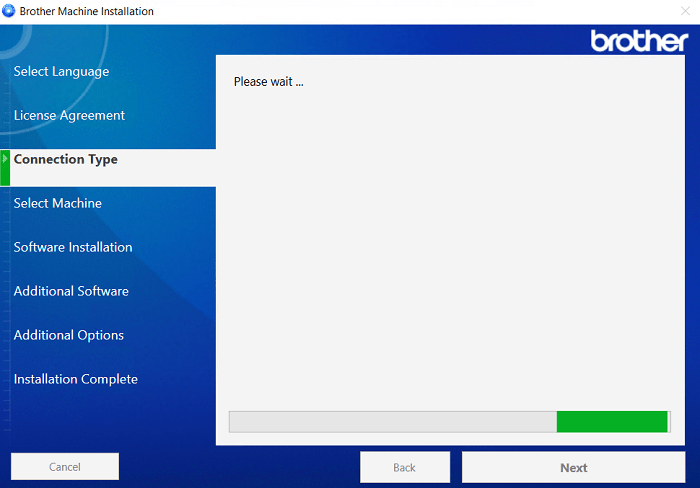
- Now connect your Brother printer with your computer by using a USB cable, then follow the prompts to complete the driver installation process.

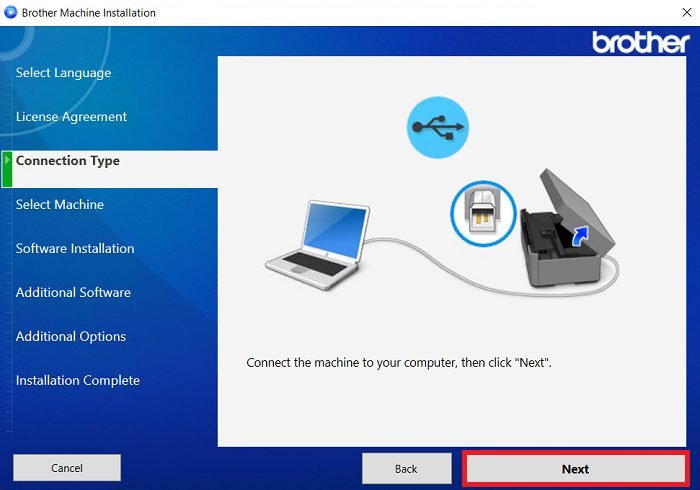
That’s it, the Brother MFC J1170DW driver package has successfully installed on your computer and your Brother inkjet printer is now ready to print documents.
Method 2 to Install Brother MFC J1170DW Printer Using INF Driver
Some users may want to install this Brother printer by using its Brother MFC J1170DW INF driver. For all such users, we have shared below installation guide, which clearly describes the right method of installing the Brother MFC J1170DW basic driver on a Windows computer. Checkout How to install driver manually using basic driver (.INF driver)
Brother MFC J1170DW Ink Cartridge: This Brother color inkjet printer uses one Black (LC401BKS), one Cyan (LC401CS), one Magenta (LC401MS) and one Yellow (LC401YS) ink cartridge, which can print up to 200 pages per cartridge.

