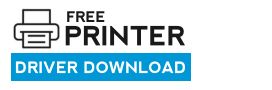The latest driver will give you a more unique experience than the previous version driver. It would even be stable and consistently perform well.
Below you will find the download and installation sections. The download section contains the download links and how to download instructions for Windows 11, 10, 8, 8.1, 7, Vista, XP (32bit / 64bit), Server 2000 to 2022, Linux, Ubuntu, and Mac 10.x, 11.x, 12.x, 13.x Ventura operating systems.
In the installation section, I have prepared and shared an installation guide which clearly explains the right installation method so that you can install the driver without a single error. Let’s start by downloading the drivers.
Steps to Download Brother HL-L2357DW Driver
I have mentioned all the operating system versions supported by this Brother printer in the OS list given below. Follow these download steps to download the appropriate printer driver for your OS version:
Step 1: In our OS list, select the operating system on which you want to install your Brother printer.
Step 2: Click on the download button to get your Brother HL-L2357DW driver setup file.
Brother HL-L2357DW Driver for Windows
Brother HL-L2357DW Driver for Mac
Brother HL-L2357DW Driver for Linux/Ubuntu
OR
Download the driver directly from the Brother HL-L2357DW official website.
How to Install Brother HL-L2357DW Driver
I have prepared this section to provide the detailed installation guide for the full feature driver and basic driver (inf driver). Select the installation guide related to your driver, then use its installation process to properly install the Brother HL-L2357DW printer drivers on your computer.
1) Install Brother HL-L2357DW Printer Using Full Feature Driver
In the following installation guide, I will describe in detail the proper way of installing the full feature Brother HL-L2357DW driver on a Windows computer. You can use the installation steps given below for all the versions of the Windows operating system.
- Right click the full feature driver file downloaded from this guide and select the ‘Run as administrator’ from the options.


- Wait for the installer files to decompress on your computer.
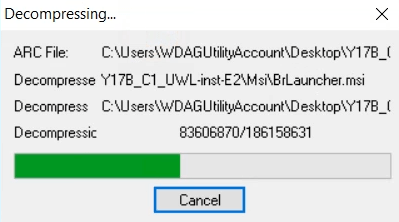

- Select your preferred language, I chose the ‘English’ language, then click on the ‘Next’ button.


- In the License Agreement screen, choose the ‘I accept this license agreement’ option, then click on the ‘Next’ button.
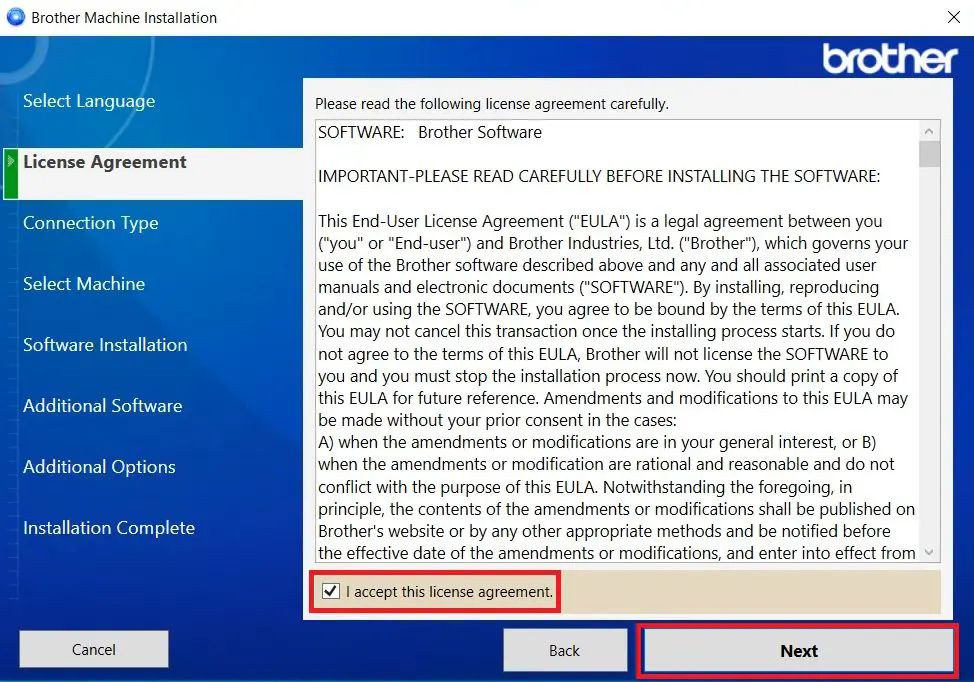

- In the Connection Type screen, select the ‘Local Connection (USB)’ option, then click on the ‘Next’ button.


- Wait for the setup program to move to the next screen.


- Connect your Brother printer with your computer by using a USB cable and make sure that your printer is turned on, then click on the ‘Next’ button. Wait for the setup program to detect your printer, then follow the onscreen instructions to complete the driver installation process.


That’s it, you have successfully completed the installation of the Brother HL-L2357DW driver package on your computer. Your Brother printer is now ready for use.
2) Install Brother HL-L2357DW Printer Using Basic Driver
Some users may want to install this Brother printer by using its Brother HL-L2357DW basic driver. For them, I have provided here an installation guide which explains, in simple steps, the right installation process of the Brother HL-L2357DW INF driver on a Windows computer. Read the article: How to install a printer driver manually using basic driver (.INF driver).
Brother HL-L2357DW Features
The Brother HL-L2357DW printer has been designed for home or small office users. This monochrome laser printer can print at resolutions of up to 1200 dpi and has a top print speed of up to 32 ppm.
This printer supports automatic duplex printing, which further enhances its productivity. You can connect this printer with your computer by using its USB and Wireless connectivity options. If you want to use this printer over a network, then you have the option of Ethernet connectivity as well.
Toner Cartridge Details: This laser printer uses one Black toner cartridge for printing. This Black toner cartridge is available in two size variants. The standard Black (TN2410) toner cartridge has a page yield of up to 1200 pages, while the high yield Black (TN2420) toner cartridge can print almost 3000 pages.