The Brother DCP-T520W is an all-in-one printer that’s perfect for home users who need to print a lot. This printer’s ink tank technology allows you to print for a very low cost. This color inkjet printer has wireless connectivity, so you can connect it to your other wireless devices with ease. This multi-function machine has many more advanced features, but in order to fully utilize all of them, you must install the device using genuine Brother printer and scanner drivers.
The Brother DCP-T520W driver download links are available for Windows, Mac, and Linux operating systems in this guide. To save you time and trouble, we’ve only included genuine Brother printers and scanner drivers on this page, all of which are fully compatible with the operating systems they support. We’ve also included detailed installation instructions for the printer drivers so you can install them quickly and correctly on your computer.
Go to the download section and installation process below.


Steps to Download Brother DCP-T520W Driver
Start by selecting the operating system from our OS list where you want to install your Brother multi-function machine. Next, click on the download link associated with your chosen operating system version to start the download of your Brother DCP-T520W driver setup file.
Driver Download Links
- Brother DCP-T520W Basic Driver for Windows XP, Vista (32-bit/64-bit) → Download 32bit / Download 64bit
- Brother DCP-T520W driver for Windows 7, 8, 8.1 (32/64-bit) → Download (228 MB)
- Brother DCP-T520W driver for Windows 10, 11 (32-bit/64-bit) → Download (228 MB)
- Brother DCP-T520W driver for Server 2008, 2012 (32/64-bit) → Download (49.1 MB)
- Brother DCP-T520W driver for Server 2016, 2019, 2022 → Download (49.1 MB)
- Basic driver for all Windows editions → Download (228 MB)
- Full feature driver for Mac OS 10.x, 11.x, 12.x, 13.x, 14.x → Download (18.29 MB)
- Brother DCP-T520W driver for Linux and Ubuntu ▼
Printer Driver (80.2 KB) / Scanner Driver 32bit (722 KB) / Scanner Driver 64bit (700 KB)
OR
Download the driver directly from the Brother DCP-T520W official website.
How to Install Brother DCP-T520W Driver
In order to get the efficient performance of your Brother printer driver you must install it by using its proper installation method. If you have any doubts regarding the installation process of the printer drivers, then we have provided installation guides for the Brother driver package and the Brother INF driver. Study the guide that suits your driver type and follow its installation instructions accordingly.
1) Install Brother DCP-T520W Using Its Driver Package
Here, we will describe in detail the right way of installing the Brother DCP-T520W driver package on your computer. For your convenience, we have provided an image for each installation step so that you can understand the installation process properly and follow it without making any mistake. Although the installation instructions given below are for Windows 10 OS, you can follow them for other Windows OS versions as well.
- Run the Brother driver package file, then select your preferred language and click on the ‘Next’ button.

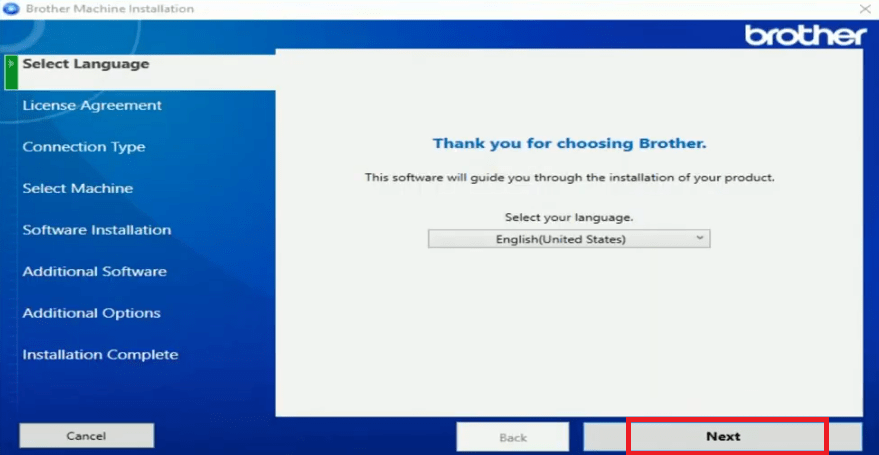
- Choose ‘I accept this license agreement’ option and click on the ‘Next’ button to proceed.

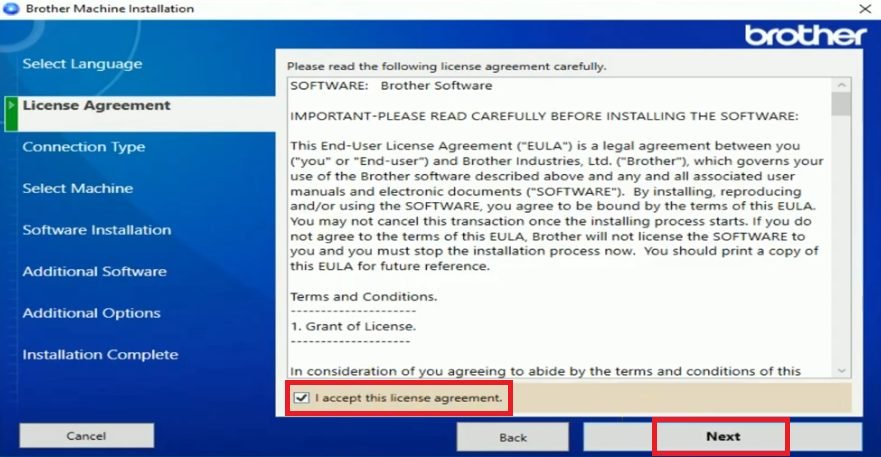
- In the Connection Type section, select the ‘Local Connection USB’ option and click on ‘Next’ to continue.

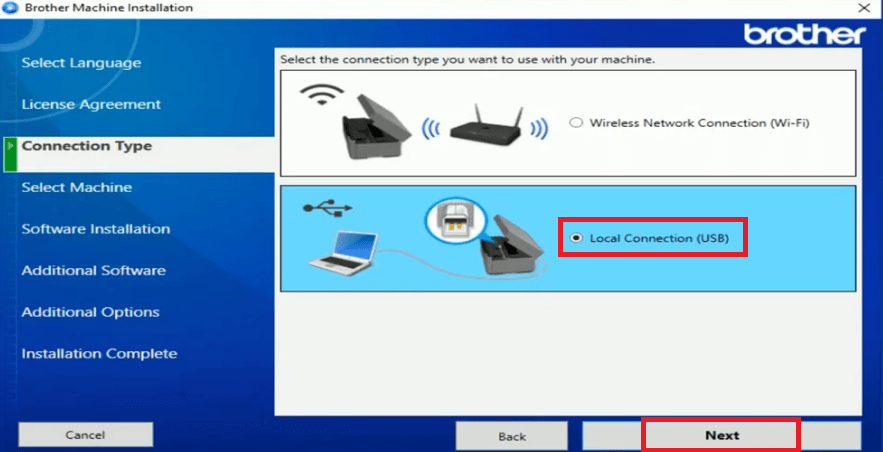
- Wait for the installer to prepare for future steps.

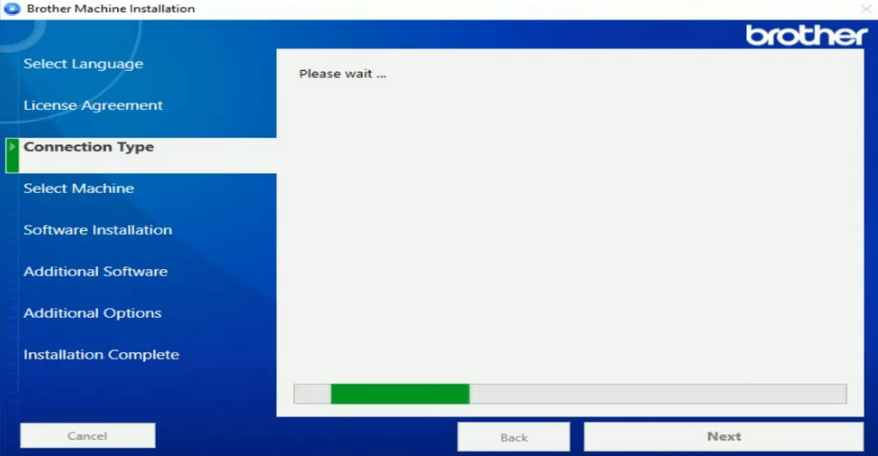
- Connect your printer with your computer by using a USB cable, then click on the ‘Next’ button to continue.

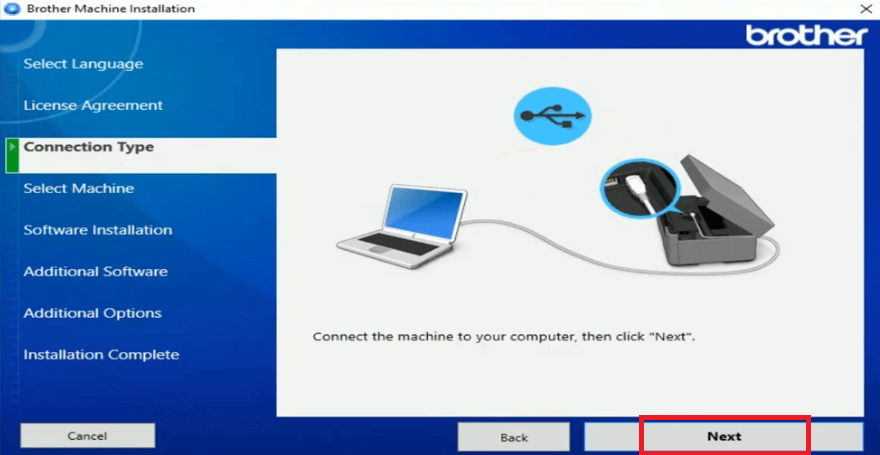
- Choose ‘Standard’ installation type, then click on the ‘Next’ button.

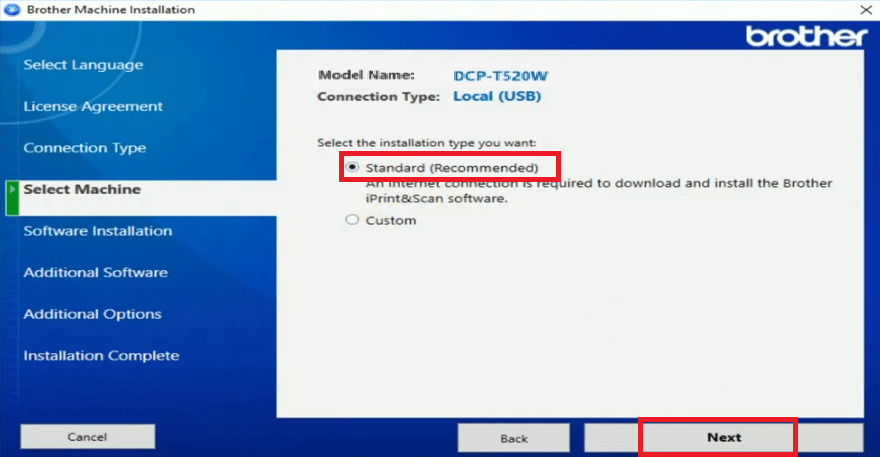
- Wait for the driver to install on your computer.

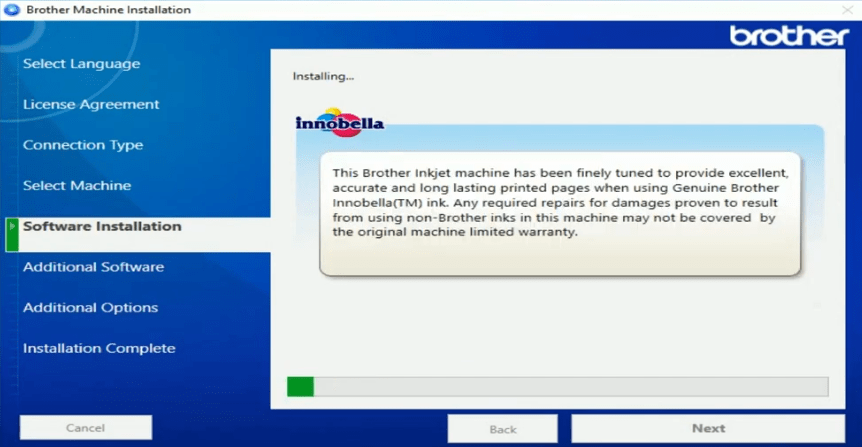
- If you want to install ‘PaperPort’ on your computer, then click on the ‘Install’ button. Otherwise, click on the ‘Next’ button to move ahead.

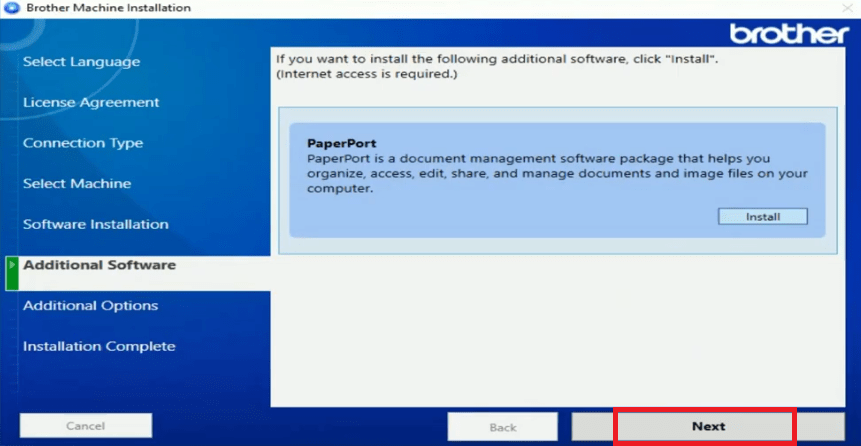
- Don’t change the default selection as it would give you access to future Brother program enhancements. Click on the ‘Next’ button to proceed.

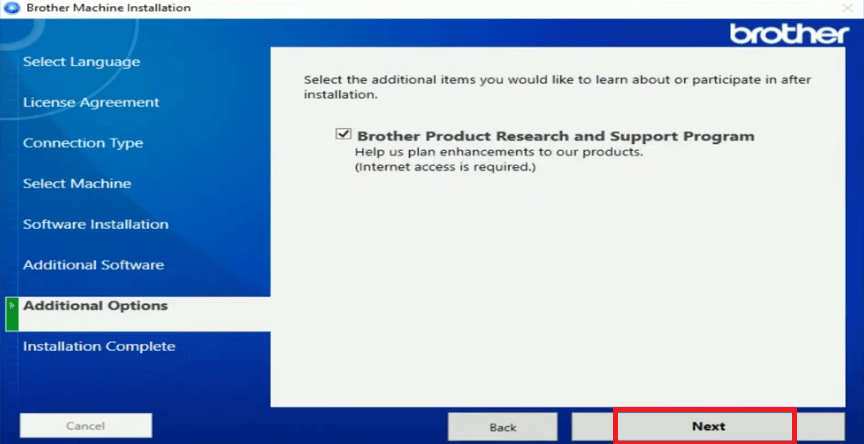
- Finally, click on the ‘Finish’ button to close the driver installer program.

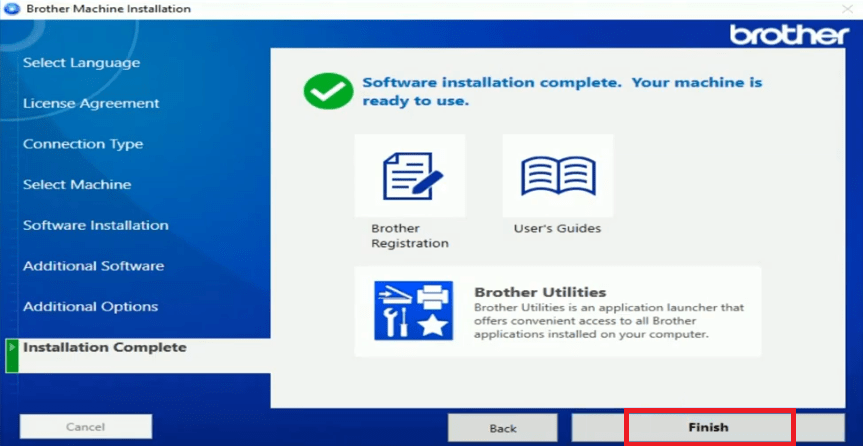
That’s it, you have successfully installed the full feature Brother DCP-T520W driver on your computer. Now, you can use your computer to send print, copy and scan commands to this Brother all-in-one.
2) Install Brother DCP-T520W Using INF Driver
The installation guide shared below describes in simple steps the right method of installing the Brother DCP-T520W INF driver on your computer. Therefore, if you want to install this all-in-one by using its INF driver, then follow the installation instructions given below.
How to install driver manually using basic driver (.INF driver)
Brother DCP-T520W Ink Cartridge Details
The ink for this Brother ink tank printer comes in Black (BTD60BK), Cyan (BT5000C), Magenta (BT5000M) and Yellow (BT5000Y) ink bottles. The page yield of Black ink bottle is up to 6500 pages, while the page yield of Magenta, Cyan and Yellow ink bottles is up to 5000 pages per bottle.


Driver for Brother DCP-T520W for Windows XP 32?
Here you go: https://download.freeprinterdriverdownload.org/download/brother/brother-dcp-t520w/brother-dcp-t520w-driver-win-xp-vista-32bit.zip
As it is a basic driver, you’ll have to install it manually. Here’s a step-by-step guide to install the above-mentioned basic driver.
good