

The first option is to download the driver from its official download page where you can get the latest driver. Alternatively, you can download the same driver from the download section given below which is the easiest way to download the driver.
In the download section you will get the Brother DCP-L2530DW driver download link that can be easily installed on the following operating systems: Windows 11, 10, 8, 8.1, 7, Vista, XP (32bit / 64bit), Server 2000 to 2022, Linux, Ubuntu, and Mac 10.x, 11.x, 12.x, 13.x Ventura operating systems.
After downloading the drivers, it is equally important to install the downloaded driver properly on your computer. That’s why I’m sharing with you a detailed installation guide so that you can install the Brother DCP-L2530DW printer driver without any errors.
Steps to Download Brother DCP-L2530DW Driver
Follow the steps given below to download the appropriate printer drivers for your preferred operating system:
Step 1: In the OS list given below, select the operating system where you want to install your Brother printer.
Step 2: Click on the download button to start the download of your Brother DCP-L2530DW driver setup file.
Brother DCP-L2530DW Driver for Windows
Driver for Mac
Driver for Linux/Ubuntu
OR
Download the driver directly from the Brother DCP-L2530DW official website.
How to Install Brother DCP-L2530DW Driver
In this section, you will find a detailed installation guide for the full feature driver and basic driver (inf driver). Select the guide, which is associated with your driver, then follow its instructions to install your Brother DCP-L2530DW printer drivers without any issues.
1) Install Brother DCP-L2530DW Printer Using Full Feature Driver
In the following guide, I will describe the right method of installing the full feature Brother DCP-L2530DW driver on a Windows computer. You can follow these installation steps for all the versions of the Windows operating system.
- Right click the full feature driver file downloaded from here and select the ‘Run as administrator’ option from the menu.

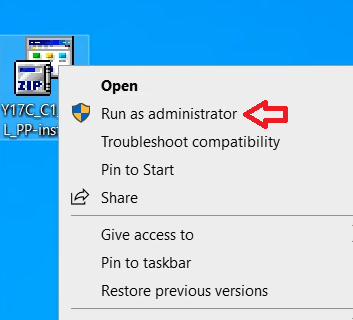
- Wait for the setup files to decompress onto your computer.


- In the Select Language screen, choose your preferred language, I have selected the ‘English’ language, then click on the ‘Next’ button.


- In the License Agreement screen, select the ‘I accept this license agreement’ option to a agree with the Brother End User License Agreement, then click on the ‘Next’ button.


- In the Connection Type screen, choose the ‘Local Connection (USB)’ option, then click on the ‘Next’ button.

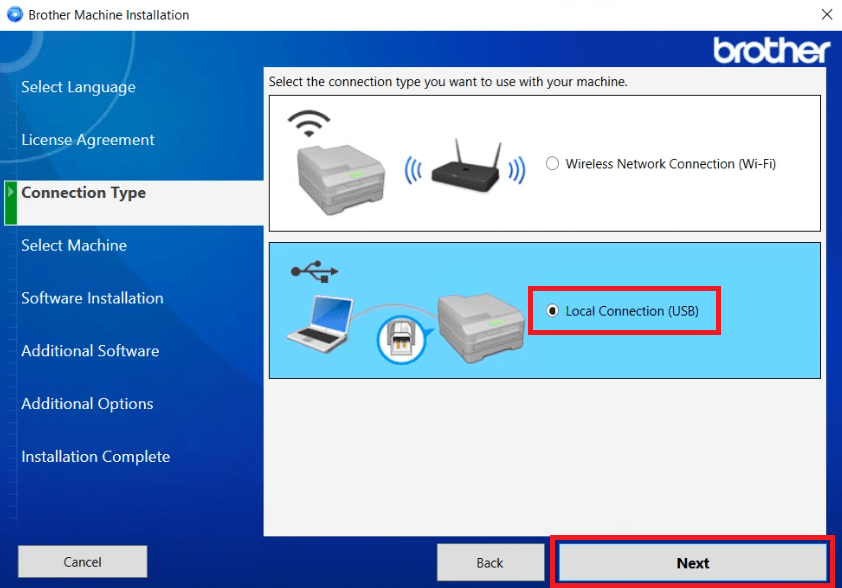
- Wait for the setup program to search for your printer.

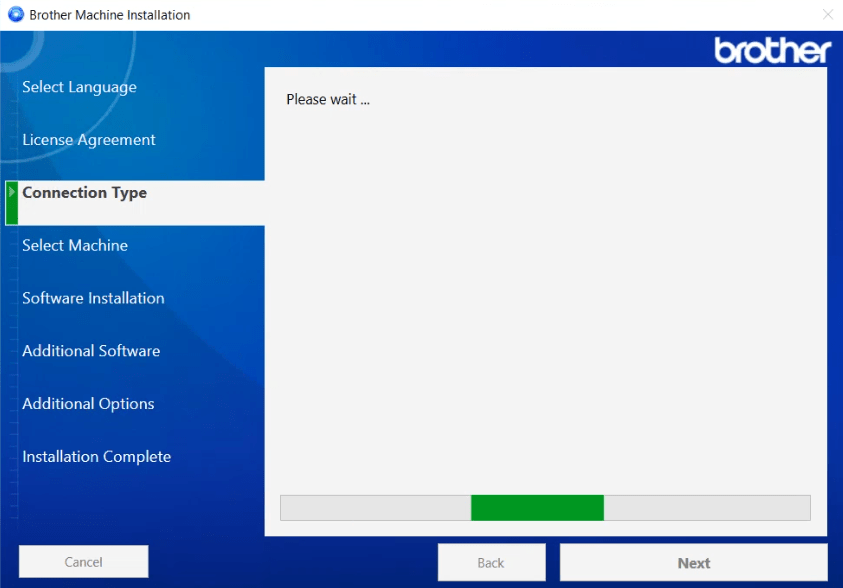
- Connect your Brother printer with your computer by using a USB cable and make sure your printer is turned on. Click on the ‘Next’ button and wait for the setup program to detect your printer, then follow the instructions as they appear on the screen to complete the driver installation process.

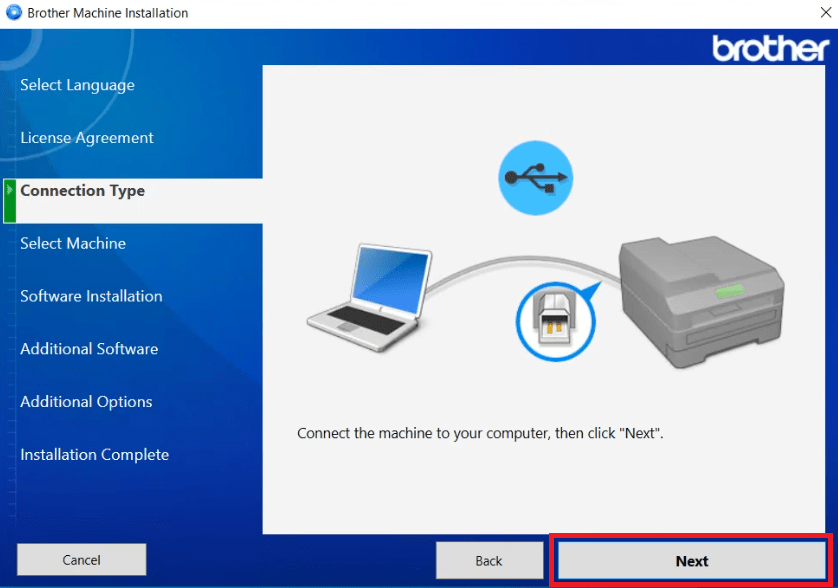
That’s it, the installation of the Brother DCP-L2530DW driver package has been successfully completed on your computer. Your Brother laser printer is now ready to print, scan and copy pages.
2) Install Brother DCP-L2530DW Printer Using Basic Driver
There are some users who may want to install this printer by using the Brother DCP-L2530DW basic driver. If you are one such user, then read the installation guide shared below because it clearly describes the installation process for the Brother DCP-L2530DW INF driver on a Windows computer. Read the article: How to install a printer driver manually using basic driver (.INF driver).
Brother DCP-L2530DW Features
The Brother DCP-L2530DW all-in-one printer has been designed for busy homes and small office users. Despite being made for home users, this monochrome laser printer has many advanced features, like the automatic duplex printing, which allows it to deliver enhanced productivity to its users.
The maximum print resolution of this printer is nearly 1200 dpi and its top print speed is up to 30 ppm. You can connect this printer with your computer by using its USB and Wireless connectivity options.
Toner Cartridge Details: This monochrome laser printer uses one Black toner cartridge for printing. This Black toner cartridge is available in standard and high yield sizes.
The standard Black (TN-2410) toner cartridge has a page yield of up to 1200 pages and the high yield Black (TN-2420) toner cartridge can print nearly 3000 pages.

