

In this guide, I have shared the Argox CP-2140 barcode printer driver download links for Windows 11, 10, 8, 8.1, 7, Vista, XP (32bit / 64bit), Server 2000 to 2022, Linux, Ubuntu, and Mac 10.x, 11.x, 12.x, 13.x Ventura operating systems.
Downloading the correct driver isn’t enough, its equally important to install them in the right way. Don’t worry, I have shared the installation guide for that as well. Let’s start with downloading the drivers.
Steps to Download Argox CP-2140 Printer Driver
Step 1: In the OS list given below, find the operating system where you want to install your printer.
Step 2: Click on the download link to begin the download of your Argox CP-2140 driver setup file.
Argox CP-2140 Driver for Windows
CP-2140 Argox Printer Driver for Mac
CP-2140 Printer Driver for Linux/Ubuntu
OR
Download the driver directly from the Argox CP-2140 Barcode official website.
How to Install Argox CP-2140 Barcode Printer Driver
I am sharing below the detailed installation guide for the full feature driver and basic driver (inf driver). Choose the appropriate guide for your driver, then follow its installation process to install your Argox CP-2140 barcode printer drivers on your computer.
1) Install Argox CP-2140 Barcode Printer Using Driver Package
Installation steps that you will find below should be used to install the full feature Argox CP-2140 driver on a Windows computer. You can use the following installation steps for all versions of the Windows operating system.
- Run the full feature driver file downloaded from this page.


- In the License Agreement screen, choose the ‘I accept the terms in the license agreement’ option, then click on the ‘Next’ button.

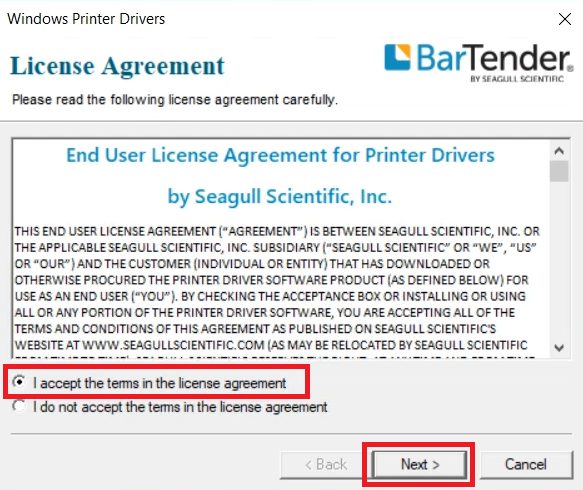
- In the Installation Directory screen, make sure that the location of the installation directory is right, then click on the ‘Next’ button.

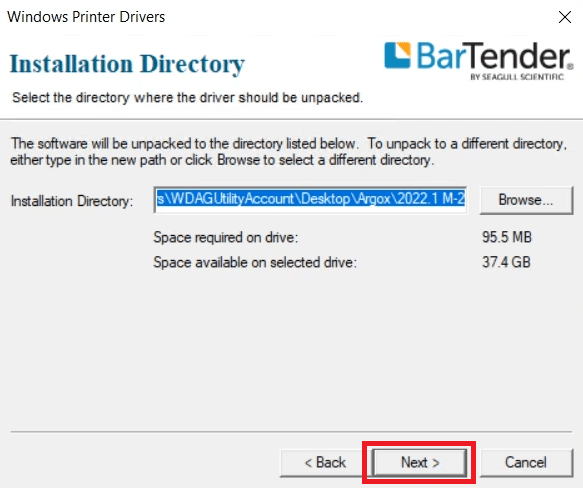
- In the Installation Information screen, click on the ‘Finish’ button to launch the Driver Wizard.


- Wait for the Printer Driver files to extract on your computer.


- In the Welcome screen of the Driver Wizard, select the ‘Install printer drivers’ option, then click on the ‘Next’ button.


- In the Connect Printer screen, select the ‘USB’ option (or the port which you will be using to connect this printer), then connect your Argox printer with your computer by using a USB cable and follow the onscreen instructions to complete the driver installation process.


Installation of the Argox CP-2140 barcode printer driver package has successfully completed on your computer. Your printer is now ready for printing barcodes.
2) Install Argox CP-2140 Barcode Printer Using Basic Driver
Before you start the installation of the Argox CP-2140 basic driver you must read the installation guide shared below. Our guide clearly describes the installation process for the Argox CP-2140 barcode printer INF driver on a Windows computer. Check out this article for more detail: How to install Argox CP-2140 driver manually using basic driver
Argox CP-2140 Barcode Printer Features
The Argox CP-2140 barcode printer is a great choice for users who are searching for a desktop printer to print barcodes. This printer uses a 300 meter long ribbon, which means it can easily fulfill bigger printing demands.
This printer’s special media sensor system offers better flexibility for a variety of media and applications. Basically, you get the convenience of a large barcode printer with this small-sized printer.
You can connect this printer to your computer using its USB, Serial and Parallel connectivity options.
What kind of ink does this CP-2140 printer use?
This barcode printer uses one black (CP-2140) ribbon cartridge for printing, which has a length of almost 300 meters.

