Canon PIXMA IP2770 Driver Download
for Windows 11, 10, 8, 8.1, Win7, Vista, XP, Server, Linux and Mac OS.


The Canon PIXMA IP2770 Ink Printer is an ideal printer for home users who want to print photos along with a good quality and adequate printing speed. Despite the low-cost printing, the Canon IP2770 printer is a perfect choice for the photographers especially. It is available in black and silver color only.
To use all these features of this printer, you must install an IP 2770 driver on your computer. However, you can download the driver from the Canon website but you can also download the same driver from the below given download section. Please see the download & installation guide below.
Index:
How to download Canon IP 2770 driver & software
The driver download process of this canon Pixma IP 2770 printer is very simple. You just need to click on the given download link next to your operating system listed there.
- First, know your operating system and system type 32bit or 64bit
- Next, go to the download section of this page and click on download link of IP2770 printer driver in front of the operating system listed there.
Download Section
- Canon Pixma IP2770 driver for Windows XP (32-bit) → Download (16.3 MB)
- Canon Pixma IP2770 driver for Windows XP (32-bit) → Download (8.7 MB)
- Canon Pixma IP2770 driver for Windows Vista (32/64-bit) → Download (22.3 MB)
- Canon Pixma IP2770 driver for Windows 7 (32/64-bit) → Download (22.3 MB)
- Canon Pixma IP2770 driver for Windows 8, 8.1 (32/64-bit) → Download (22.3 MB)
- Canon Pixma IP2770 driver for Windows 10 (32/64-bit) → Download (22.3 MB)
- Canon Pixma IP2770 driver for Windows 11 (64-bit) → Download (22.3 MB)
- Canon IP2770 driver for Server 2000 / 2003 / 2003 x64 / 2008 / 2008 x64 (R2)/ 2012 / 2012 x64 (R2)/ 2016 / 2016 x64 (R2)/ 2019 / 2019 x64 / 2022 x64 (R2), 2022 32 bit 64bit – Download (22.3 MB)
- Canon Pixma IP2770 Security Patch for Windows All Versions → Download
- Canon Pixma ip2770 basic inf driver for Windows All (32bit) → Download (basic driver)
- Canon Pixma ip2770 basic inf driver for Windows All (64bit) → Download (basic driver)
How to install a printer using its basic driver manually. - Canon 2770 Deb driver for Linux, Ubuntu 32 bit / 64bit → Download (1.7 MB)
- Canon 2770 RMP driver for Linux, Ubuntu 32 bit / 64bit → Download (1.7 MB)
- Canon ip2770 driver download for Mac OS X 10. 4 to 10.15 → Download (8.3 MB)
- Canon IP 2770 printer driver for Mac 10.x, 11.x, 12.x → Download (14.7 MB)
OR
- You may download the same driver directly from canon ip2770 official download page.
How to install Canon Pixma IP2770 printer driver
Method 1 : Install Canon PIXMA IP2770 Drivers.
Video:
Steps
Install Canon PIXMA IP2770 Printer with its software CD
Method 1 Requirements:
- Need a CD/DVD Drive which should be installed on your computer.
- Need a Software/Driver CD Disk of Canon PIXMA IP2770, which came with the printer.
- Need a USB cable that will connect your printer to your computer. It came with the printer.
Follow the steps to install Canon PIXMA IP2770 printer with CD Drive
In this printer driver installation guide given below we will describe in easy to understand steps the installation process for the Canon PIXMA IP2770 driver package. We have given the installation steps for the Windows 10 operating system, but the same steps can be followed for the other Windows OS as well.
Before starting the driver installation, make sure that your printer is ready for use and its connecting cable is properly arranged.
- Run the newly downloaded Canon driver package and wait for its files to extract on your computer.

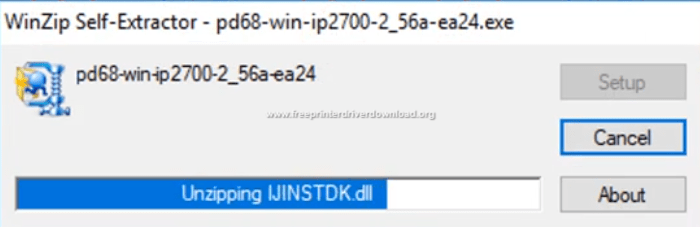
- Wait for the printer driver installer to start itself.

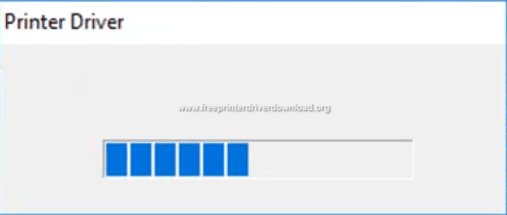
- In the driver installer welcome screen, click on the ‘Next’ button to start the driver installation process.

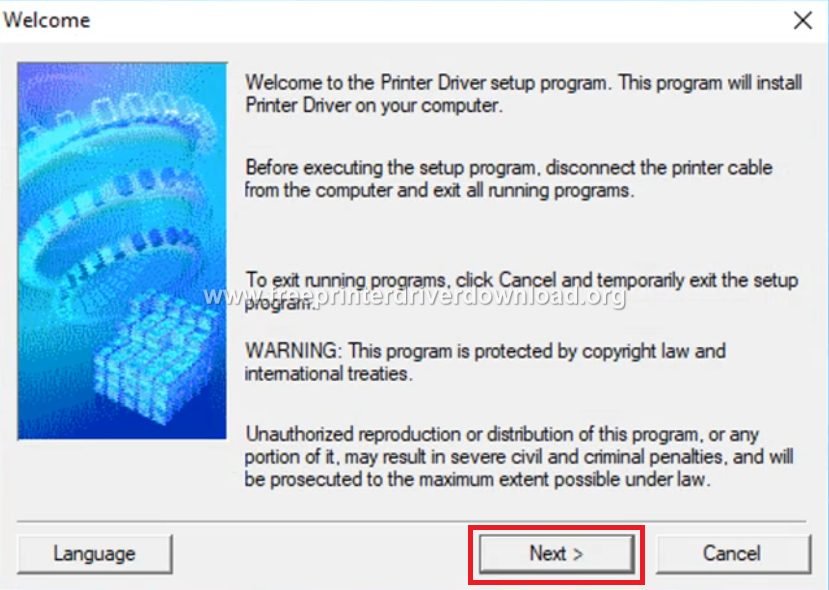
- Select your place of residence and click on the ‘Next’ button to proceed.


- Read the license agreement, then click on the ‘Next’ button to accept the agreement and proceed with the driver installation.


- Wait for the installer software to perform the clean-up.

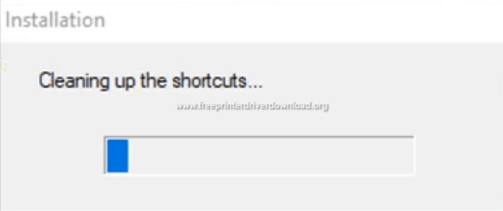
- Wait as the printer driver installer registers program information.

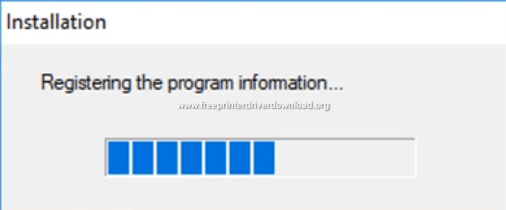
- Wait as the installer registers the printer driver.


- Now, you should turn-on your Canon PIXMA IP2770 printer and connect it with your computer using a USB cable, then wait for the driver installer to detect and install the driver of your printer. If your Canon printer is already connected to your computer, then disconnect the USB cable and reconnect it to your computer and wait until your printer is detected and installed.

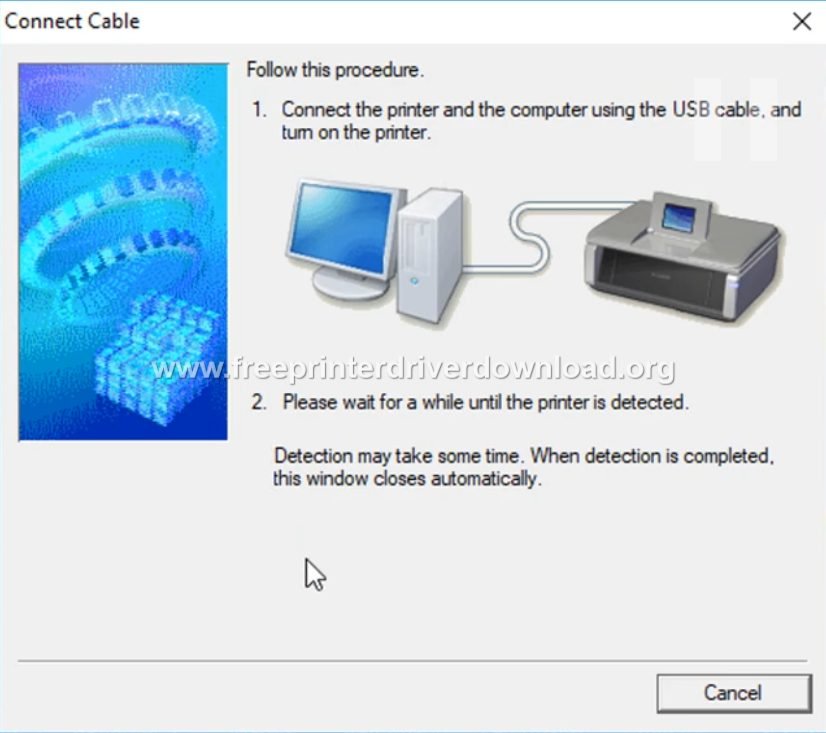
- Once the printer driver has been successfully installed on your computer you will see the “Installation Complete” screen. Click on the ‘Complete’ button to exit the Canon driver setup program.

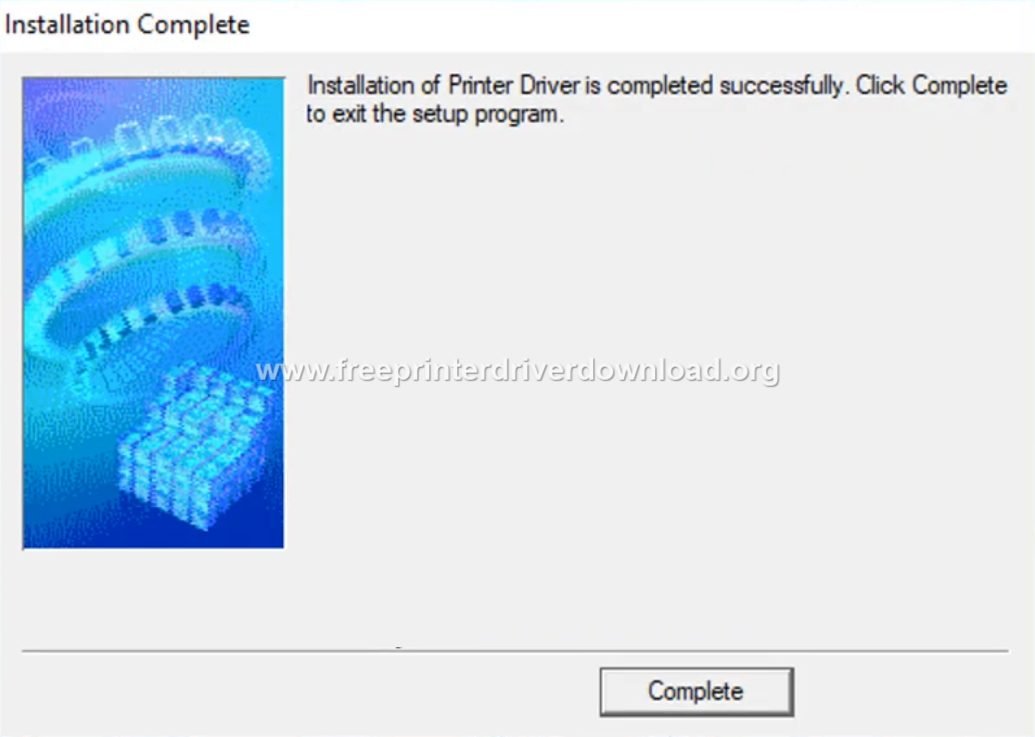
- That’s it, you have successfully installed your full feature Canon PIXMA IP2770 driver on your computer. Your Canon printer is now ready for use and you can verify the proper installation of your printer by printing a test page.
- Turn it on your computer, which you need to install Canon PIXMA IP2770 printer on it.
- Turn it on Canon PIXMA IP2770 printer as well.
- Keep unplug Canon PIXMA IP2770 printer USB cable (Do not plug it in until it prompts).
- Insert the Canon PIXMA IP2770 driver disk into the CD/DVD drive on your computer, run the setup wizard of the CD, and follow their instructions to install it.
- Now, connect the Canon PIXMA IP2770 printer USB cable to computer, when the installer wizard asks (Note: Do not plug before asking). Wizards will be analyzed when you connect them. Once the printer is recognized, it will automatically go to further steps. Note: Wait until the printer is finished detection.
- Follow the wizard instructions to finish it.
- After you finish, you will get installed your Canon PIXMA IP2770 Printer ready to use.
Method 2 : Install Canon PIXMA IP2770 Drivers
Installed the Canon PIXMA IP2770 Printer without CD. (Automatic Wizard)
Method 2 Requirements:
- Need a Software/Driver Setup file for Canon PIXMA IP2770. You can download it from the above links, according to your Operating System.
- Need a USB cable that will connect your printer to computer. It came with the printer.
Follow the steps to install Canon PIXMA IP2770 printer with the setup file.
- Turn it on your computer, which you need to install Canon PIXMA IP2770 printer on it.
- Turn it on Canon PIXMA IP2770 printer as well.
- Keep unplug Canon PIXMA IP2770 printer USB cable (Do not plug it until prompts).
- Download Canon PIXMA IP2770 drivers setup file from the above links then run that downloaded file and follow their instructions to install it.
- Now connect the Canon PIXMA IP2770 printer USB cable to the computer, when installer wizard asks (Note: Do not plug before asking). Wizard will be analyzed when you connect it. Once the printer is recognized, it will automatically go to further steps. Note: Wait until the printer is finished detection.
- Follow the wizard instructions to finish it.
- After you finish, you’ll get your Canon PIXMA IP2770 Printer ready to use.
Method 3 : To Install Canon PIXMA IP2770 Drivers Manually.
Install the Canon PIXMA IP2770 Driver manually with the help of “Add a Printer” option (Windows inbuilt feature)
Method 3 Requirements:
- Need a Software/Driver Setup file for Canon PIXMA IP2770. You can download it from the above links, according to your Operating System.
- Need a USB cable that will connect your printer to your computer. It came with the printer.
Follow the steps to install the Canon PIXMA IP2770 printer Manually.
- Turn it on your computer, which you need to install Canon PIXMA IP2770 printer on it.
- Turn it on Canon PIXMA IP2770 printer as well.
- Connect the Canon PIXMA IP2770 printer USB cable from Printer to computer.
- Extract the Canon PIXMA IP2770 setup file, and their extracted location (the default location is TEMP folder)
- Click on Start button ⇾ then click on Control Panel ⇾ then click on View Devices & Printer (for Windows 7, vista users).
Note: For XP Users, Click on Fax & Printers. - Click on Add a Printer.
- If it prompts for the driver’s location, then give it the path where they have extracted the setup file.
- Follow the wizard instructions to finish it.
- After you finish, you’ll get installed your Canon PIXMA IP2770 Printer ready to use.
Canon Pixma IP 2770 Features
Connectivity: The printer supports a 2.0 USB port which is basically used to connect it to the PC or Notebook. Users can easily transfer files from their PC through the USB port and print them with ease. This ip2770 printer is a pretty simple printer with very few connectivity options. There is a USB port for PC connectivity. There is no memory card slot available on this printer. The only buttons available on this printer are the power button and the error button that gives command to the paper feeder just in case of any flaws.
Print Speed: The printer can produce both black & white and colored print at good speeds. The black color print speed is 22 ppm and the color print speed it is 17 ppm.
One can feed up to 100 pages at a go and wait as they easily print. It makes printing much easier as one does not have to stand replacing the papers from time to time.
Supported Paper Size: One can print almost every range of paper with ease. The printer is versatile enough to accommodate a wide range of papers from big ones to small ones. Media sizes supported include A4, A5 and B5.
One can produce the first photo within 55 seconds. This is good enough considering the printer is suitable for home photo production where great numbers of copies are not needed.
The printer produces the best quality at 15 cm with 10 photo sizes.
The top cover of the printer folds out to become the paper tray at the rear as the front cover folds downwards. The paper path is slightly curved in the input tray. The printer’s twin cartridges can easily be accessible by hinging the top cover. The heads integrate with the ink cartridges which means there are new heads every time one replaces the ink cartridges. They clipped with ease and remained firm. The printer is all you could want if you love simplicity and quality.
- 4800 by 1200dpi resolution
- Chroma life 100 plus ensure crisp
- Lasting color print
- Sharp text
There are several pros to this printer, making it ideal for home photo production. First of all it is relatively cheap considering the great features it comes with.
It also produces photos with a very lasting color. One can be assured to retain a quality photo for several years without the color fading away.
For those looking to reproduce text, they can expect a very sharp one as the printer works effectively.
The printer is not suitable for those looking to produce several copies of photocopier papers in an office. It is convenient for home use in the production of photos.
If you’re a photoholic taking photos, the Canon PIXMA IP2770 Ink Printer is the perfect choice coming at an affordable price for home use.
FAQs
Q: Asking for free download driver for cannon pixma ip2770 printer.
A: Here's the printer driver which you are asking for: https://gdlp01.c-wss.com/gds/2/0100004602/02/pd68-win-ip2700-2_56a-ea24.exe
Q: How can I use my printer without driver CD of Pixma IP2770?
A: You won't need its CD to install Canon IP2770 printer. You can easily set up this printer using its driver pack. Click here to download Canon IP2770 driver pack and then run it. Nowadays, you don't need to keep the Canon IP2770 driver's CD because Canon official website always keeps the latest drivers.
Q: I am requesting for a free printer driver for Canon PIXMA iP2770 for Windows 7. Thank you..
A: Click here to download Windows 7 driver for Canon ip2770 printer.



Bake a driver for chromebook…. My laptop is using Chrome iOS
To install a printer on chromebook, check out this article: https://www.youtube.com/watch?v=UPYHJlCXmig
May I request for the software installer of Epson ip2770? thank you
Here it its installer: https://gdlp01.c-wss.com/gds/2/0100004602/02/pd68-win-ip2700-2_56a-ea24.exe
If the above full feature driver doesn’t work then try to try this basic driver. You’ll have to install it manually like this: https://www.freeprinterdriverdownload.org/how-to-install-a-printer-driver-manually-through-usb-add-a-printer-method/
I can’t download it.
Here’s the download link: https://gdlp01.c-wss.com/gds/2/0100004602/02/pd68-win-ip2700-2_56a-ea24.exe
Please send me software of ip 2770.
Here’s the driver download link: https://gdlp01.c-wss.com/gds/2/0100004602/02/pd68-win-ip2700-2_56a-ea24.exe
Thanks of this fasiliy.
It’s very usfull for my new windows.
install
great one. thanx